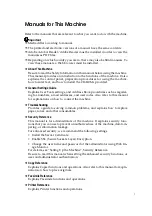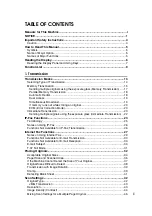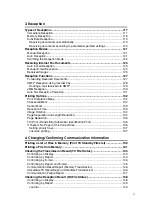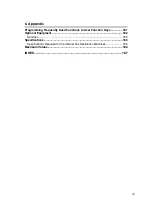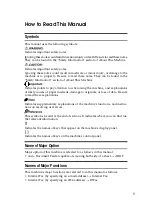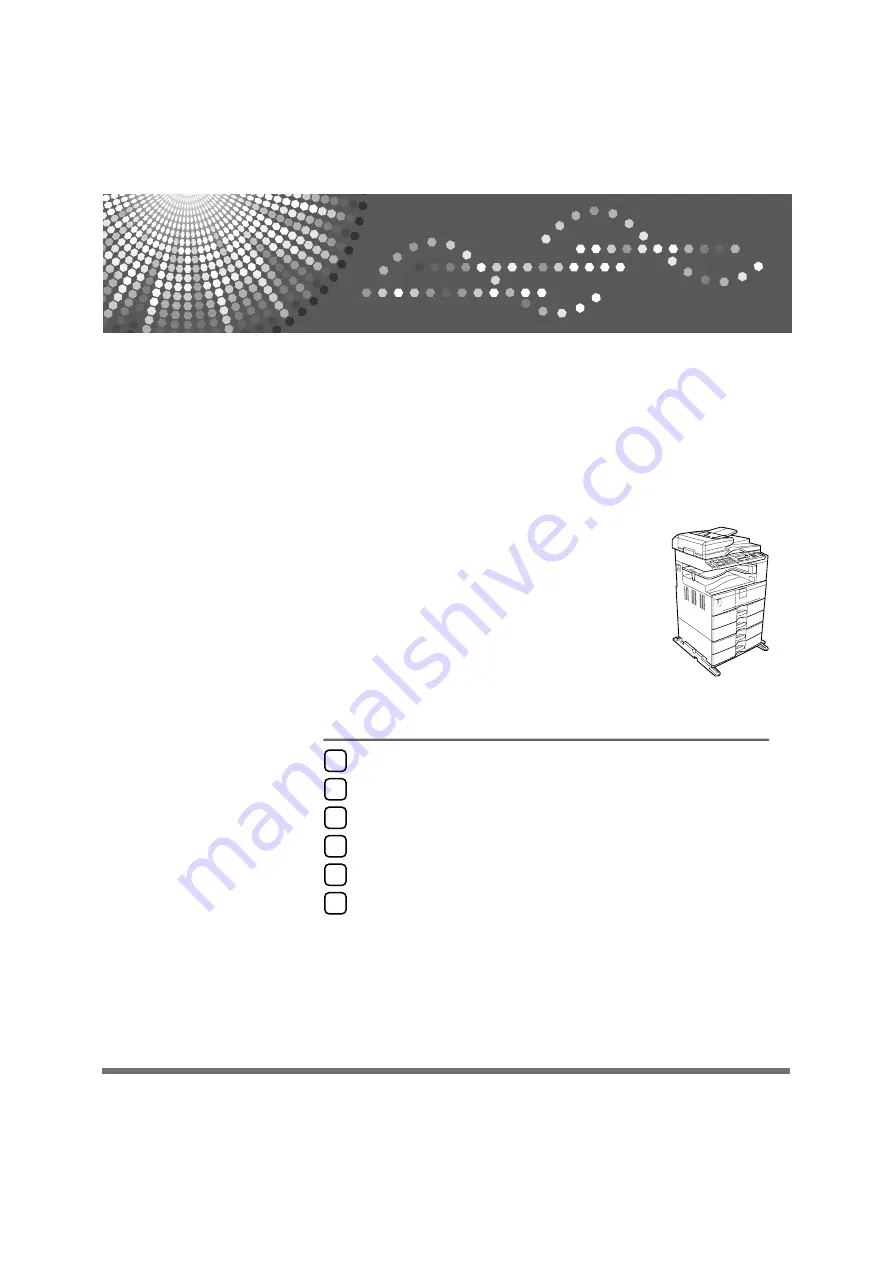
FAX Option Type 2500
Operating Instructions
Facsimile Reference
Read this manual carefully before you use this machine and keep it handy for future reference. For safe and correct use, be sure to read the
Safety Information in "About This Machine" before using the machine.
Summary of Contents for Aficio MP 2500
Page 10: ...viii ...
Page 22: ...12 ...
Page 126: ...Send Settings 116 2 ...
Page 148: ...Reception 138 3 ...
Page 166: ...Changing Confirming Communication Information 156 4 ...
Page 202: ...192 EN USA D327 7623 ...
Page 204: ...FAX Option Type 2500 Operating Instructions Facsimile Reference EN USA D327 7623 ...