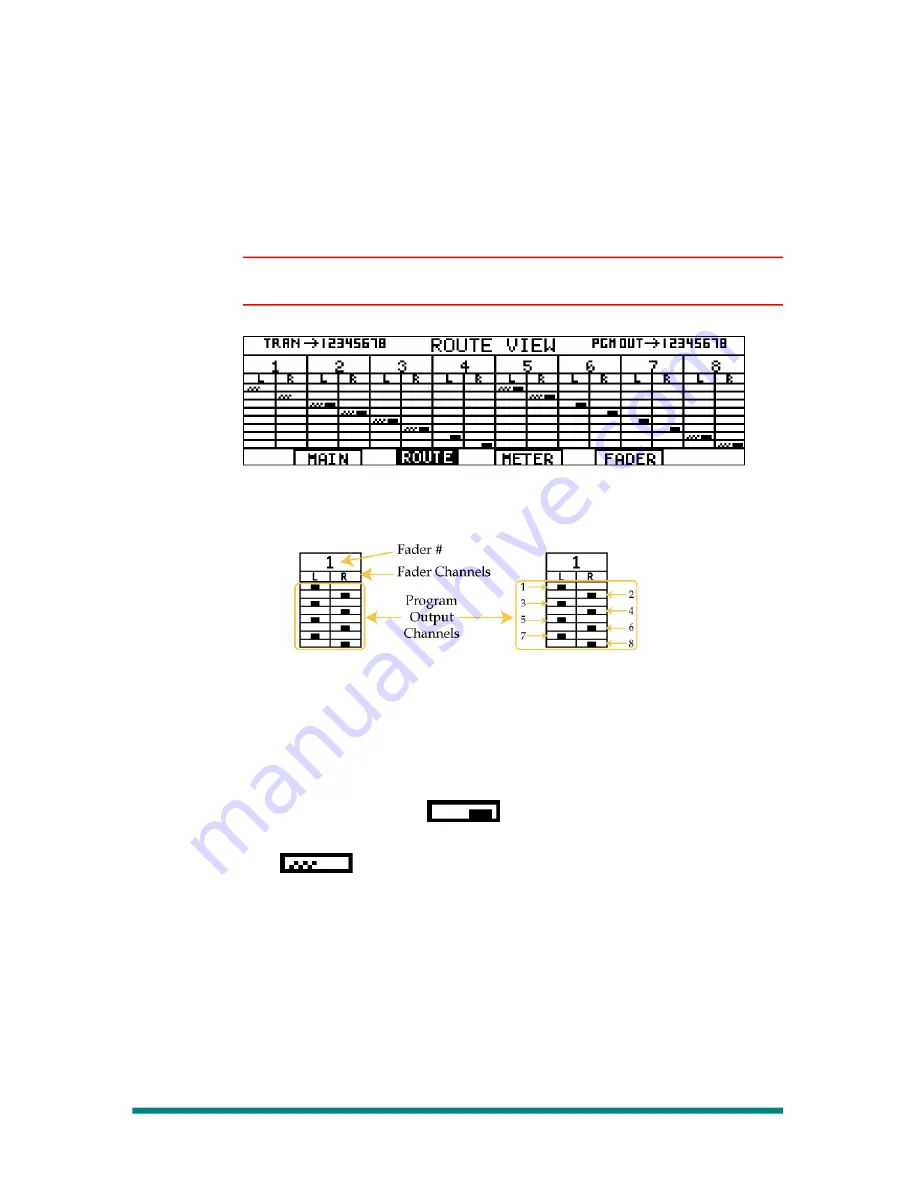
Renegade Labs Gray|328
Route View
The Route View shows the current input-to-output routing assignments for
each fader. To access the Route View, press the ROUTE soft button in
any other View.
Note
See “Setting Up Fader Output Routing” on page 56 for information on
how to change fader output routing.
Figure 25. Route View, Gray|328
Figure 26. Route View Detail
The figure above shows the detail for Fader 1’s output routing. The Fader
Channels (L and R) are the two “sides” of the fader, since all faders are
stereo.
The L side of the fader is routed to program outputs 1, 3, 5, and 7. The R
side of the fader is routed to program outputs 2, 4, 6, and 8.
On the Route View , the
symbol indicates that the Program
crosspoint for the channel is turned on (Program button active).
The
symbol indicates that the Preset crosspoint for the
channel is turned on (Preset button active).
Page 28
LCD Views















































