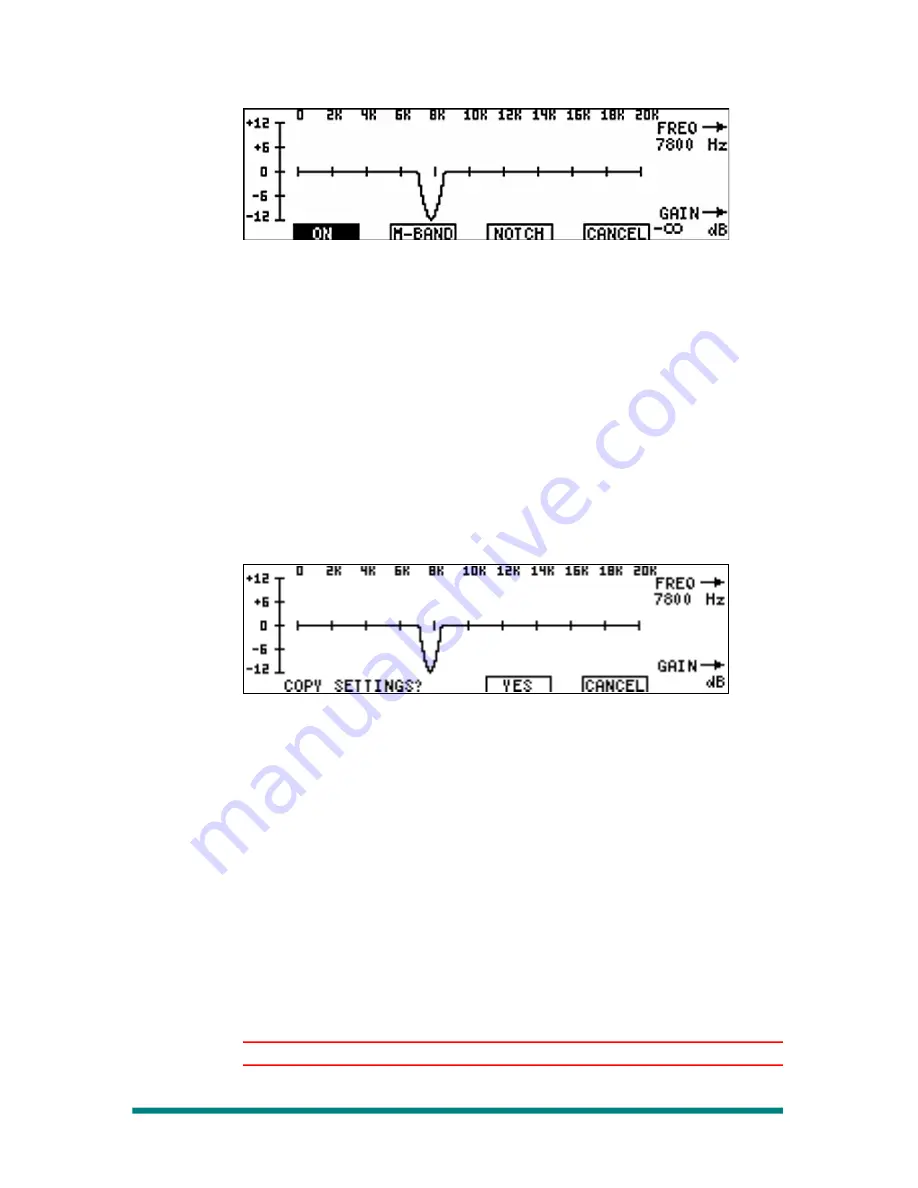
Renegade Labs Gray|328
Figure 65. EQ Menu: Notch Display
8.
To accept the current equalization settings, deselect the fader's Select
button.
OR
Press CANCEL to exit and restore the previous settings. This will
return you to the Main View.
You can also adjust the EQ settings for more than one fader at a time.
Adjusting Equalization for Multiple Faders
To adjust equalization for multiple faders:
1.
Press the Select button(s) for the other fader(s) you wish to add
equalization to while in the Equalization Menu.
If the new fader(s) have EQ settings that do not match the current
fader’s settings, a prompt will appear on the display asking whether
you wish to copy the current settings to the selected faders.
Figure 66. Equalization Menu Copy Prompt
2.
Press YES to copy the equalization settings so all selected faders can
be adjusted at the same time.
Or, if you do not wish to adjust equalization for the multiple faders,
press Cancel.
Applying Dynamics
The Gray|328 mixer provides you with an excellent dynamics processor
that allows you to expand and/or compress/limit the audio. The LCD
display provides immediate visual feedback of your adjustments. This
section contains the following subsections:
•
Overview of Dynamics Controls - Listing of adjustable parameters.
•
Overview of Dynamics Menu - Explanation of the Dynamics Menu.
•
Dynamics Adjustment Procedures - Step-by-step instructions.
Note
Dynamics features work only at a 48kHz sample rate.
Page 62
Applying Audio Effects






























