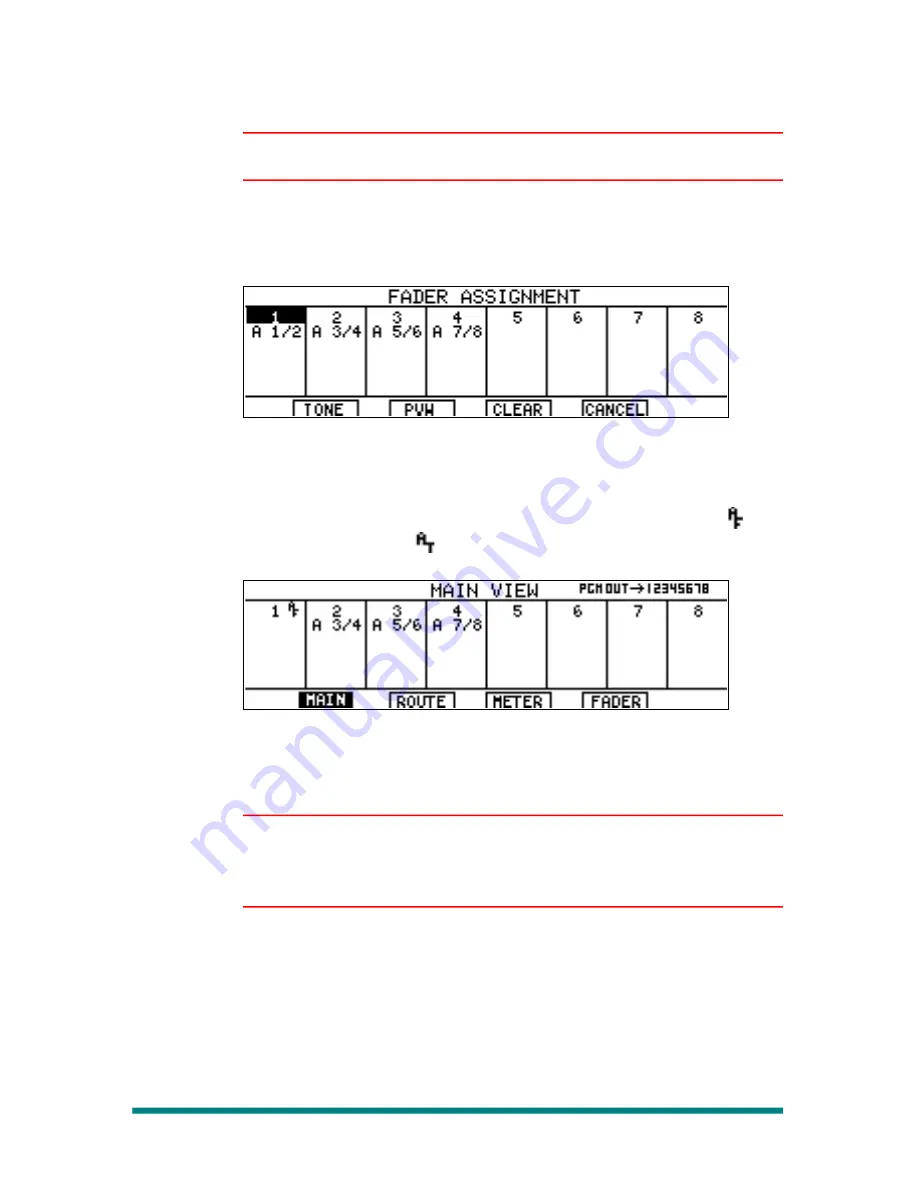
Renegade Labs Gray|328
Note
Always make sure the SOLO button is turned off when using the Select
buttons for Fader Assignments.
2.
If the selected fader already has an input assigned to it, press
ASSIGN to go to the Fader Assignment Menu.
If the selected fader currently has no input assigned to it, the Fader
Assignment Menu automatically appears.
Figure 113. Fader Assignment Menu
3.
The selected fader highlights on the display. In the example above,
fader #1 is selected.
4.
Press either the fader's PGM button for Auto From or the fader's PST
button for Auto To assignment. The fader will now show either for
Program From or a
for Preset To.
Figure 114. Auto From assignment
5.
Repeat the above procedure for assigning additional Auto To/Auto
From channels.
Note
Any number of fader(s) can be assigned as Auto To/Auto From channels.
Normal assigned inputs can be used in conjunction with Auto channels.
All fader levels and audio effects are associated with the input pair.
Using Auto To/Auto From Mode
This procedure discribes the steps necessary to use Auto To/Auto From
mode on your Gray|328 mixer. Auto To/Auto From mode is very simple to
use once the mixer is set-up proberly. In order utilize Auto To/Auto From
mode the input pairs must have audio crosspoints associated to them.
Refer to “Assigning ESAM II Crosspoints“ on page 90 for more
infomation.
Page 96
ESAM II Control






























