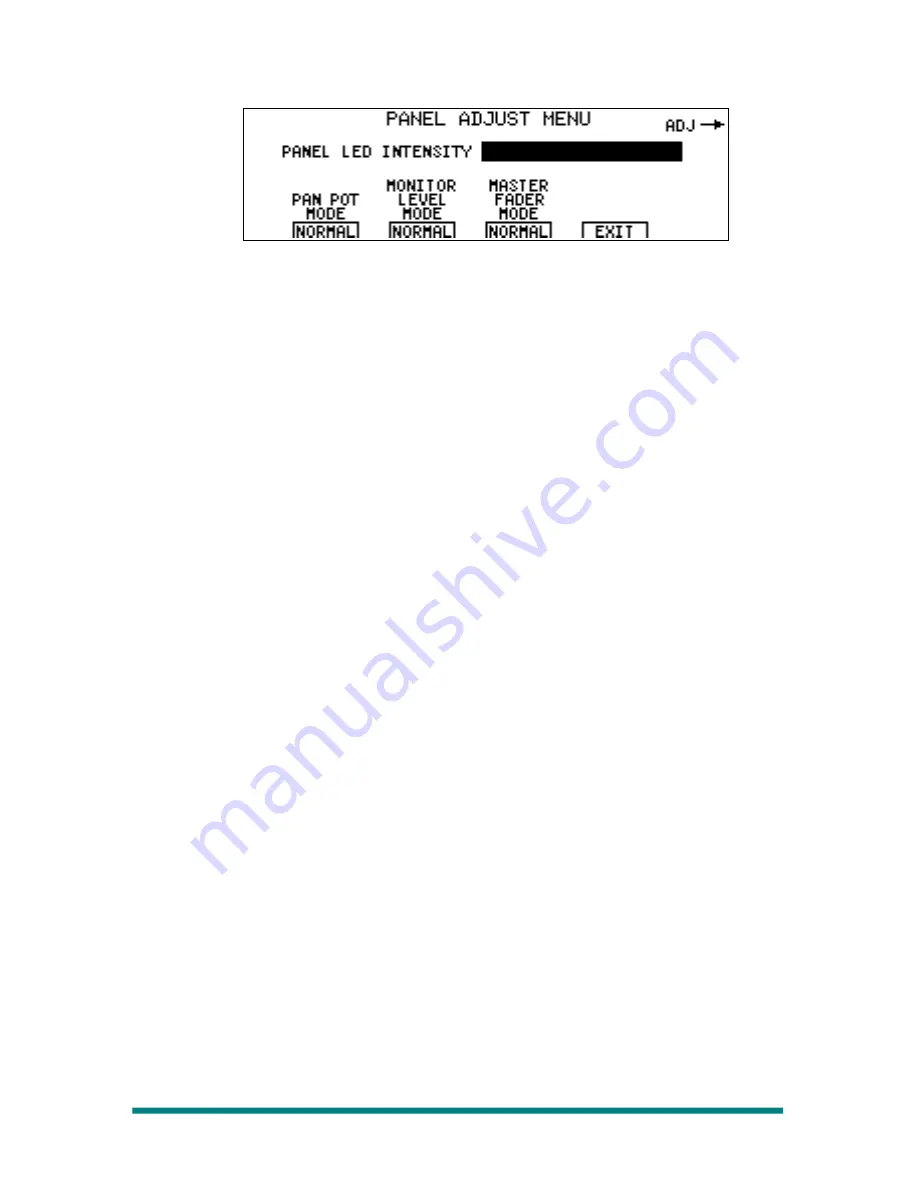
Operator’s Guide
Figure 36. Panel Adjust Menu, LED Intensity
To adjust the panel LED intensity:
1.
Press the MENU button to bring up the System Menu.
2.
Press MORE twice to display the third level of the System Menu.
3.
Press PANEL to bring up the PANEL ADJUST Menu.
4.
Rotate the upper soft knob to adjust panel LED intensity.
Clockwise rotation increases intensity, and counterclockwise rotation
decreases intensity. A bar graph on the Panel Adjust Menu represents
the current level of LED intensity.
5.
Press exit to accept the changes and return to the System Menu.
Pan Pot Mode
The Pan Pot mode allows for two different modes of operation:
•
NORMAL
– The Pan Pot operates normally.
•
UNITY
– The Pan Pot is always set to unity (centered) regardless of
the physical position of the pot.
Monitor Level Mode
The Monitor Level mode allows for two different modes of operation:
•
NORMAL
– The Monitor Level operates normally.
•
UNITY
– The Monitor Level is always set to unity (0dB) regardless of
the physical position of the monitor level pot.
Master Fader Mode
The Master Fader mode allows for three different modes of operation:
•
NORMAL
– The Master Fader operates normally.
•
WARN
– The Master Fader operates normally but warns the user if
the Master Fader is not at the unity position (0dB) by gently flashing
the CUT button.
•
UNITY
– The Master Fader is always set to unity (0dB) regardless of
the physical position of the fader.
To adjust a panel mode:
1.
Enter into the Panel Adjust Menu as described above.
2.
Press the soft button to select the mode of operation.
3.
Press the EXIT soft button to exit the Panel Adjust Menu.
System Adjustments and Information Display
Page 37






























