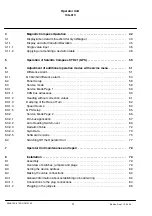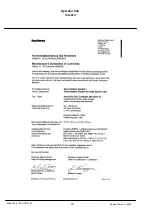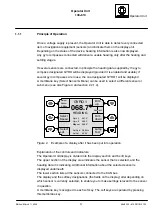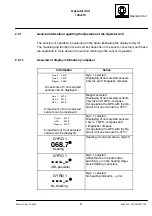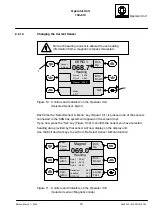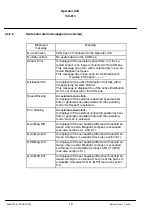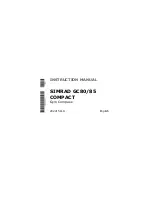Operator Unit
130--613
6
3648/130--613.DOC010102
Edition: March 11, 2005
1.2
Technical data
1.2.1
Mechanical data
Length Width Height:
80x192x96
Type of enclosure:
IP23
(higher rating with special casing)
See also OPERATOR UNIT DIMENSIONAL DRAWING 130 D 613 HP005
1.2.2
Electrical data
Supply voltage:
24 V d.c. (9 .. 36 V d.c.)
Current consumption:
0.2A)
Interfaces:
2 x CAN bus
(optional RS422)