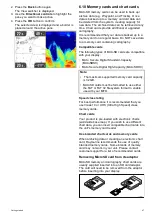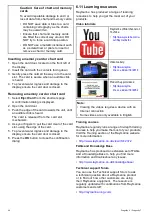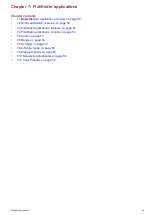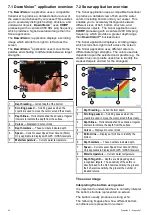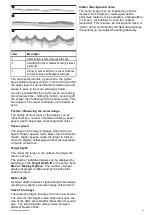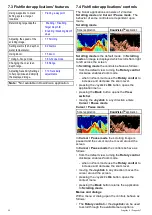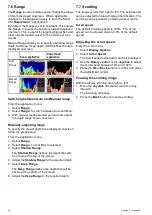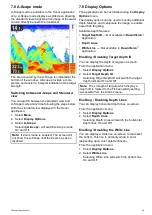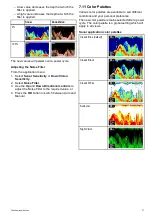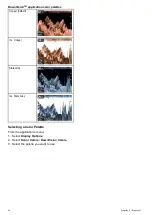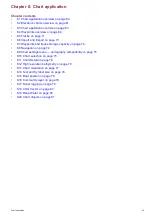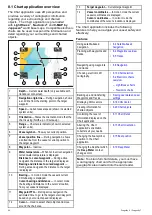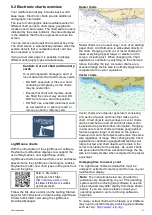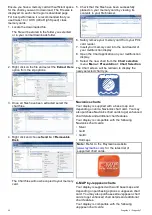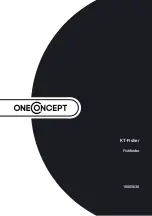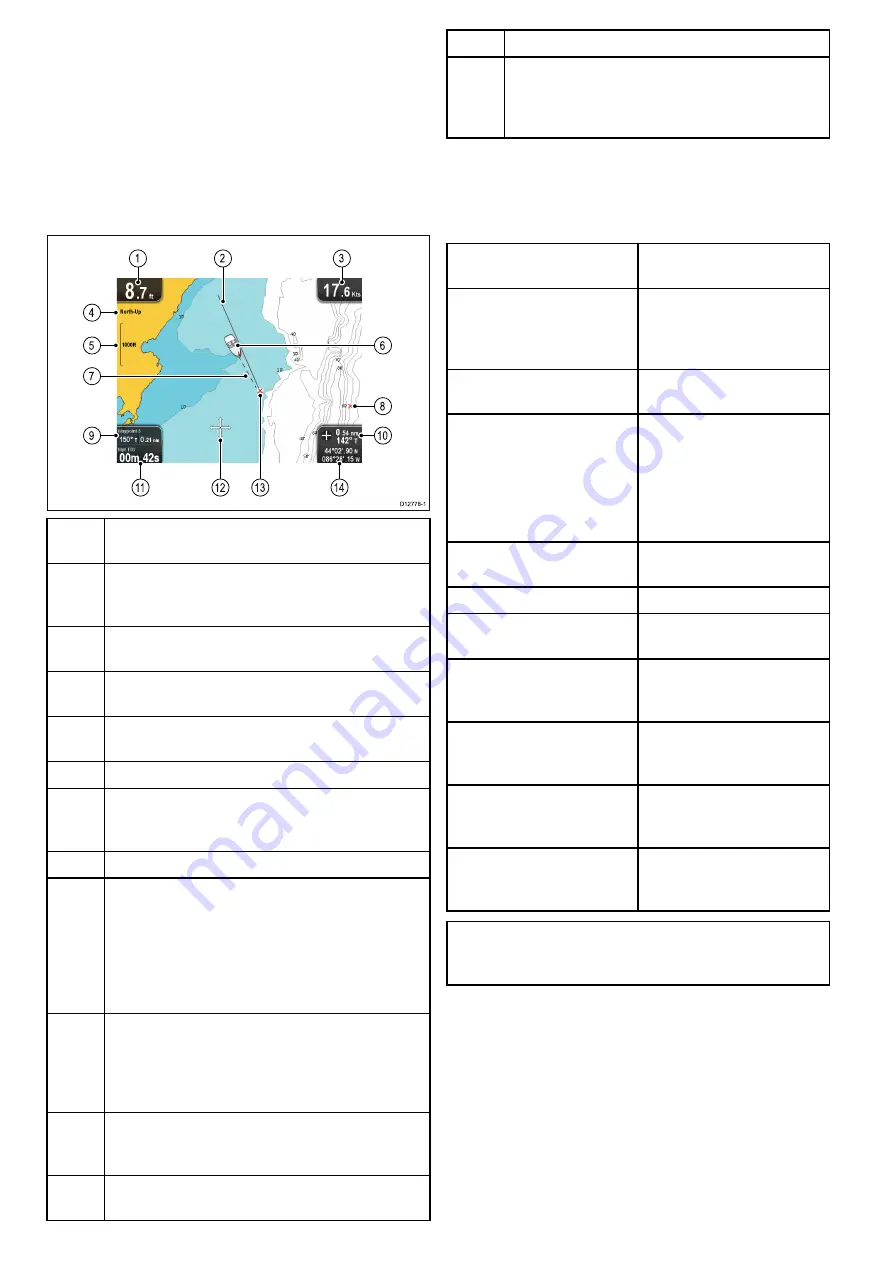
8.1 Chart application overview
The Chat application uses 2D perspective and
provides a variety of cartographic information
regarding your surroundings and charted
objects. The Chart application is pre-loaded
with
LightHouse
™
,
Navionics
®
and
C-MAP by
Jeppesen
®
world base maps. Compatible electronic
charts can be used to expand the information and
detail regarding your surroundings and charted
objects.
1
Depth
— Current water depth (only available with
transducer connected).
2
Navigation origin line
— During navigation, shows
a solid line from the starting point to the target
waypoint.
3
Speed
— Current vessel speed (shown in selected
system units).
4
Orientation
— States the orientation mode that the
chart is using (North-up, or Course-up).
5
Range
— Chart scale indicator (shown in selected
system units).
6
Vessel symbol
— Shows your current position.
7
Vessel position line
— During navigation, shows
a dotted line from the vessel’s current position to
the target waypoint.
8
Waypoint
— Inactive.
9
Water temperature
— When not in active navigation
current water temperature is displayed.
Distance to cursor/waypoint
— During active
navigation the distance to the target is displayed.
Bearing and distance to cursor/waypoint
—
During active navigation the distance to the target
is displayed.
10
Bearing
— In motion mode the vessel’s current
COG bearing is displayed.
Cursor bearing and distance
— In cursor mode
the bearing and distance to the cursor’s location,
from your vessel is displayed.
11
Waypoint TTG
— During active navigation the
estimated ‘time to go’ to the target cursor/waypoint
based on your current speed is displayed.
12
Cursor
— Used to select chart objects and move
around the chart area.
13
Target waypoint
— Current target waypoint.
14
Vessel coordinates
— In motion mode the current
vessel coordinates are displayed.
Cursor coordinates
— In cursor mode the
coordinates of the cursor’s location is displayed.
The Chart application includes the following
features to help you navigate your vessel safely and
effectively:
Features
Using satellite-based
navigation.
•
Planning with waypoints and
tracks.
•
•
•
Navigating using waypoints
and tracks.
•
Choosing electronic 2D
cartography.
•
•
–
–
Backing up and transferring
Waypoints and Tracks.
•
Displaying COG vectors
•
Viewing information for
charted objects.
•
Controlling the level of
information displayed on the
Chart application
•
Altering the Chart
application’s orientation
to better suit your needs.
•
Changing the boat symbol
position in the Chart
application.
•
Changing the Depth at which
the
Deep Water
contour
changes color.
•
Note:
To obtain full chart details, you must have
a cartography chart card for the appropriate
geographic area inserted into the card reader.
60
Dragonly 6 / Dragonly 7
Summary of Contents for Dragonfly 6
Page 2: ......
Page 4: ......
Page 24: ...24 Dragonly 6 Dragonly 7...
Page 82: ...82 Dragonly 6 Dragonly 7...
Page 96: ...96 Dragonly 6 Dragonly 7...
Page 104: ...104 Dragonly 6 Dragonly 7...
Page 108: ...108 Dragonly 6 Dragonly 7...
Page 112: ...112 Dragonly 6 Dragonly 7...
Page 115: ......
Page 116: ......