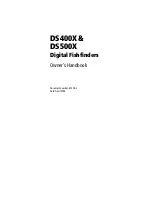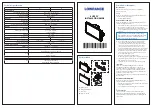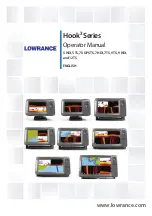8.18 COG Vector
The chart application can be set to display a green
line to represent Course Over Ground (COG).
The green line indicates the vessel’s actual course.
Enabling and disabling the COG vector
You can enable and disable the COG vector.
From the Chart application menu:
1. Select
Chart Settings
.
2. Select
COG Vector
to switch between On and
Off.
8.19 Deep Water
Water depth can be represented using blue shading
with white used to represent deep water.
The depth at which water color turns from blue
shading to white can be changed to suit user
requirements.
Example 1 — Deep water from: 60 ft
Example 2 — Deep water from: 6 ft
The deep water feature can also be turned off so that
all water appears as white.
Note:
The Deep Water function is restricted to the
depth data available on your chart card.
Changing the Deep Water From setting
You can choose the depth that water changes color
to white.
From the Chart application menu:
1. Select
Chart Settings
.
2. Select
Deep Water From:
.
3. Select the relevant depth, or select Off.
Selecting Off will display all water as white regardless
of depth.
80
Dragonly 6 / Dragonly 7
Summary of Contents for Dragonfly 6
Page 2: ......
Page 4: ......
Page 24: ...24 Dragonly 6 Dragonly 7...
Page 82: ...82 Dragonly 6 Dragonly 7...
Page 96: ...96 Dragonly 6 Dragonly 7...
Page 104: ...104 Dragonly 6 Dragonly 7...
Page 108: ...108 Dragonly 6 Dragonly 7...
Page 112: ...112 Dragonly 6 Dragonly 7...
Page 115: ......
Page 116: ......