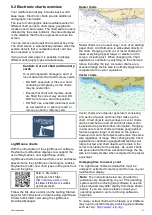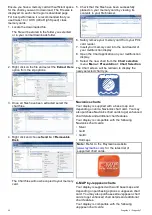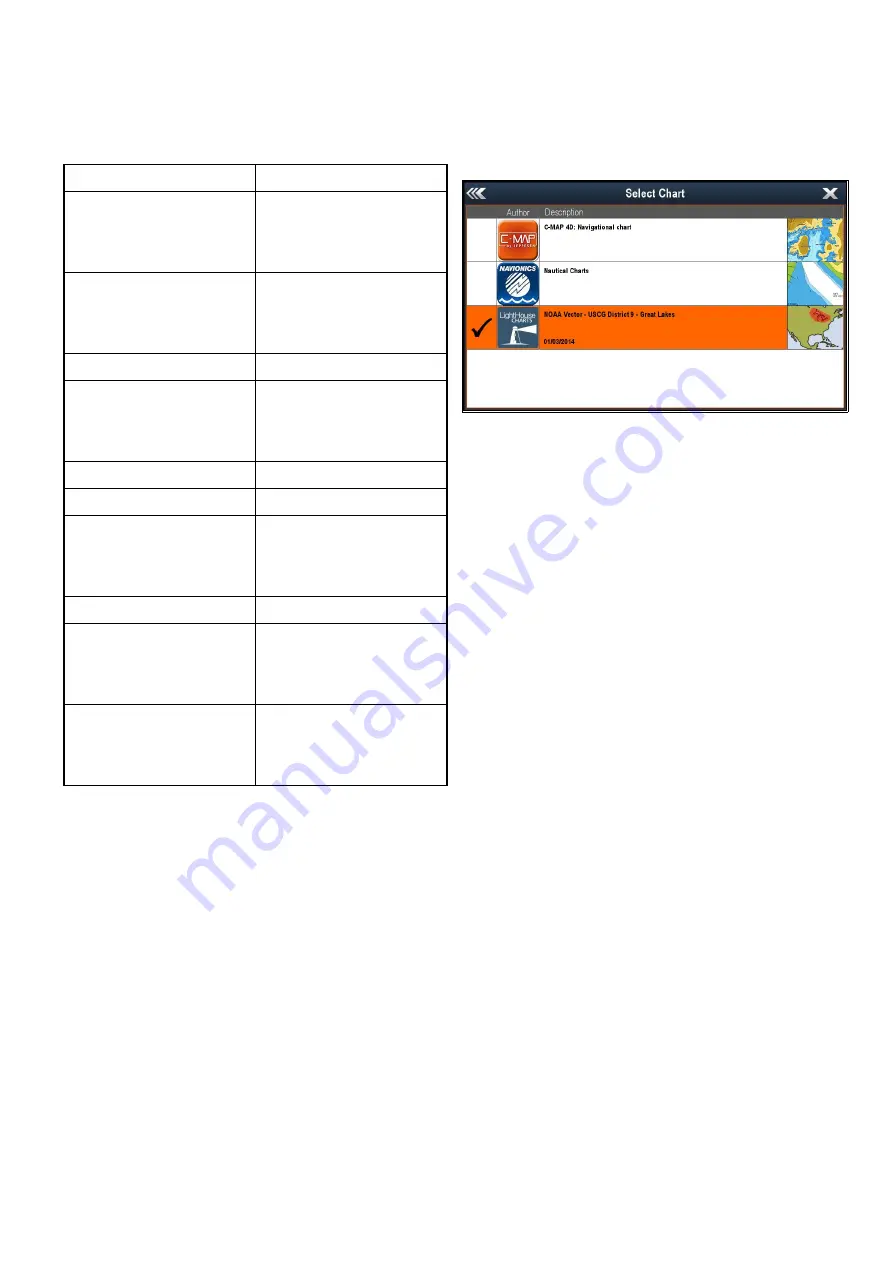
8.9 Chart settings menu — cartography
compatibility
The options available in the Chart settings menu
are dependent on the cartography in use. If the
cartography in use is not compatible then the menu
option will not be shown.
Menu option
Compatible cartography
Chart Selection
•
LightHouse
Charts
•
Navionics
®
Charts
•
Jeppesen
®
Chart Detail
•
LightHouse
Charts
•
Navionics
®
Charts
•
Jeppesen
®
High Res Bathy
•
Jeppesen
®
Chart Orientation
•
LightHouse
Charts
•
Navionics
®
Charts
•
Jeppesen
®
Text/Symbol Size
•
Jeppesen
®
Boat Position
•
Navionics
®
Charts
Community Edits
•
LightHouse
Charts
•
Navionics
®
Charts
•
Jeppesen
®
Sonar Logs
•
Navionics
®
Charts
COG Vector
•
LightHouse
Charts
•
Navionics
®
Charts
•
Jeppesen
®
Deep Water From
•
LightHouse
Charts
•
Navionics
®
Charts
•
Jeppesen
®
8.10 Chart selection
You can select the cartography type to be used in
the Chart application. The Chart selection applies
to the active Chart instance. You must have the
necessary cartography chart cards inserted into your
multifunction display in order to display different
cartography type.
Selecting the Cartography type
You can select the cartography type you want to
display in the Chart application.
Ensure you have inserted the chart card that
contains the cartography type you want to display.
From the Chart application menu:
1. Select
Chart Settings
.
2. Select
Chart Selection
.
A list of available cartography is displayed.
3. Select the cartography type you want to display
The Chart window is re-drawn to show the select
cartography type.
Chart application
75
Summary of Contents for Dragonfly 6
Page 2: ......
Page 4: ......
Page 24: ...24 Dragonly 6 Dragonly 7...
Page 82: ...82 Dragonly 6 Dragonly 7...
Page 96: ...96 Dragonly 6 Dragonly 7...
Page 104: ...104 Dragonly 6 Dragonly 7...
Page 108: ...108 Dragonly 6 Dragonly 7...
Page 112: ...112 Dragonly 6 Dragonly 7...
Page 115: ......
Page 116: ......