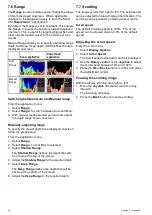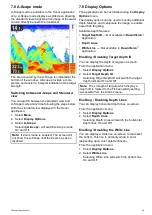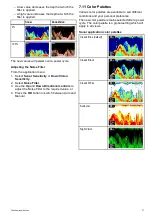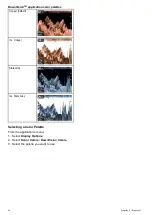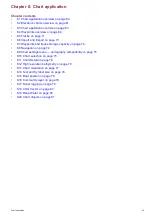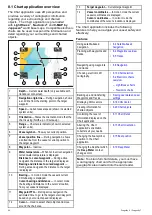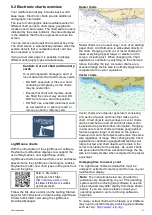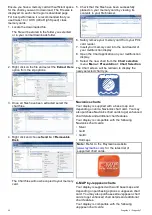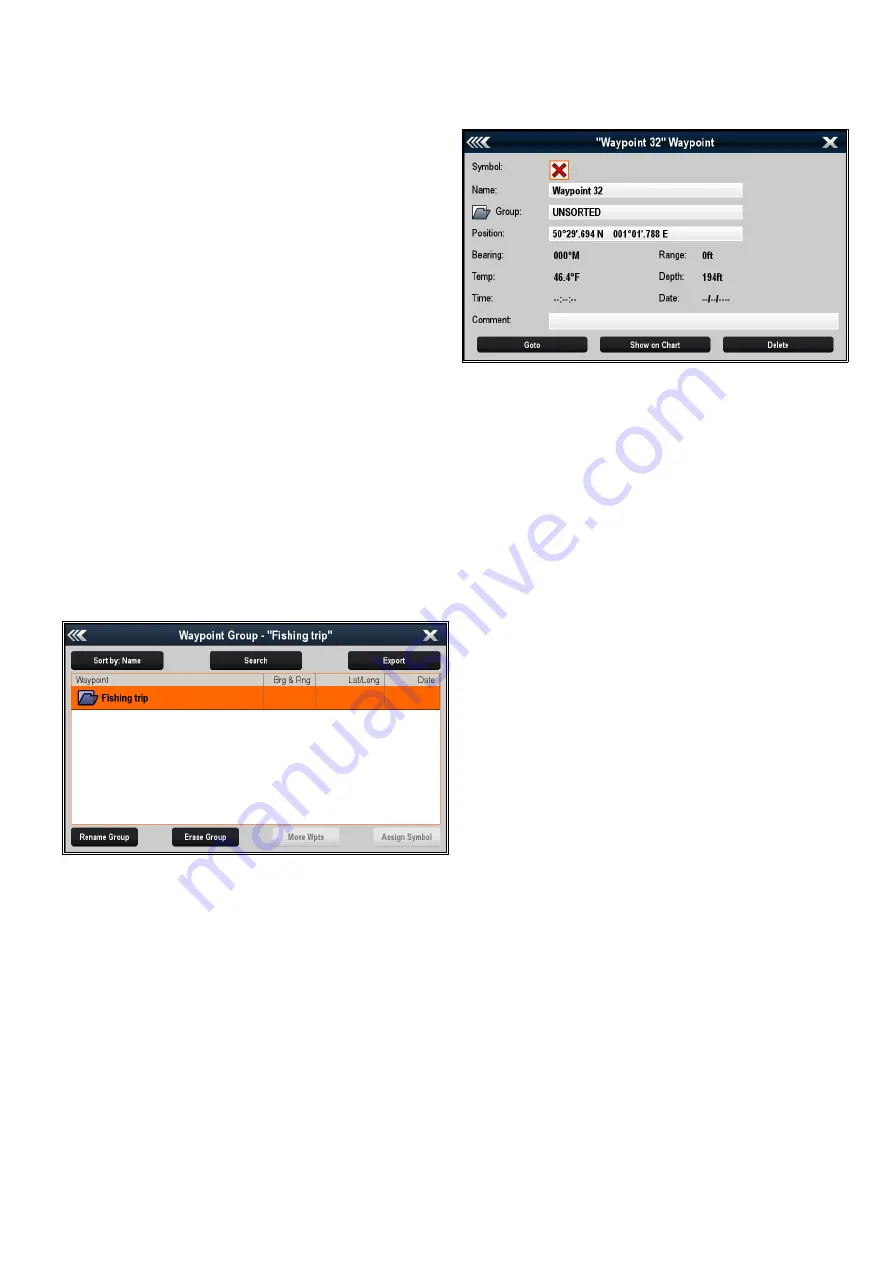
2. Select
Move Wpts
.
A list of all groups is displayed.
3. Select the group from the list that you want to
move the waypoints too.
A conirmation dialog is displayed.
4. Select
Yes
to move the waypoints or
No
to
cancel.
The waypoints have now been moved to the new
group.
Erasing all waypoints in a group
You can erase all waypoints in a selected group.
With the waypoint groups list displayed:
1. Select the group that contain the waypoints you
want to erase.
A list is displayed showing all waypoints in the
selected group.
2. Select
Erase Wpts
.
A conirmation dialog is displayed.
3. Select
Yes
to erase all waypoints in the group, or
No
to cancel.
All of the waypoints in the selected group are erased
from the system and the group will now be empty.
Erasing a waypoint group
Before you can erase a waypoint group you must
move or erase all the waypoints assigned to that
group.
With the Waypoint Group displayed:
1. Select the waypoint group that you want to erase.
2. Select
Erase Group
.
The group is deleted from the system.
Waypoint information
When you create a waypoint, the system assigns
information regarding the location marked. You can
view and edit the details of any waypoint that has
been created and stored.
The following information is assigned or captured
for each waypoint:
•
Symbol
(a default symbol is assigned, or you can
select an alternative.)
•
Name
(a default name is assigned, or you can
select an alternative.)
•
Position
(Latitude and Longitude of the waypoint.)
•
Bearing
and
Range
(Bearing and range from
vessel.)
•
Temperature
(requires appropriate sensor, only
for waypoints captured at the vessel position.)
•
Depth
(requires appropriate sensor, only for
waypoints captured at the vessel position.)
•
Date
and
time
•
Comment
(you can add your own text comments
to a waypoint.)
From the waypoint information page you can also
perform the following actions:
•
Goto
(Start active navigation to the waypoint.)
•
Show on Chart
(Show the waypoint location in
the chart application.)
•
Delete
(Delete the waypoint from the waypoints
list.)
Editing waypoint details
With the Waypoint List displayed:
1. Select the waypoint you want to edit.
The waypoint information page is displayed.
2. Select the ield you want to edit.
3. Use the on-screen keyboard to make the
changes, then select the on-screen keyboard's
SAVE
button.
Editing a waypoint using the context menu
With the application page displayed:
1. Select the waypoint symbol on-screen.
The waypoint context menu is displayed.
2. Select
Edit Waypoint
.
The edit waypoint dialog is displayed.
3. Select the ield you want to edit.
Chart application
67
Summary of Contents for Dragonfly 6
Page 2: ......
Page 4: ......
Page 24: ...24 Dragonly 6 Dragonly 7...
Page 82: ...82 Dragonly 6 Dragonly 7...
Page 96: ...96 Dragonly 6 Dragonly 7...
Page 104: ...104 Dragonly 6 Dragonly 7...
Page 108: ...108 Dragonly 6 Dragonly 7...
Page 112: ...112 Dragonly 6 Dragonly 7...
Page 115: ......
Page 116: ......