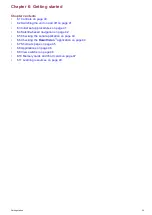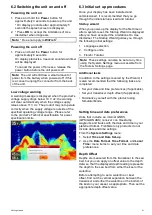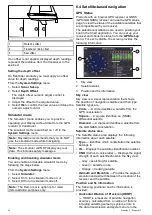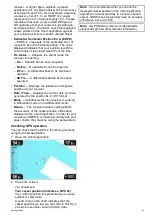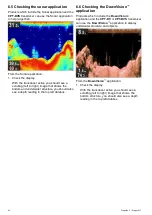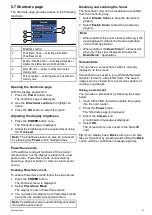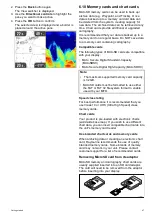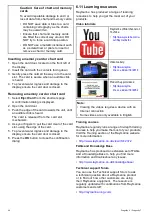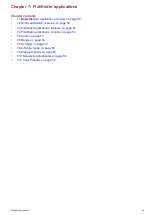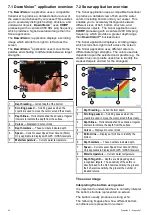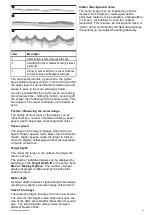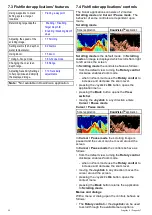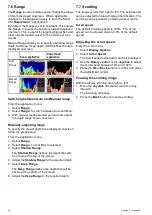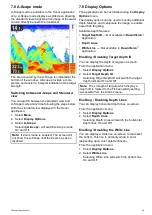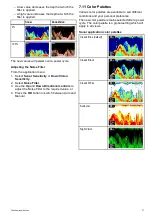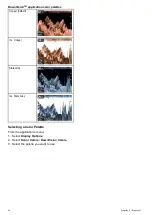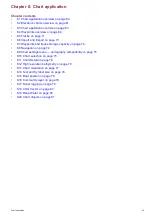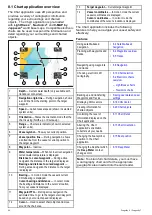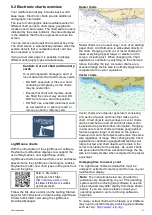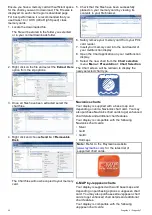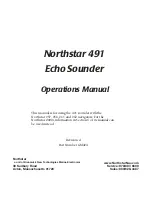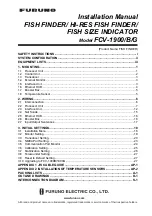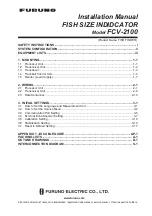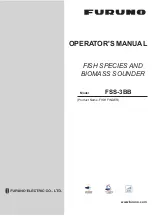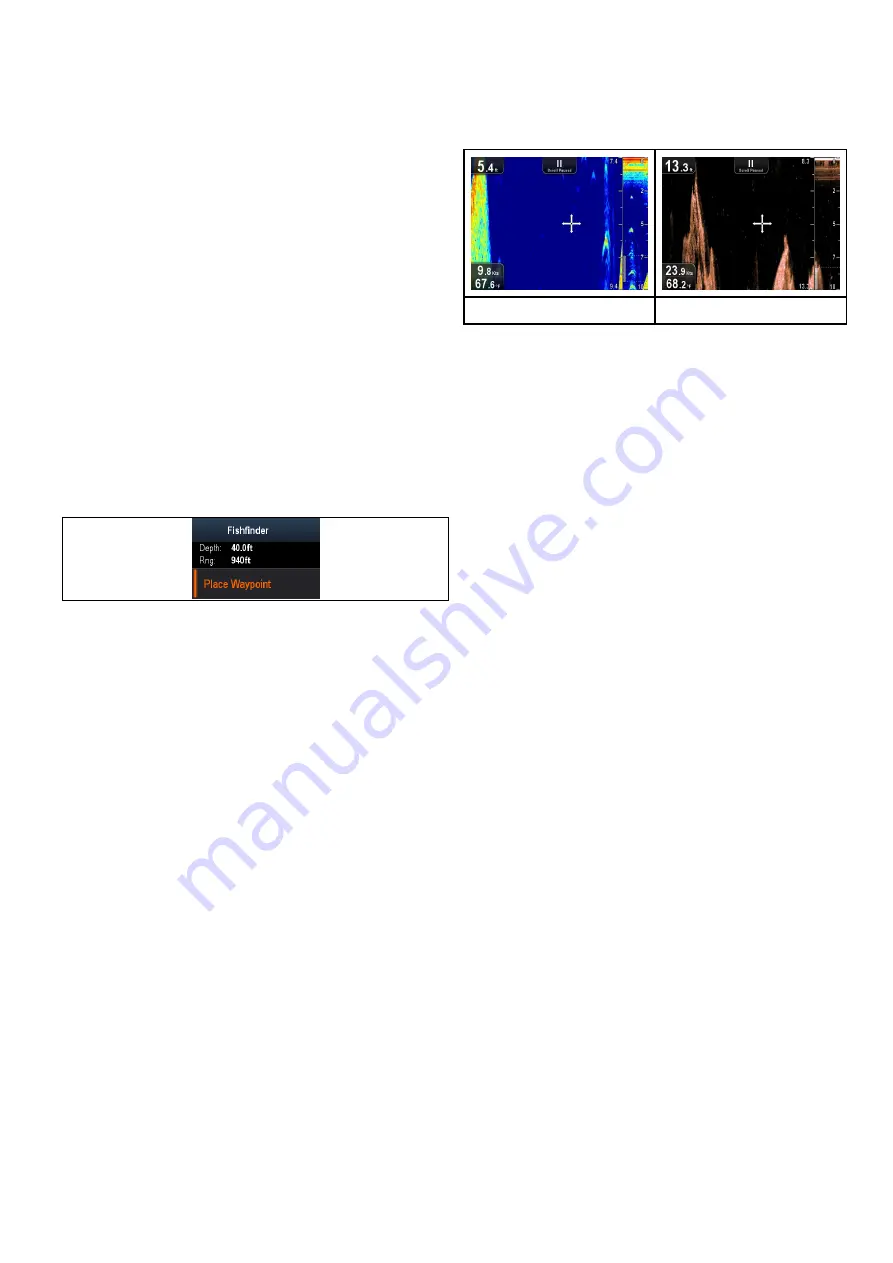
• Pressing the Joystick’s
Ok
button selects the
highlighted option or conirms and dismisses pop
up messages.
• pressing the
Back
button returns to the previous
menu or closes the menu.
Placing a waypoint
Displays with a GPS / GNSS receiver can use
waypoints to mark points of interest.
1. Use the
Directional controls
to highlight the
desired location with the cursor.
2. Press the
OK
button.
The context menu is displayed.
3. Select
Place Waypoint
.
A conirmation pop up message is displayed.
4. Select
Ok
to place the waypoint, or
Edit
to edit
the waypoint details.
A waypoint is placed at the cursor’s location.
Context menu
A context menu is available on displays with a GPS /
GNSS receiver, which provides data and shortcuts
to menu items.
The context menu provides the position of the cursor:
• Depth
• Range
The context menu also provides the following menu
items:
•
Place Waypoint
Accessing the context menu
You can access the context menu by following the
steps below.
1. Use the
Joystick
to highlight an object or area.
2. Press the
OK
button.
The context menu is displayed.
7.5 Zoom
The Zoom function displays more detail onscreen by
magnifying a speciic area of the image.
When using Zoom the screen is split and displays
the zoomed image alongside the standard image.
Sonar application
DownVision application
This enables you to:
• select an area from the standard view that is
magniied and displayed alongside.
• increase and decrease the zoom level.
The zoomed section is indicated on the standard
screen by the zoom box.
Adjusting the Zoom level
To adjust the Zoom level and area follow the steps
below.
With the Fishinder application displayed:
1. Turn the
Rotary control
clockwise to enable
Zoom mode.
2. Subsequent clockwise turns will increase the
Zoom level
3. Turning the
Rotary control
counter-clockwise
will decrease the Zoom level and inally revert to
the standard view.
Selecting a Zoom area
When using Zoom the area displayed in the
magniied area of the screen can be changed.
With Zoom enabled:
1. Move the Joystick
Up
and
Down
to move the
magniied area up and down through the water
column.
Fishinder applications
53
Summary of Contents for Dragonfly 6
Page 2: ......
Page 4: ......
Page 24: ...24 Dragonly 6 Dragonly 7...
Page 82: ...82 Dragonly 6 Dragonly 7...
Page 96: ...96 Dragonly 6 Dragonly 7...
Page 104: ...104 Dragonly 6 Dragonly 7...
Page 108: ...108 Dragonly 6 Dragonly 7...
Page 112: ...112 Dragonly 6 Dragonly 7...
Page 115: ......
Page 116: ......