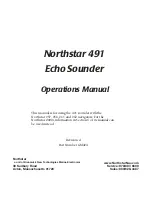Northstar 491
Echo Sounder
Operations Manual
This manual is for using the 491 sounder with the
Northstar 957, 958, 961 and 962 navigators. For the
Northstar
6000i
, information in Section 6 of its manual can
be used instead.
Revision A
Part Number GM494
Northstar
a unit of Brunswick New Technologies Marine Electronics
30 Sudbury Road
Acton, Massachusetts 01720
www.NorthstarNav.com
Service: 978/897-6600
Sales: 800/628-4487