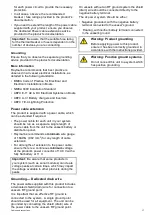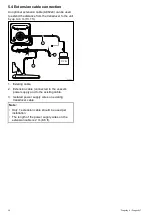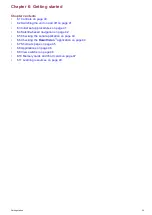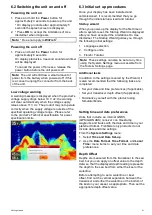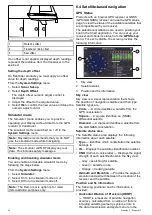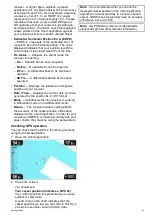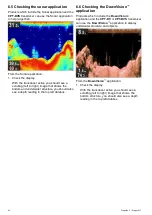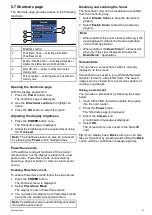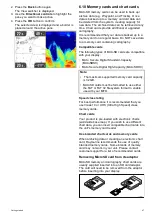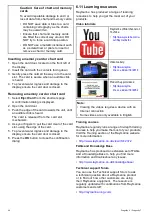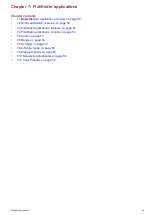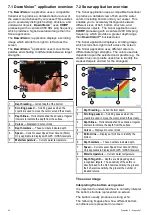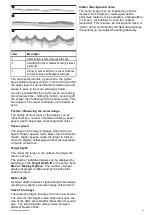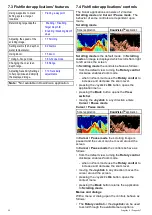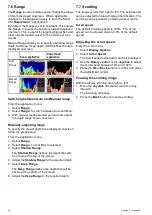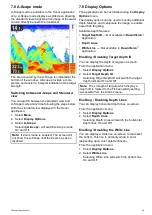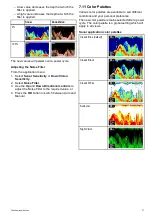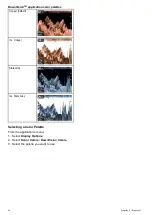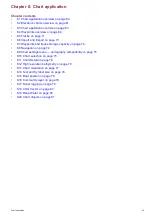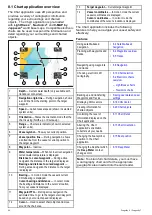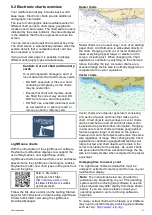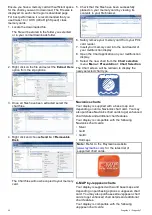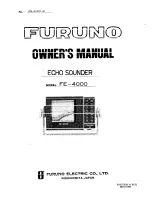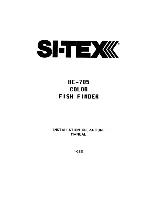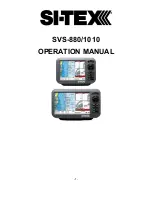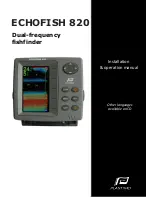Item
Description
1
A hard bottom (sand) produces a thin line.
2
A soft bottom (mud or seaweed cover) produces
a wide line.
3
A rocky or uneven bottom or a wreck produces
an irregular image with peaks and troughs.
The dark layers indicate a good echo; the lighter
areas indicate weaker echoes. This could mean that
the upper layer is soft and therefore allowing sound
waves to pass to the more solid layer below.
It is also possible that the sound waves are making
two complete trips – hitting the bottom, bouncing off
the vessel, then relecting off the bottom again. This
can happen if the water is shallow or the bottom is
hard.
Factors inluencing the sonar image
The quality and accuracy of the display can be
inluenced by a number of factors including vessel
speed, depth, object size and background noise.
Vessel speed
The shape of the target changes along with your
speed. Slower speeds return latter, more horizontal
marks. Higher speeds cause the target to thicken
and arch slightly, at fast speeds the mark resembles
a double vertical line.
Target depth
The closer the target to the surface, the larger the
mark on screen.
The depth of individual targets can be displayed by
switching on the
Target Depth ID
in the sonar menu
Menu > Display Options
. The number of target
depths displayed is inluenced by the ish alarm
sensitivity level.
Water depth
As water depth increases signal strength decreases,
resulting in a lighter on-screen image of the bottom.
Size of the target
The larger the target, the larger the return on-screen.
The size of a ish target is also dependent upon the
size of the ish’s swim bladder rather than its overall
size. The swim bladder varies in size between
different breeds of ish.
Clutter / Background noise
The sonar image may be impaired by echoes
received from loating or submerged debris,
particulate matter (such as plankton, phytoplankton,
or silt etc.), air bubbles or even the vessel's
movement. This is known as ‘background noise’ or
‘clutter’ and is controlled by the Sensitivity settings.
If required you can adjust the setting manually.
Fishinder applications
51
Summary of Contents for Dragonfly 6
Page 2: ......
Page 4: ......
Page 24: ...24 Dragonly 6 Dragonly 7...
Page 82: ...82 Dragonly 6 Dragonly 7...
Page 96: ...96 Dragonly 6 Dragonly 7...
Page 104: ...104 Dragonly 6 Dragonly 7...
Page 108: ...108 Dragonly 6 Dragonly 7...
Page 112: ...112 Dragonly 6 Dragonly 7...
Page 115: ......
Page 116: ......