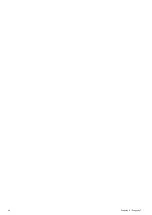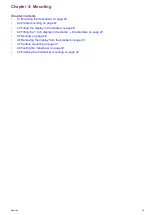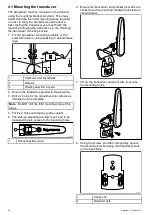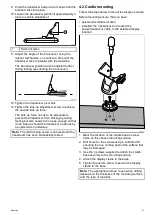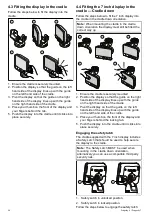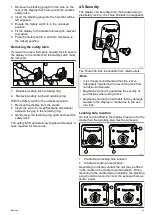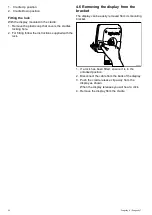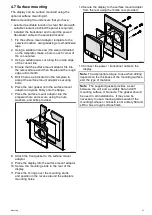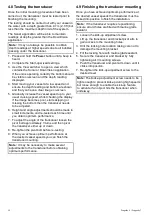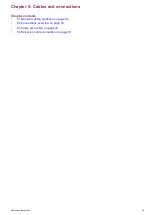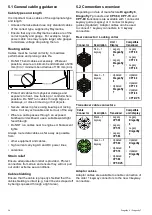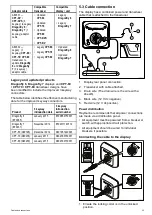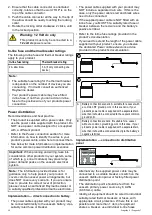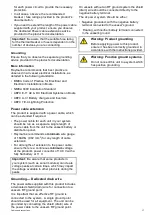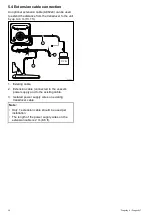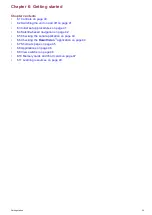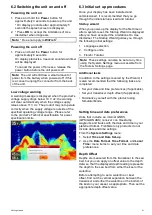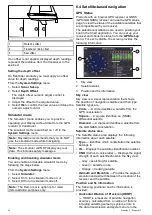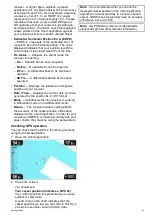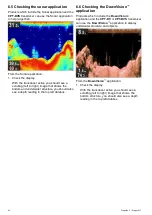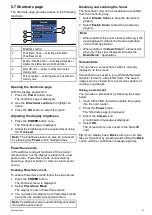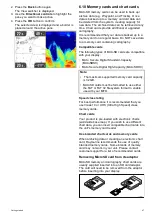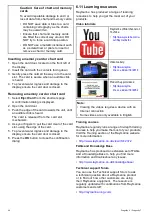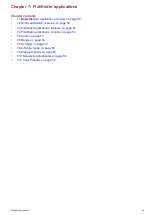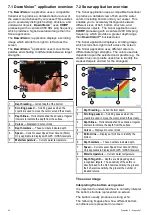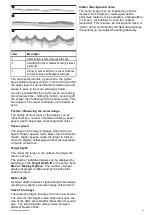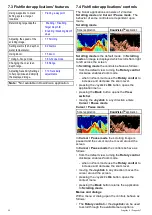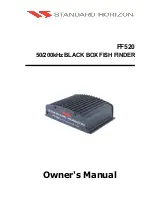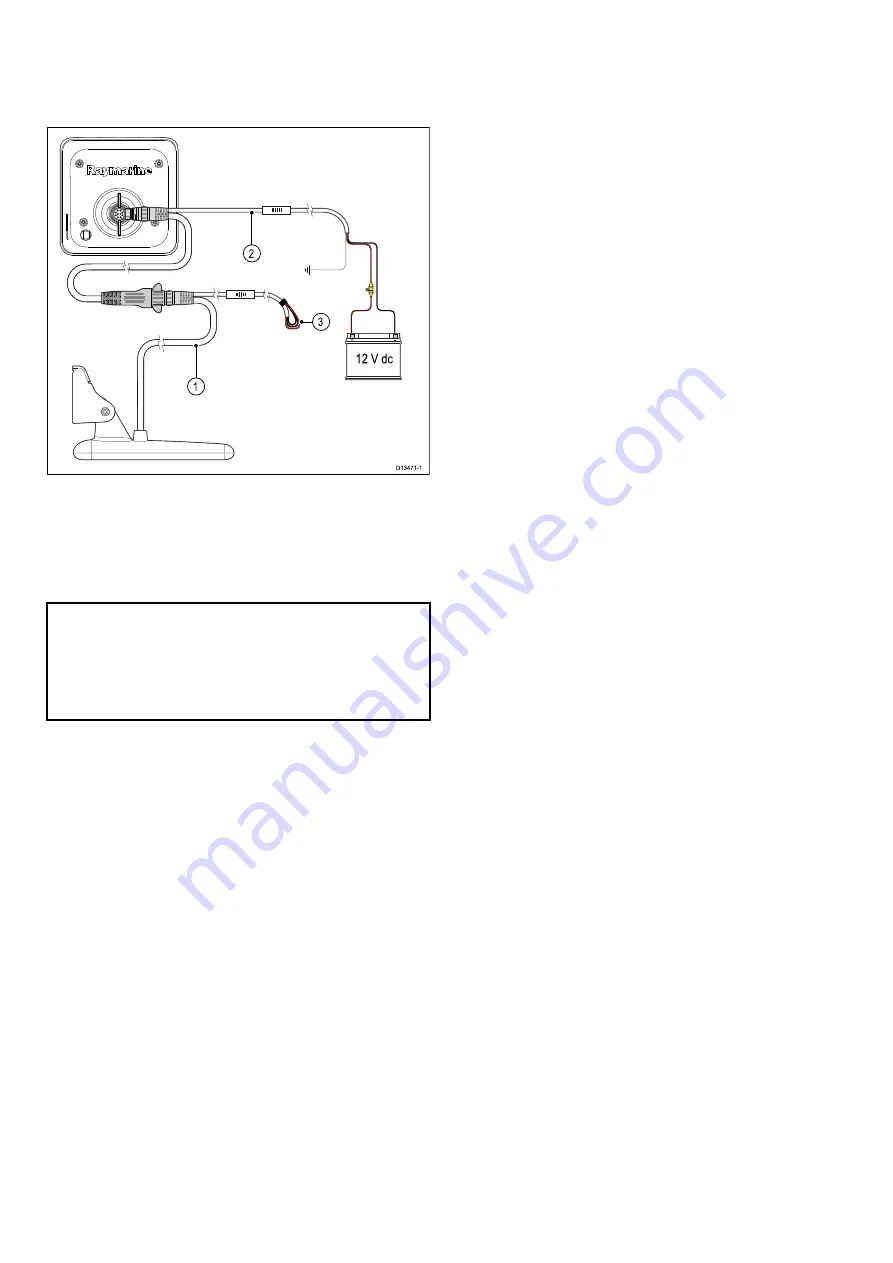
5.4 Extension cable connection
An optional extension cable (A80224) can be used
to extend the distance from the transducer to the unit
by up to 4 m (13.1 ft).
1. Existing cable.
2. Extension cable (connected to the vessel’s
power supply and to the existing cable.
3. Isolated power supply wires on existing
transducer cable.
Note:
• Only 1 extension cable should be used per
installation.
• The length of the power supply wires on the
extension cable is 2 m (6.6 ft).
38
Dragonly 6 / Dragonly 7
Summary of Contents for Dragonfly 6
Page 2: ......
Page 4: ......
Page 24: ...24 Dragonly 6 Dragonly 7...
Page 82: ...82 Dragonly 6 Dragonly 7...
Page 96: ...96 Dragonly 6 Dragonly 7...
Page 104: ...104 Dragonly 6 Dragonly 7...
Page 108: ...108 Dragonly 6 Dragonly 7...
Page 112: ...112 Dragonly 6 Dragonly 7...
Page 115: ......
Page 116: ......