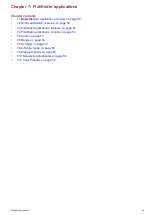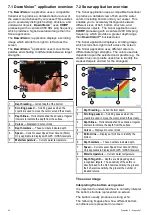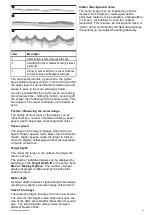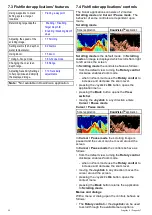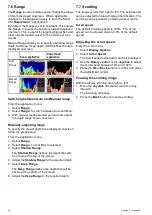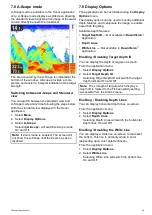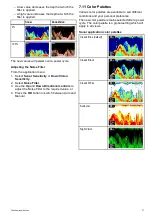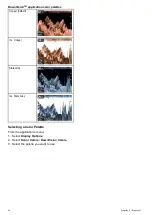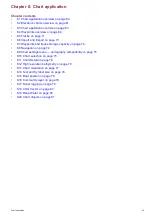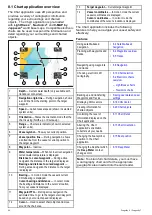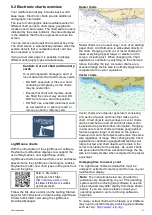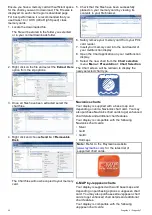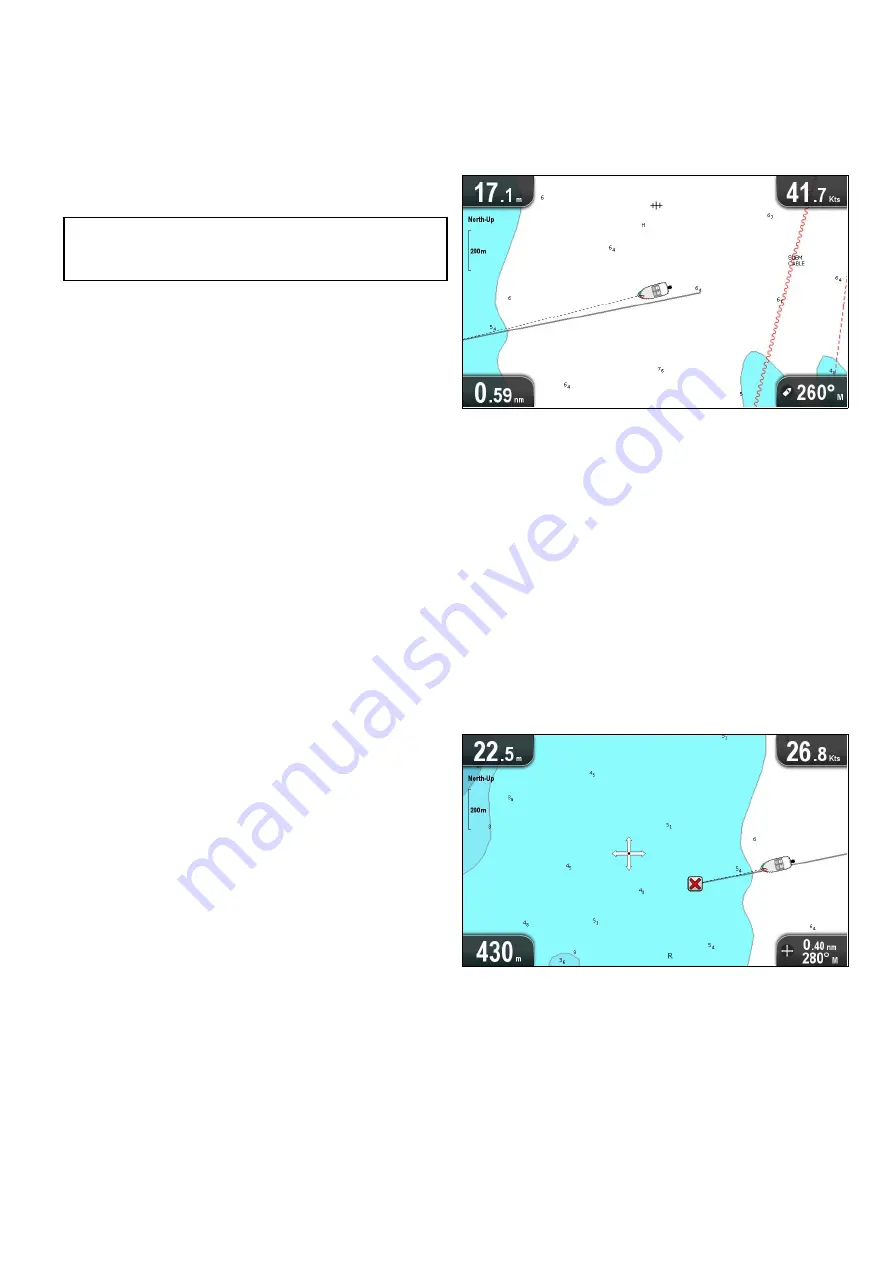
• C-MAP Essentials
• C-MAP 4D MAX
• *C-MAP 4D MAX+
Refer to the Raymarine website (
) for the latest list of supported chart cards.
To check the current availability of Jeppesen chart
cards and types, please visit:
or
.
Note:
*C-MAP 4D MAX+ cartography will work
with
Dragonly
®
products however the ‘+’ features
will not be available.
8.3 Chart application controls
The Chart application consists of 2 modes:
Motion
mode
and
Cursor mode
. The behavior of some
controls are dependent upon mode. Options and
settings can also be accessed from the Chart context
menu.
Motion mode
Motion mode
is the default Chart application mode.
In
Motion mode
the boat symbol remains centered
onscreen and the Chart area moves around the boat
symbol.
In
Motion mode
the controls behave as follows:
• turning the
Rotary control
clockwise ranges in.
• turning the
Rotary control
counter-clockwise
ranges in.
• pressing the Joystick’s
Ok
button opens the Chart
application menu.
• pressing the
Back
button opens the
View
switcher
.
• moving the
Joystick
in any direction enters
Cursor mode
.
Cursor mode
In
Cursor mode
the
Joystick
is used to move
around the Chart area. When the cursor reaches
the edge of the screen the Chart area will pan in
that direction.
In
Cursor mode
the controls behave as follows:
• turning the
Rotary control
clockwise ranges in.
• turning the
Rotary control
counter-clockwise
ranges out.
• moving the Joystick in any direction pans the chart
area in that direction.
• pressing the Joystick’s
Ok
button opens the
context menu.
Chart application
63
Summary of Contents for Dragonfly 6
Page 2: ......
Page 4: ......
Page 24: ...24 Dragonly 6 Dragonly 7...
Page 82: ...82 Dragonly 6 Dragonly 7...
Page 96: ...96 Dragonly 6 Dragonly 7...
Page 104: ...104 Dragonly 6 Dragonly 7...
Page 108: ...108 Dragonly 6 Dragonly 7...
Page 112: ...112 Dragonly 6 Dragonly 7...
Page 115: ......
Page 116: ......