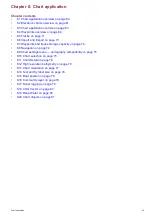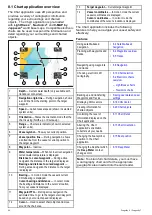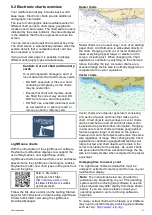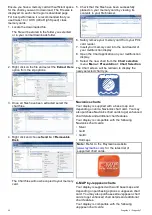8.6 Import and Export
Waypoints and Tracks can be imported and exported
using a MicroSD card.
Saving waypoints and tracks to a memory
card
Chartplotter variant displays can save their waypoints
and tracks to MicroSD card.
Ensure a blank card (NOT a cartography card) is
inserted into the card reader.
From the Chart application:
1. If required press the
Back
button to enter Motion
mode.
2. Press the
OK
button to display the menu.
3. Select
Waypoints
or
Tracks
as required.
The Waypoints or Track list is displayed.
4. Select
Import/Export
.
5. Select
Save Waypoints to Card
or
Save Tracks
to Card
as required.
6. Select the Waypoints or Tracks that you want to
save, or select
Select All
.
7. Select
Save
.
The onscreen keyboard is displayed.
8. Enter a Filename.
The default ilenames are
Waypoints
and
Tracks
.
9. Select
Save
.
A conirmation dialog is displayed.
10.Select
OK
to acknowledge and return to normal
operation, or
11. Select
Eject device
if you want to remove the
MicroSD card from the card reader.
Importing waypoints or tracks from a
memory card
Chartplotter variant displays can import waypoints
and tracks from MicroSD card.
Ensure that the MicroSD card that contains your
saved waypoints and / or tracks is inserted into the
card reader.
From the Chart application:
1. If required press the
Back
button to enter Motion
mode.
2. Press the
OK
button to display the menu.
3. Select
Waypoints
or
Tracks
as required.
The Waypoints or Track list is displayed.
4. Select
Import/Export
.
5. Select
Retrieve from Card
.
The ile browser is displayed.
6. Navigate to the gpx ile you want to import.
7. Select the ile.
A conirmation dialog is displayed.
8. If there is a naming conlict between waypoints or
tracks already on your system and the waypoints
or tracks you are trying to import you will be
prompted to either:
i.
Copy as new Waypoint
— The waypoint or
track will be imported and be assigned the
next default name.
ii.
Copy & Replace
— The waypoint or track
on your system will be overwritten with the
imported waypoint or track with the same
name .
iii.
Don’t Copy
— The waypoint or track with the
naming conlict will not be imported.
When completed a Retrieving complete dialog
box is displayed.
9. Select
OK
.
Chart application
73
Summary of Contents for Dragonfly 6
Page 2: ......
Page 4: ......
Page 24: ...24 Dragonly 6 Dragonly 7...
Page 82: ...82 Dragonly 6 Dragonly 7...
Page 96: ...96 Dragonly 6 Dragonly 7...
Page 104: ...104 Dragonly 6 Dragonly 7...
Page 108: ...108 Dragonly 6 Dragonly 7...
Page 112: ...112 Dragonly 6 Dragonly 7...
Page 115: ......
Page 116: ......