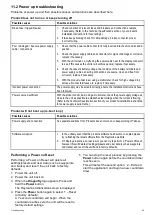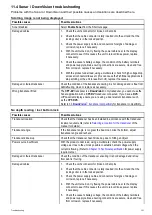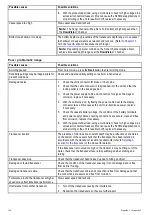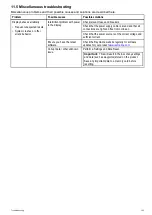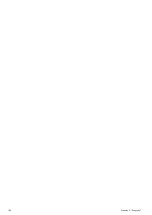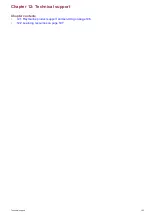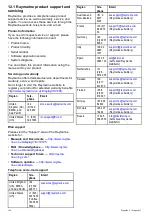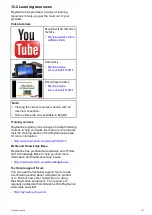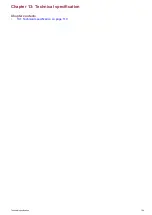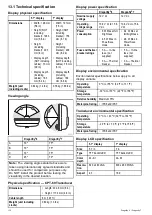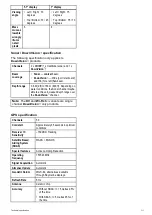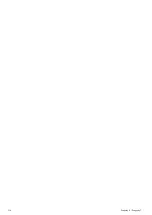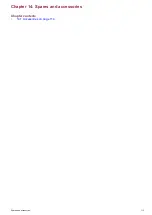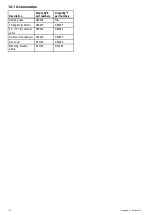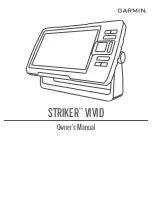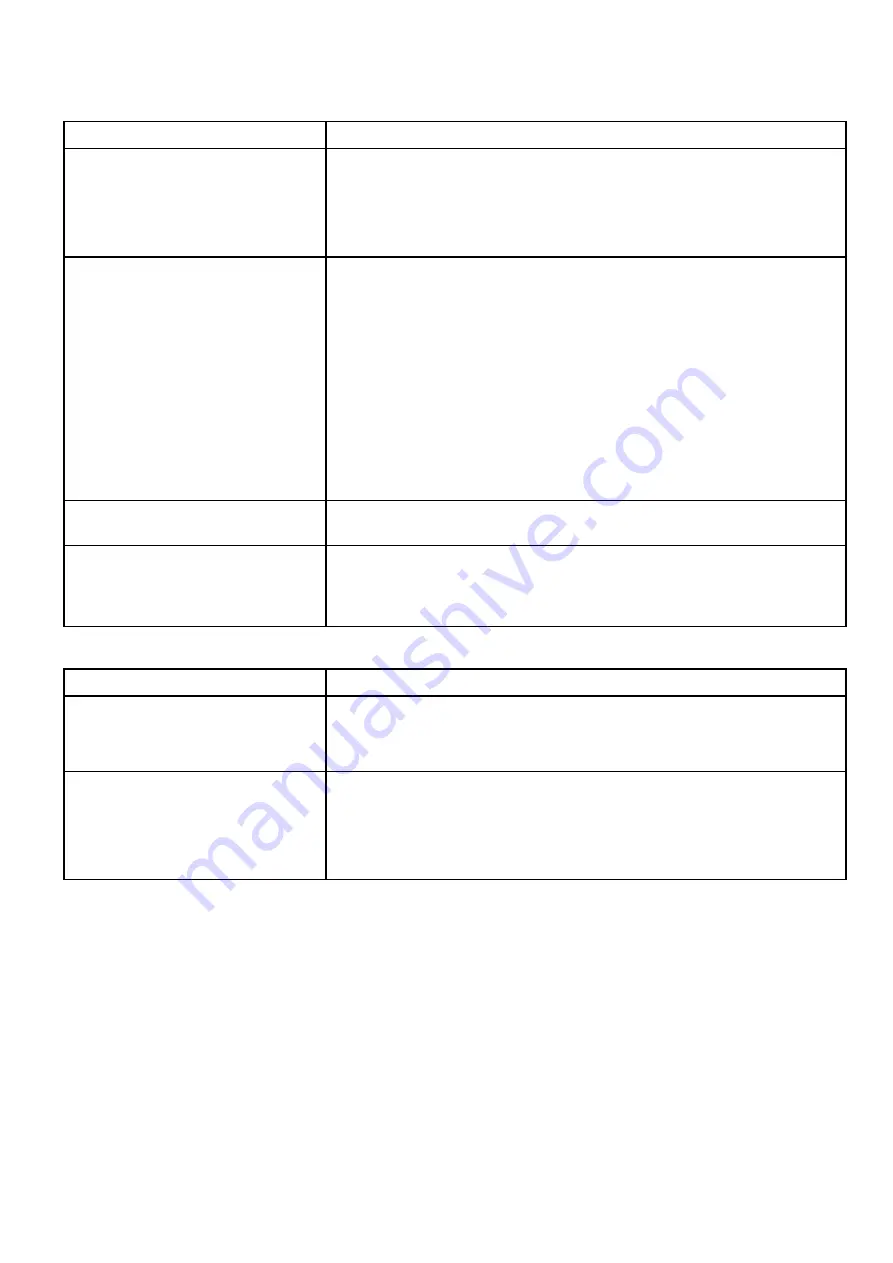
11.2 Power up troubleshooting
Problems at power up and their possible causes and solutions are described here.
Product does not turn on or keeps turning off
Possible causes
Possible solutions
Blown fuse / tripped breaker
1. Check condition of relevant fuses and breakers and connections, replace
if necessary (Refer to the
Technical Speciication
section of your product’s
installation instructions for fuse ratings.)
2. If fuse keeps blowing check for cable damage, broken connector pins or
incorrect wiring.
Poor / damaged / insecure power supply
cable / connections
1. Check that the power cable connector is fully inserted into the unit and locked in
position.
2. Check the power supply cable and connectors for signs of damage or corrosion,
replace if necessary.
3. With the unit turned on, try lexing the power cable near to the display connector
to see if this causes the unit to re-boot/loose power, replace if necessary.
4. Check the vessel’s battery voltage, the condition of the battery terminals and
power supply cables, ensuring connections are secure, clean and free from
corrosion, replace if necessary.
5. With the product under load, using a multi-meter, check for high voltage drop
across all connectors/fuses etc, replace if necessary.
Incorrect power connection
The power supply may be wired incorrectly, ensure the installation instructions have
been followed.
Power source insuficient
With the product under load, using a multi-meter, check the power supply voltage as
close to the unit as possible to establish actual voltage when the current is lowing.
(Refer to the
Technical Speciication
section of your product’s installation instructions
for power supply requirements.)
Product will not boot up (re-boot loop)
Possible causes
Possible solutions
Power supply and connection
See possible solutions from ‘Products does not turn on or keeps turning off’ above.
Software corruption
1. In the unlikely event that the products software has become corrupted please
try re-lashing the latest software from the Raymarine website.
2. On display products, as a last resort, you can try to perform a ‘Power on Reset’,
however this will delete all settings/presets and user data (such as waypoints
and tracks) and revert the unit back to factory defaults.
Performing a Power on Reset
Performing a Power on Reset will delete all
settings/presets and user data (such as waypoints
and tracks) and revert the unit back to factory
defaults.
1. Power the unit off.
2. Power the unit back on.
3. When the
Dragonly
logo appears Press and
hold the
Power
button.
The Raymarine Initialization screen is displayed.
4. Press the
Power
button again to select ‘1 – Reset
to factory defaults’.
A 7 second countdown will begin. When the
countdown reaches zero the unit will be reset to
factory default settings.
5. You can stop the reset process by pressing the
Power
button again before the countdown timer
reaches zero.
This will select the second option: ‘2– Exit and
start the application’ and begin a new countdown
timer.
Troubleshooting
99
Summary of Contents for Dragonfly 6
Page 2: ......
Page 4: ......
Page 24: ...24 Dragonly 6 Dragonly 7...
Page 82: ...82 Dragonly 6 Dragonly 7...
Page 96: ...96 Dragonly 6 Dragonly 7...
Page 104: ...104 Dragonly 6 Dragonly 7...
Page 108: ...108 Dragonly 6 Dragonly 7...
Page 112: ...112 Dragonly 6 Dragonly 7...
Page 115: ......
Page 116: ......