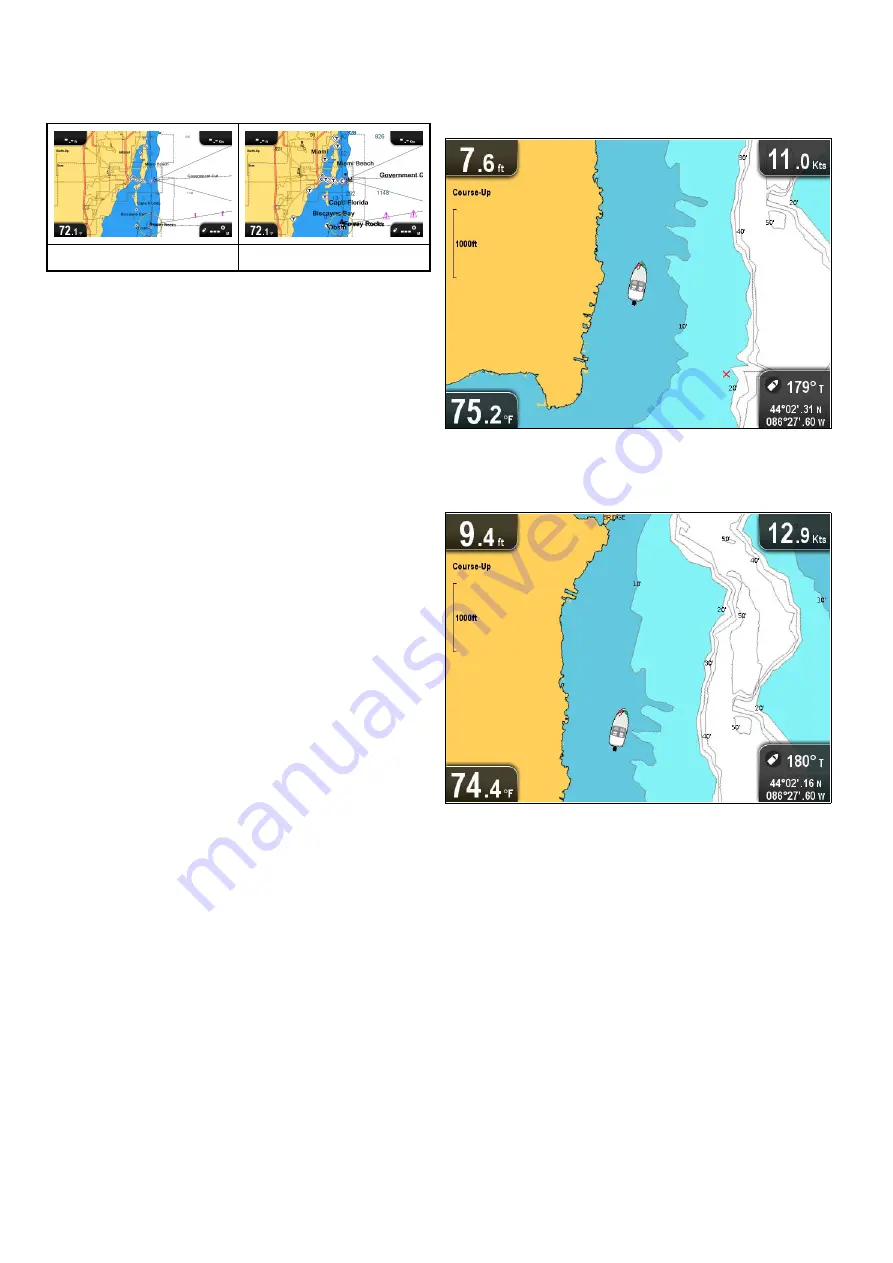
8.14 Text and Symbol size
The size that text and symbols appears when using
Jeppesen cartography can be adjusted to make the
screen easier to read from
Normal
to
Large
Normal
Large
Switching text and symbol size
If supported by your cartography type, the display
text and symbols size can be increased.
From the Chart application menu:
1. Select
Chart Setting
.
2. Select
Text/Symbol Size:
so that Large is
selected to increase the size of text and symbols
in the Chart application, or
3. Select
Text/Symbol Size:
so that Normal is
selected to reduce text and symbol size to
normal.
8.15 Boat position
The
Boat position
function determines the position
of the boat symbol on-screen.
Center
With
Boat position
set to Center the boat symbol
remains in the center of the screen.
Offset
With
Boat position
set to Offset the boat symbol
is offset from the center of the screen so that more
Chart area is visible in front of the boat symbol.
Changing the boat position
You can change the position the vessel icon is
displayed on-screen.
From the Chart application menu:
1. Select
Chart Settings
.
2. Select
Boat Position
.
Selecting Boat Position switches the boat position
between Center and Offset.
78
Dragonly 6 / Dragonly 7
Summary of Contents for Dragonfly 6
Page 2: ......
Page 4: ......
Page 24: ...24 Dragonly 6 Dragonly 7...
Page 82: ...82 Dragonly 6 Dragonly 7...
Page 96: ...96 Dragonly 6 Dragonly 7...
Page 104: ...104 Dragonly 6 Dragonly 7...
Page 108: ...108 Dragonly 6 Dragonly 7...
Page 112: ...112 Dragonly 6 Dragonly 7...
Page 115: ......
Page 116: ......






























