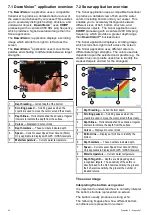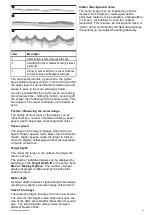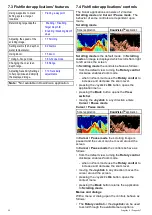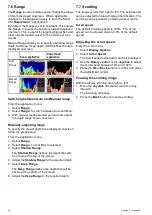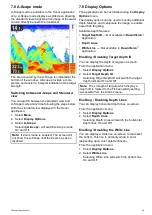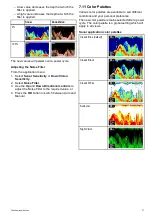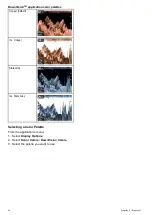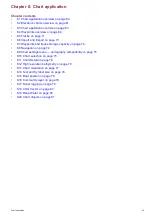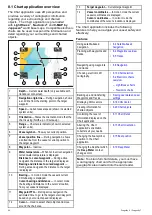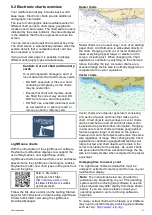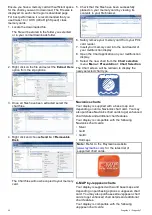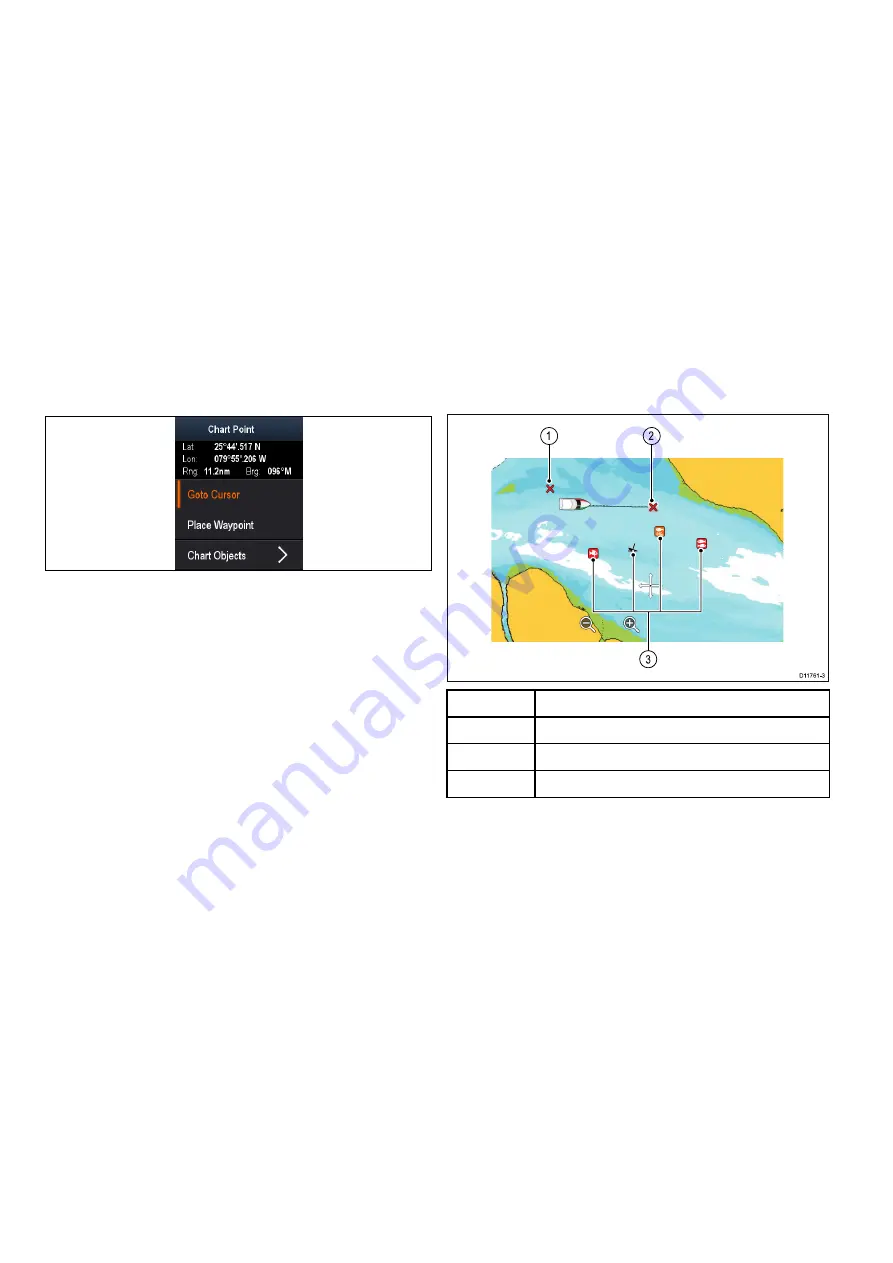
• pressing the
Back
button returns the application
to
Motion mode
.
Menus and dialogs
With a menu or dialog open the controls behave as
follows:
• the
Rotary control
or the
Joystick
can be used
to scroll through the menu’s available options.
• pressing the
Ok
button selects the highlighted
option, or conirms and dismisses pop up
messages.
• pressing the
Back
button returns to the previous
menu or closes the menu.
Chart context menu
Placing the cursor over an area in the chart
application and pressing the OK button displays a
context menu showing the cursor’s positional data
and menu items.
The context menu provides the following positional
data for the cursor position in relation to your vessel:
• Latitude
• Longitude
• Range
• Bearing
The following menu items are available:
•
Goto Cursor
/
Stop Goto
•
Place Waypoint
•
Photo
(only available from a photo icon.)
•
Tide Station
(only available if a tide station is
selected.)
•
Current Station
(only available if a current station
is selected.)
•
Pilot Book
(only available at certain ports.)
•
Chart Objects
8.4 Waypoints overview
Waypoints are position markers used for the
purposes of navigation. Your display can create
waypoints, which can then be selected for active
navigation.
There are a range of features for placing, navigating
and managing waypoints, these can be accessed
from the Waypoints menu and Waypoint context
menu. Waypoints are represented onscreen using
customizable waypoint symbols. Waypoints can be
created, moved, deleted. Waypoints can also be
exported or imported.
Waypoint display examples
Waypoints in the chart application
In the chart application both active and inactive
waypoints are shown. An active waypoint is the one
that you are navigating to.
Item
Description
1
Inactive waypoint
2
Active waypoint
3
Alternative waypoint symbols
The default waypoint symbol is a red ‘X’. Alternative
symbols can be used if required.
Waypoints in the sonar and DownVision
applications
Waypoints can be placed in the Sonar and
DownVision applications.
Waypoints in the sonar and DownVision applications
are represented by a vertical line labelled WPT.
Example 1 — Sonar application
64
Dragonly 6 / Dragonly 7
Summary of Contents for Dragonfly 6
Page 2: ......
Page 4: ......
Page 24: ...24 Dragonly 6 Dragonly 7...
Page 82: ...82 Dragonly 6 Dragonly 7...
Page 96: ...96 Dragonly 6 Dragonly 7...
Page 104: ...104 Dragonly 6 Dragonly 7...
Page 108: ...108 Dragonly 6 Dragonly 7...
Page 112: ...112 Dragonly 6 Dragonly 7...
Page 115: ......
Page 116: ......