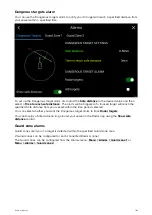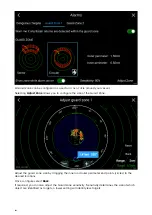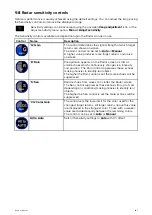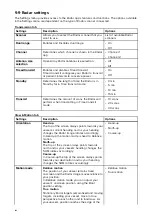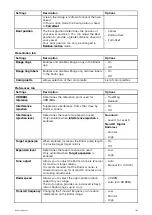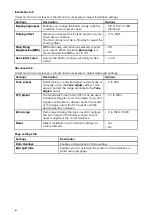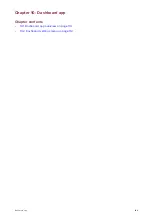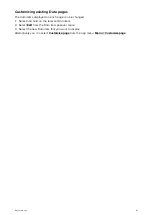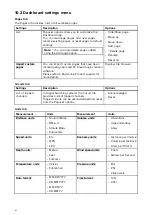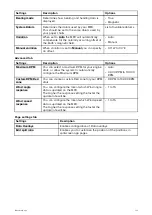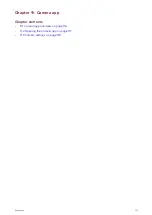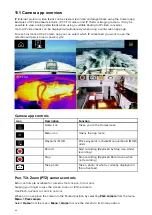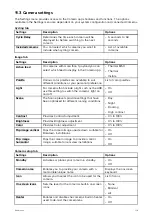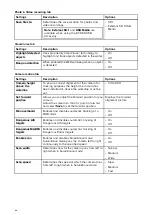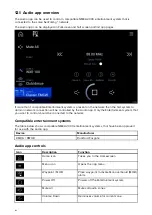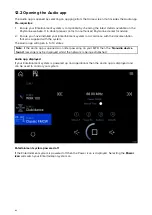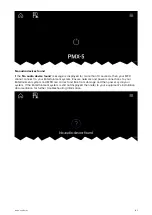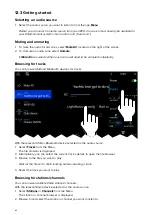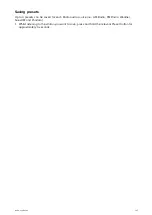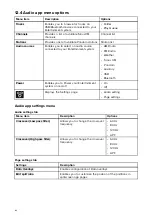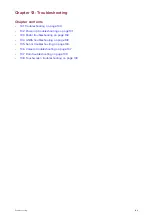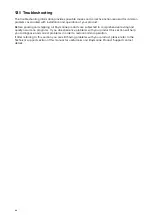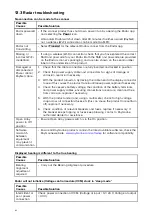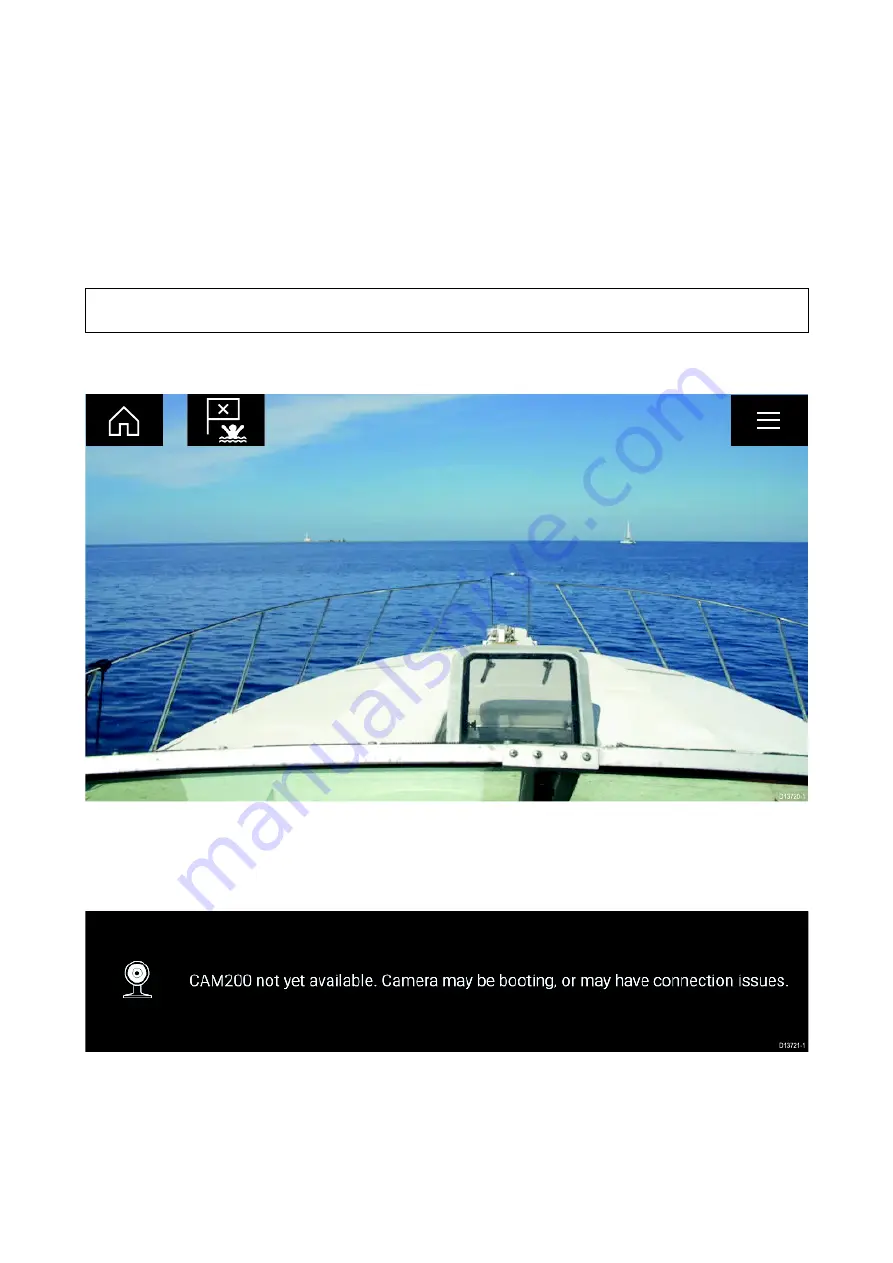
11.2 Opening the Camera app
The Camera app is opened by selecting an app page from the Homescreen that includes the
Camera app.
Pre-requisites:
1.
Ensure your camera is compatible by checking the latest details available on the Raymarine
website against your IP camera’s specification. If in doubt please contact an authorized
Raymarine dealer for advice.
2. Ensure you have installed your camera in accordance with the documentation that was supplied
with your camera.
The Camera app will open in 1 of 3 states:
Note:
If the Camera app is opened soon after powering on your system, you may have to wait for
the camera(s) to finish booting before the video feed is displayed.
Camera feed displayed
If your camera is powered up and operational then the Camera’s video feed is displayed.
Camera not yet available
The camera ‘
xxx not yet available.....
’ message is displayed if:
• a Camera app page is opened before the camera has finished booting up.
• connection to the camera is lost.
If the camera ‘
xxx not yet available.....
’ message is displayed for more than 2 minutes, then your
MFD cannot connect to your camera. Ensure network and power connections to your camera and
MFD are correct and free from damage and then power cycle your system. If the camera feed is
still not displayed, refer to your equipment’s installation documentation for further troubleshooting
information.
No camera detected
The ‘
No camera detected
’ message is displayed if:
117