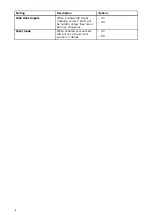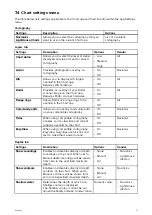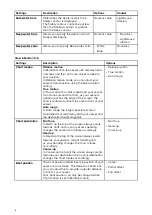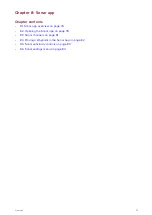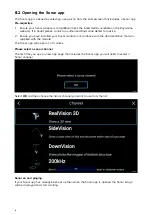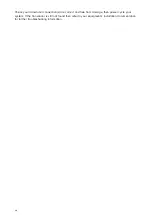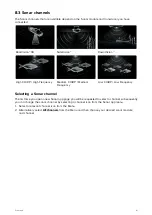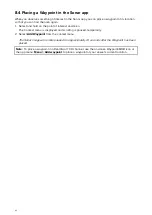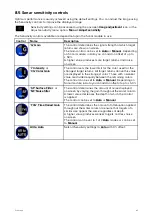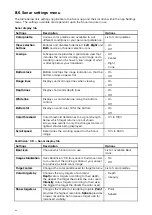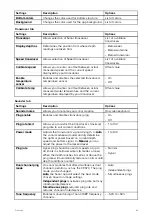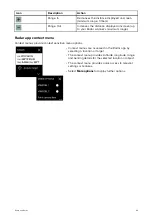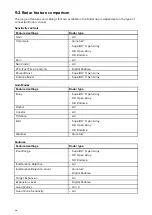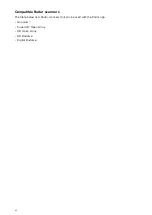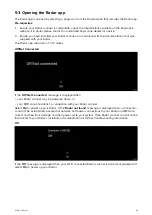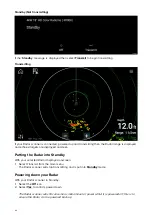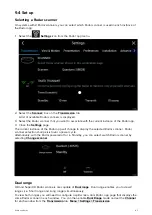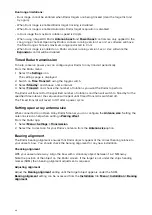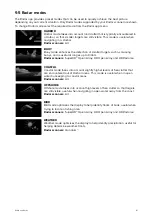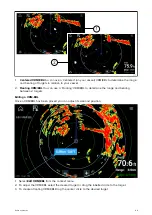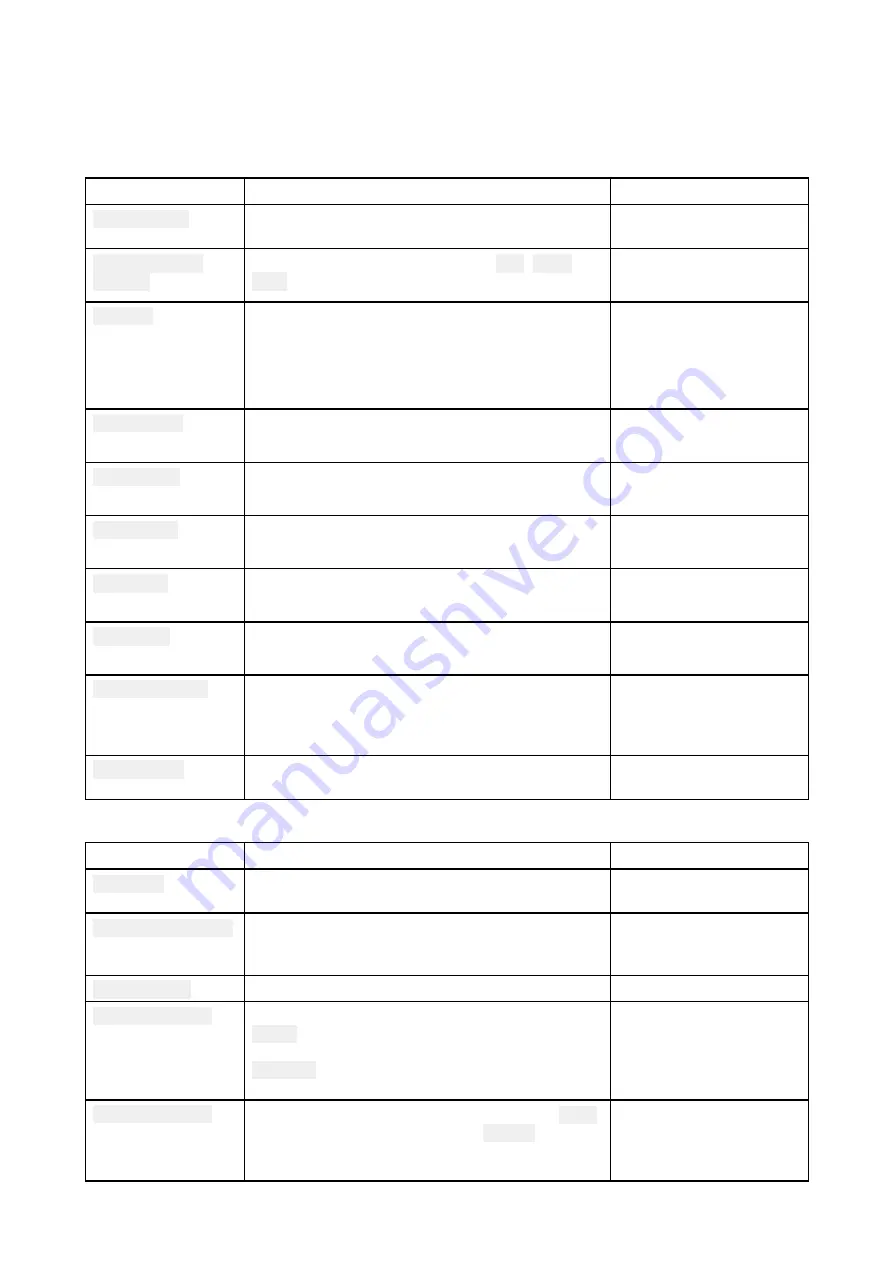
8.6 Sonar settings menu
The table below lists settings applicable to the Sonar app and their location within the app Settings
menu. The settings available are dependant upon the Sonar module in use.
Sonar display tab
Settings
Description
Options
Color palette
Various color palettes are available to suit
different conditions or your personal preference.
List of color palettes.
View selection
buttons
Enables and disables SideVision™
Left
,
Right
and
Both
onscreen channel selection icons.
• On
• Off
A-scope
A-Scope mode provides a splitscreen view that
includes the normal scrolling sonar image and a
smaller pane which shows a ‘live’ image of what
is directly below your transducer.
• Off
• Center
• Right
• Cone
Bottom lock
Bottom lock flips the range indication so that the
bottom always appears flat.
• On
• Off
Range lines
Displays vertical range lines when viewing.
• On
• Off
Depth lines
Displays horizontal depth lines.
• On
• Off
White line
Displays a solid white line along the bottom
contour.
• On
• Off
Bottom fill
Displays a solid color fill for the bottom.
• On
• Off
Color threshold
Color threshold determines the signal strength
below which target returns are not shown.
A low value results in only the strongest colors or
lightest shades being displayed.
• 0% to 100%
Scroll speed
Determines the scrolling speed for the Sonar
image.
• 10% to 500%
RealVision™ 3D — Sonar display tab
Settings
Description
Options
Boat icon
Choose which boat icon to use.
List of available Boat
icons.
Image stabilization
Uses RealVision™ 3D transducer’s built-in sensors
to counter-act the rocking motion of your vessel
to produce a stable sonar image.
• On
• Off
Target colors
Changes the color palette used for target returns. List of color palettes.
Color targets by
Changes the way targets are colored.
Depth
colors targets according to their depth,
the deeper the target the darker the color used.
Intensity
colors targets according to their size,
the bigger the target the darker the color used.
• Depth
• Intensity
Show targets as
Changes the method of rendering targets,
Point
provides the highest resolution,
Sphere
provides
a lower resolution but increases target size for
increased visibility.
• Point
• Sphere
84