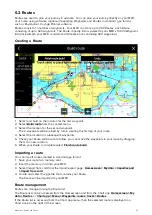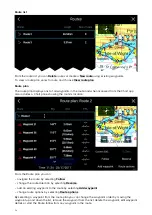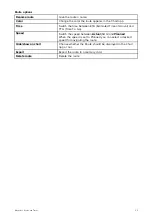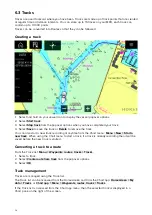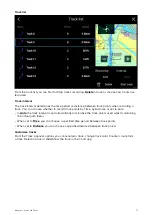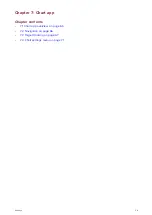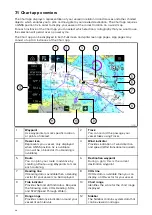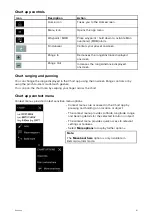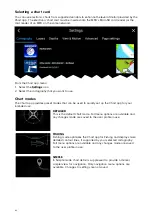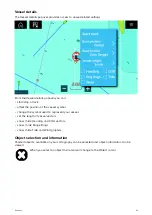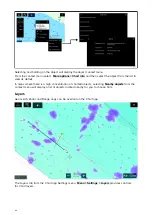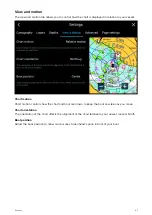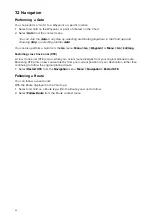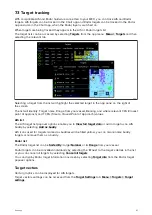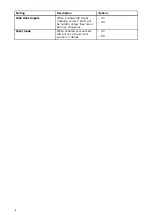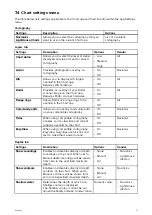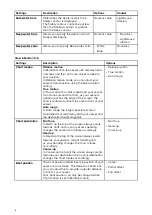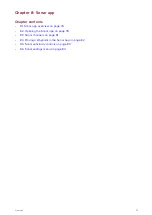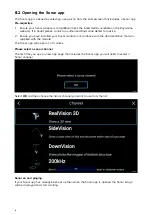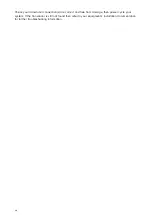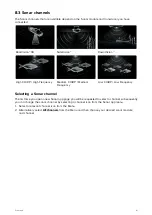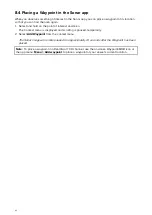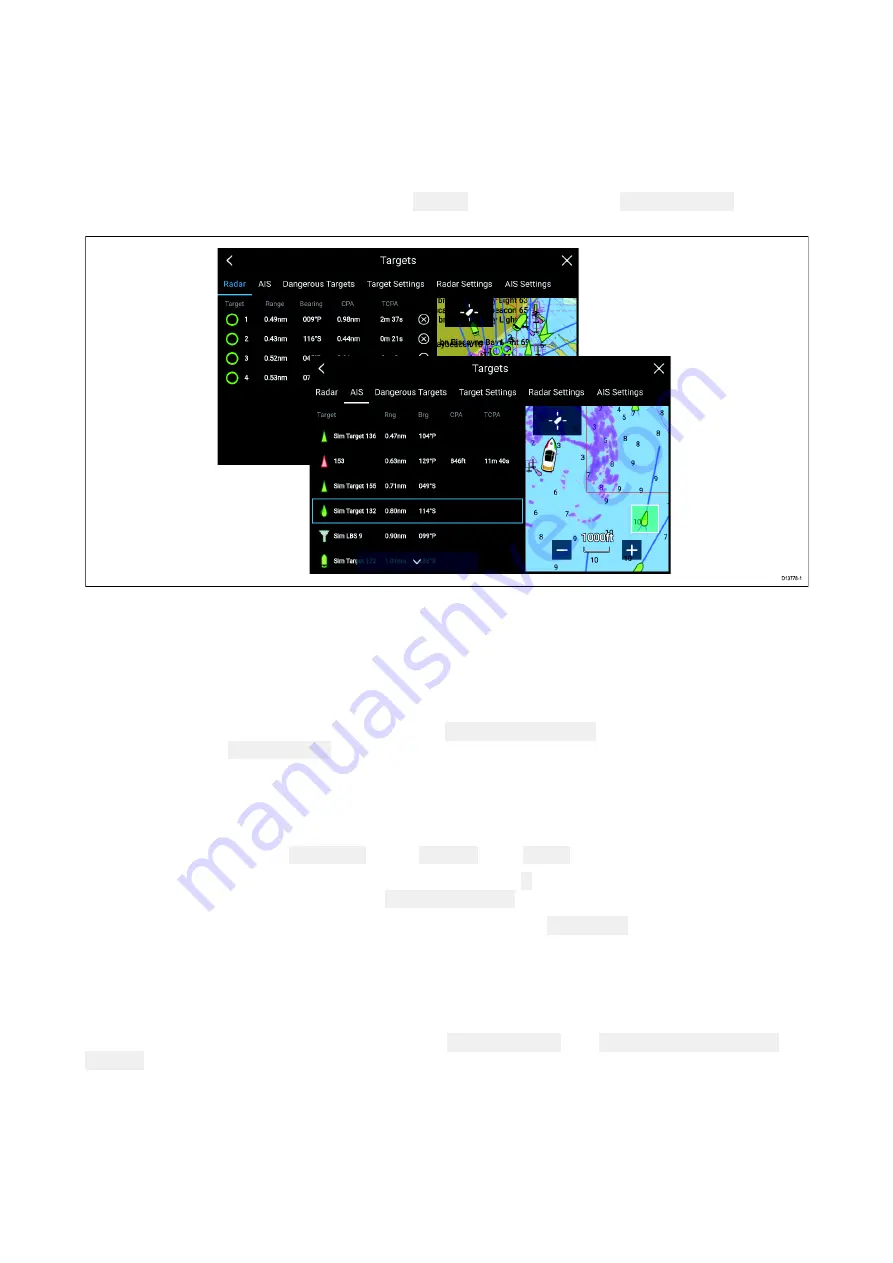
7.3 Target tracking
With compatible AIS and Radar hardware connected to your MFD, you can track AIS and Radar
targets. AIS targets can be tracked in the Chart app and Radar targets can be tracked in the Radar
app and also in the Chart app, when the Radar layer is switched on.
When targets are being tracked they appear in the AIS or Radar targets list.
The target lists can be accessed by selecting
Targets
from the app menu:
Menu > Targets
and then
selecting the relevant tab.
Selecting a target from the list will highlight the selected target in the app pane on the right of
the screen.
The list will identify: Target name, Range from your vessel, Bearing, and where relevant CPA (Closest
point of approach) and TCPA (Time to Closest Point of Approach) values.
AIS list
The AIS target list popover options enable you to
View full target data
or add a target as an AIS
buddy by selecting
Add as buddy
AIS icons used for targets marked as buddies will be filled yellow, you can also rename buddy
targets or remove them as a buddy.
Radar list
The Radar target list can be
Sorted By:
target
Number
or its
Range
from your vessel.
Radar targets can be cancelled individually by selecting the ‘
X
’ next to the target’s details in the list
or you can cancel all targets by selecting
Cancel all targets
.
You can display Radar target information onscreen by selecting
Target info
from the Radar target
popover options.
Target vectors
Vector graphics can be displayed for AIS targets.
Target vectors settings can be accessed from the
Target Settings
tab:
Menu > Targets > Target
settings
.
67