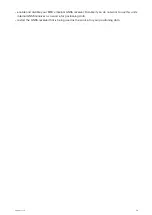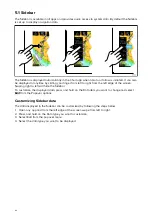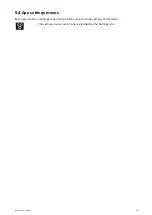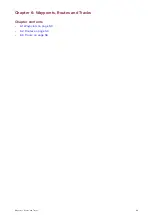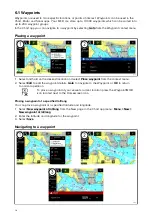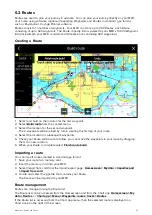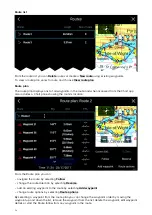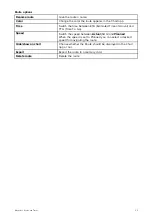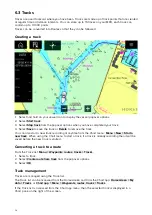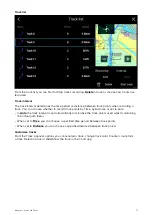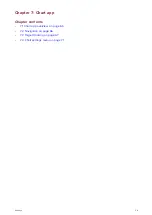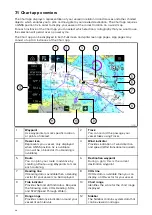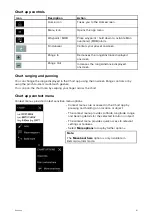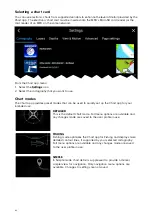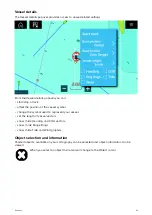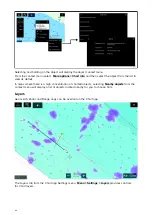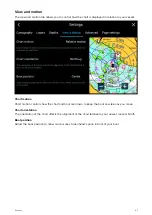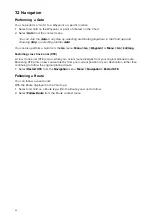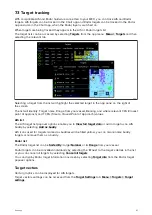6.2 Routes
Routes are used to plan your journey in advance. You can plan your journey directly on your MFD,
or at home using software capable of exporting Waypoints and Routes in standard .gpx format,
such as Raymarine’s Voyage Planner software.
Routes consist of a number of waypoints. Your MFD can store up to 250 Routes, each Route
consisting of up to 500 waypoints. The Route capacity limit is subject to your MFD’s 10,000 Waypoint
limit (for example, your MFD could store 20 Routes each containing 500 waypoints).
Creating a Route
1. Select and hold on the location for the first waypoint.
2. Select
Build route
from the context menu.
3. Select the location for the second waypoint.
The 2 waypoints will be joined by a line, creating the first leg of your route.
4. Select the location for subsequent waypoints.
5. Check your Route will be safe to follow, you can move the waypoints in your route by dragging
them to a new location.
6. When your Route is complete select
Finish route build
.
Importing a route
You can import routes created in standard gpx format.
1. Save your route to a memory card.
2. Insert the memory card into your MFD.
3. Select Import from card from the Import/export page:
Homescreen > My data > Import/export
> Import from card
.
4. Locate and select the gpx file that contains your Route.
The Route will be imported to your MFD.
Route management
Routes are managed using the Route list.
The Route list can be accessed from the Homescreen and from the Chart app:
Homescreen > My
data > Routes
, or
Chart app > Menu > Waypoints, routes, tracks > Routes
.
If the Route list is accessed from the Chart app menu, then the selected route is displayed in a
Chart pane on the right of the screen.
53