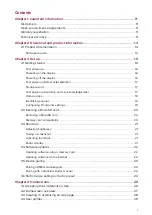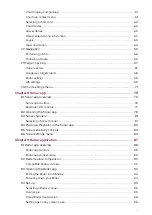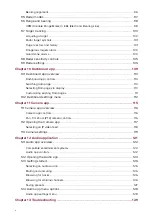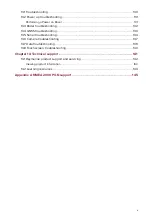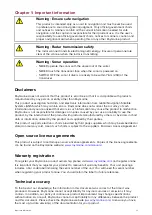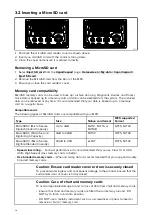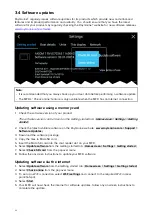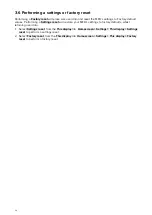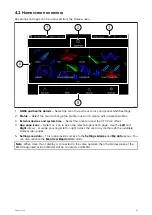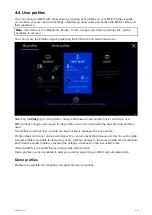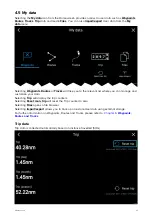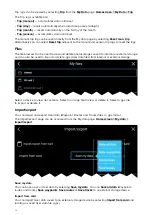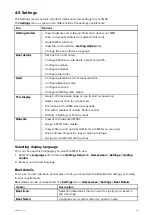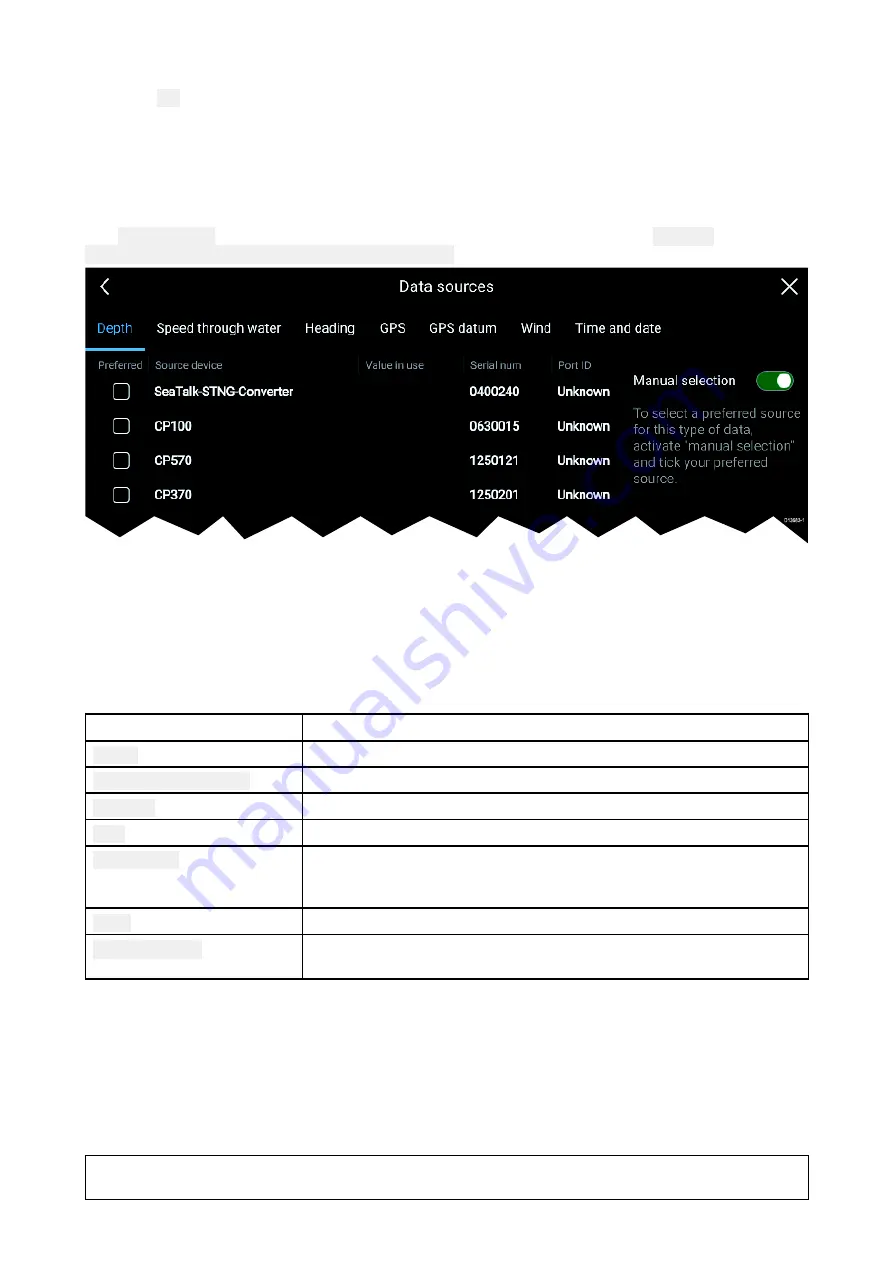
You must read and agree to the terms in order to use your MFD.
Selecting
OK
means you have accepted the terms of use.
Data sources
Data sources menu
When a system includes multiple sources of a data type, such as depth data, the system will choose
the most appropriate source for the data. If you prefer, you can manually select your own data source.
The
Data sources
menu can be accessed on your Data master MFD, from the
Settings
menu:
Homescreen > Settings > Network > Data sources
.
Each tab enables you to view and select your preferred data source. The currently active data source
will display its current value in use. Data source selection can be manual or set to automatic:
•
Auto
— your MFD will automatically select a device.
•
Manual
— you can manually select your preferred device.
Networked MFDs will automatically be updated to use the Data sources selected on your Data
master MFD.
Data source types
Settings tab
Description
Depth
Enables you to choose a source of data for Depth readings.
Speed through water
Enables you to choose a source of data for Speed readings.
Heading
Enables you to choose a source of data for Heading data.
GPS
Enables you to choose a source of data for GPS data.
GPS Datum
In order for your GNSS receiver and MFD to correlate accurately with
your paper charts, they must be using the same datum. This option
enables you to choose a source for this datum.
Wind
Enables you to choose a source of data for Wind readings.
Time and Date
Enables you to select the device you want to use for the time and
date information used by your MFD.
Multiple data sources (MDS)
For MDS to be available all products in the system that use the data sources, must be MDS-compliant.
The system will report any products that are NOT MDS-compliant. It may be possible to
upgrade the software for these products, to make them compliant. Visit the Raymarine website
(
) to obtain the latest software for your products.
If MDS-compliant software is not available for the product and you do NOT want to use the systems
preferred data source, you must remove any non-compliant products from the system. You should
then be able to select your preferred data source.
Note:
Once you have completed setting up your preferred data sources, you may be able to add
non-compliant products back into the system.
18