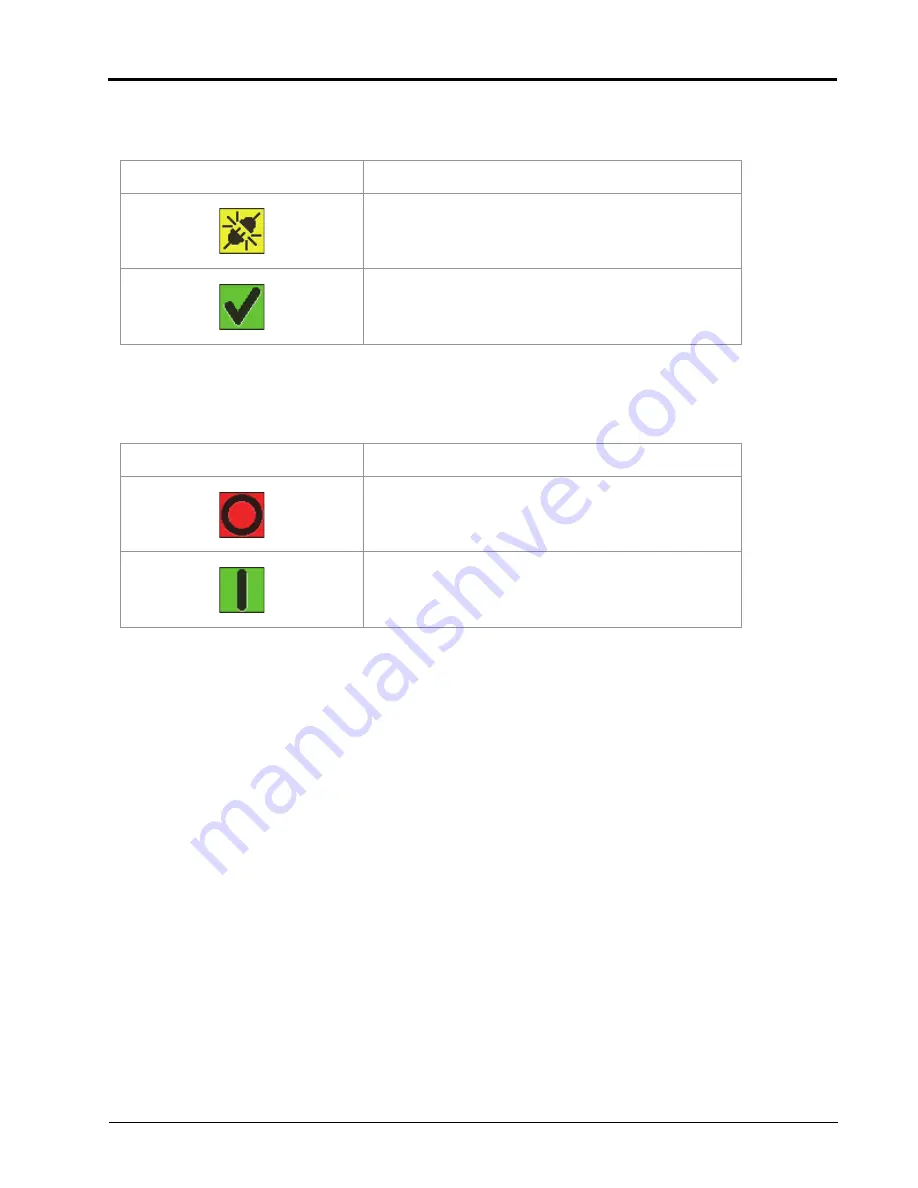
Routine Implement Operation: Steering Status Screen
29
ROUTINE IMPLEMENT OPERATION
ANGLE SENSOR
Displays the status of the position sensor used to detect the actuator position.
OPERATION MODE
Displays the operational status of the implement if present. Refer to
Implement Settings Tab
section on page 33 for
more information and to enable this feature.
Display
Message
Position sensor is out of range or the sensor is
disconnected.
Position sensor is ready.
Display
Message
Operation Mode input is not active.
Operation Mode input is active.
Summary of Contents for SC1
Page 28: ...CHAPTER 3 24 Raven SC1 TC1 Calibration Operation Manual for Towed Implements...
Page 36: ...CHAPTER 4 32 Raven SC1 TC1 Calibration Operation Manual for Towed Implements...
Page 48: ...CHAPTER 5 44 Raven SC1 TC1 Calibration Operation Manual for Towed Implements...
Page 54: ...CHAPTER 6 50 Raven SC1 TC1 Calibration Operation Manual for Towed Implements...
Page 74: ...CHAPTER 8 70 Raven SC1 TC1 Calibration Operation Manual for Towed Implements...
Page 76: ...Index 72 Raven SC1 TC1 Plough Steering Calibration and Operation Manual...
















































