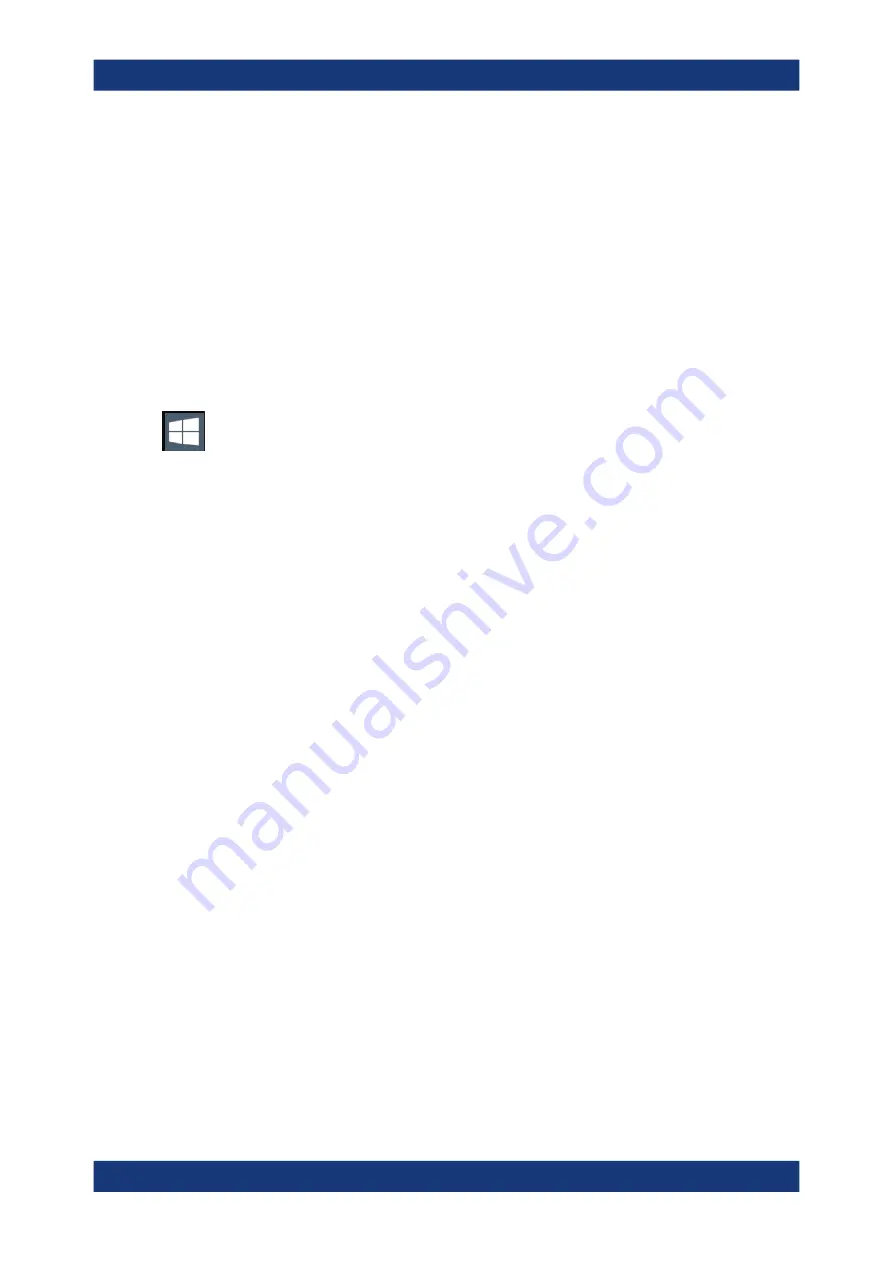
Network and Remote Operation
R&S
®
FSPN
299
User Manual 1179.4363.02 ─ 01
4. In the Windows "Start" menu, select "Run".
The "Run" dialog box is displayed.
5. Enter the command
C:\R_S\INSTR\USER\user\AUTOLOGIN.REG
.
6. Press the [ENTER] key to confirm.
The auto-login function is reactivated with the changed password. It will be applied
the next time the instrument is switched on.
Switching users when using the auto-login function
Which user account is used is defined during login. If auto-login is active, the login win-
dow is not displayed. However, you can switch the user account to be used even when
the auto-login function is active.
1. Select the "Windows" icon in the toolbar to access the operating system of the
R&S
FSPN (see also
2. Press [CTRL] + [ALT] + [DEL], then select "Sign out".
The "Login" dialog box is displayed, in which you can enter the different user
account name and password.
Deactivating the auto-login function
When shipped, the instrument is already configured to automatically log on the "instru-
ment" user under Microsoft Windows. To deactivate the auto-login function, perform the
following steps:
1. In the "Start" menu, select "Run".
The "Run" dialog box is displayed.
2. Enter the command
C:\R_S\INSTR\USER\user\NO_AUTOLOGIN.REG
.
3. Press the [ENTER] key to confirm.
The auto-login function is deactivated. The next time you switch on the instrument,
you are prompted to enter your user name and password before the firmware is
started.
Reactivating the auto-login function
To reactivate the auto-login function after manually deactivating it, perform the follow-
ing steps:
1. In the "Start" menu, select "Run".
The "Run" dialog box is displayed.
2. Enter the command
C:\R_S\INSTR\USER\user\AUTOLOGIN.REG
.
3. Press the [ENTER] key to confirm.
The auto-login function is reactivated. It will be applied the next time the instrument
is switched on.
How to Set Up a Network and Remote Control
















































