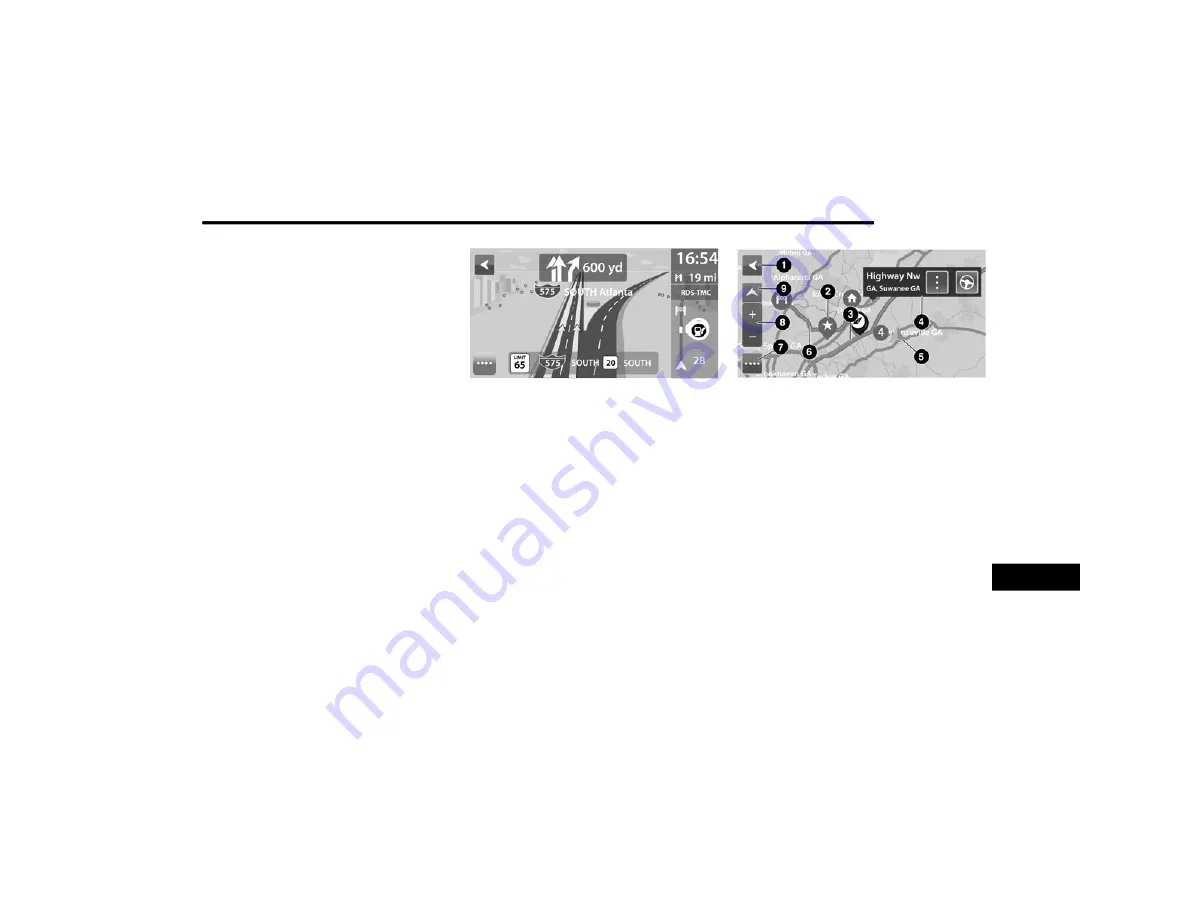
MULTIMEDIA
227
Advanced Lane Guidance
About Lane Guidance
NOTE:
Lane guidance is not available for all intersec
-
tions or in all countries.
Your navigation system helps you prepare for
highway exits and junctions by showing the
correct driving lane for your planned route.
As you approach an exit or junction, the lane you
need is shown on the screen and in the
instruction panel.
Using Lane Guidance
There are two types of lane guidance:
Lane images
Instructions in the status bar
Lane Guidance
Map View
About Map View
The map view is shown when you have no
planned route. You can use map view the same
way as you might look at a traditional paper
map. You can move around the map using
gestures, and zoom using the zoom buttons.
The map shows your current location and many
other locations such as your My Places. For
more information, refer to “My Places” within
this section.
Map View
1. Back Button
Press this button to return to an overview of
your whole route. Or, if no route is planned,
pressing this button moves the map to put
your current location at the center.
2. Map Symbols
Symbols are used on the map to show your
destination and your saved places. Map
symbols include:
Your destination
Your home location
A stop on your route
A location saved in My Places
9
20_VF_OM_EN_USC_t.book Page 227
















































