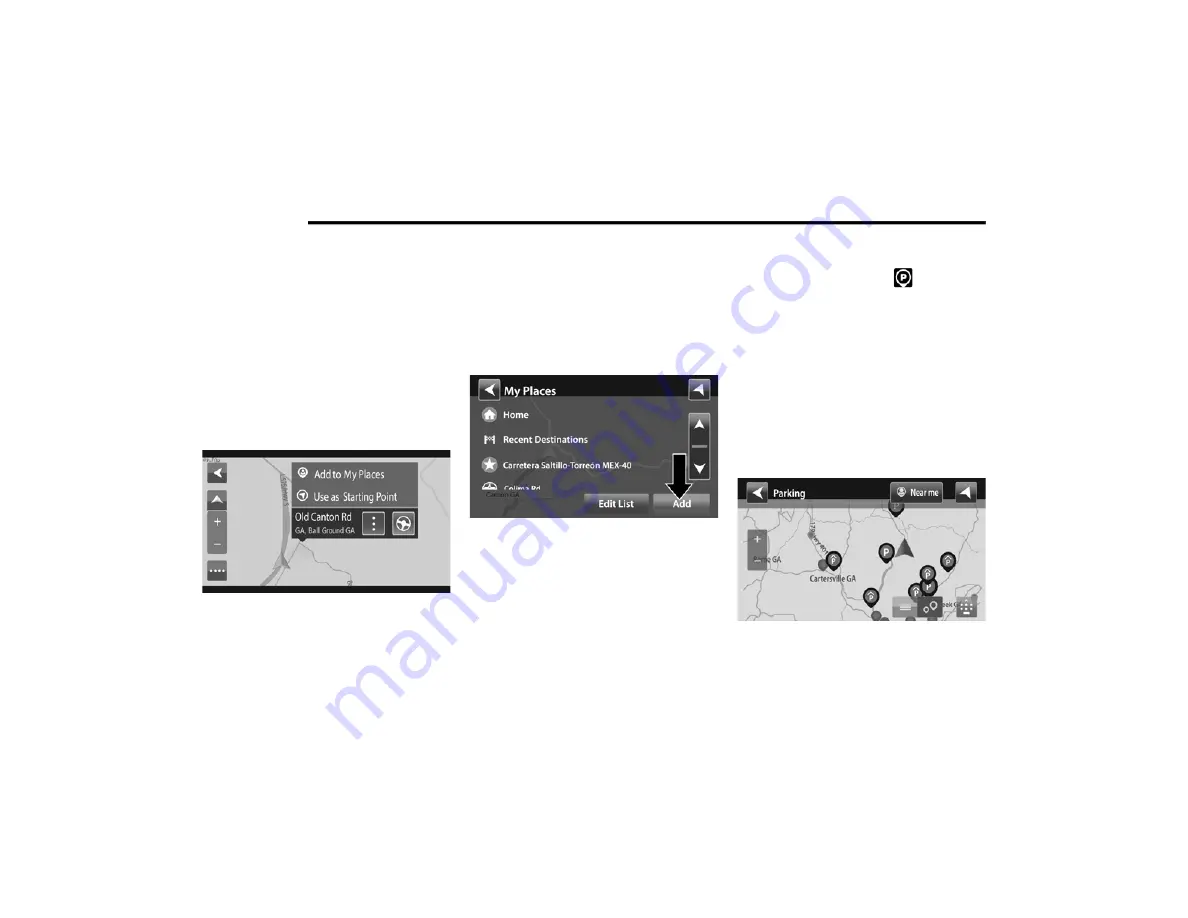
222
MULTIMEDIA
4. Select a suggestion for your destination.
5. To plan a route to this destination, select
the drive button.
Planning A Route Using The Map
1. Move the map and zoom in until you can
see the destination that you want to
navigate to.
2. When you have found your destination on
the map, select it by pressing and holding
the screen for about one second.
Planning A Route Using The Map
NOTE:
A pop-up menu shows the nearest address.
3. To plan a route to this destination, select
the drive button.
Planning A Route Using My Places
1. Select the Main Menu button to open the
Main Menu.
2. Select My Places.
3. Select the Place you want to navigate to, for
example Home.
My Places
4. To plan a route to this Place, select the drive
button.
Finding A Parking Lot
1. Press the Parking button
from the
Main Menu.
NOTE:
If a route is planned, the map shows parking
lots near your destination. If a route isn’t
planned, the map shows parking lots near your
current location. You also have an option to
view the parking lots in a list by pressing the
Menu button to the left of the red highlighted
icon.
2. Select a parking lot from the map or the list.
Find A Parking Lot
3. To plan a route to your chosen parking lot,
select the drive button.
20_VF_OM_EN_USC_t.book Page 222






























