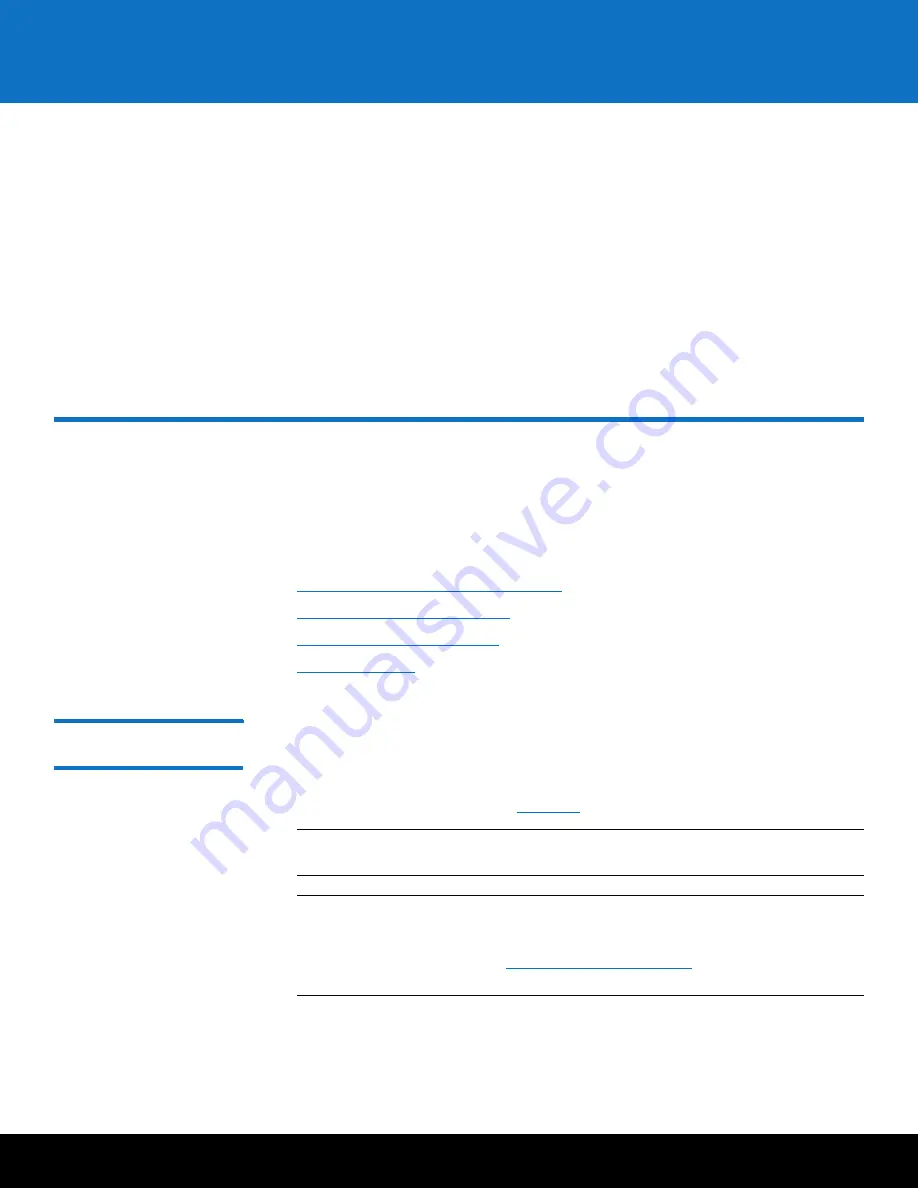
Performing Initial Configuration
45
DXi6902
Software successfully initialized.
Run 'Finalize PTO' option.
14
On the
Pick to Order Menu
, type the option for
Finalize PTO
and press
<Enter>
.
The system displays the following message:
PTO is now Disabled.
Reboot to start the DXi stack [y/n]?
15
Type
y
and press
<Enter>
.
The system disables PTO Mode and automatically reboots. Wait for the system to
boot before continuing with initial configuration. (This can take up to 30 minutes.)
Performing Initial Configuration
Before the DXi6902 is operational, you must configure the system through the remote
management console. You must also configure your backup software.
Configuring the DXi6902 consists of four major steps. See the following subsections for
detailed instructions for completing each step:
1
Completing the Getting Started Wizard
2
Connecting the Ethernet Cables
3
Installing the Capacity License
4
Completing the Getting
Started Wizard
To complete the DXi6902
Getting Started
wizard:
1
On the service laptop, open a supported Web browser, type
10.17.21.1
in the
Address
box, and press
<Enter>
.
The
Login
window displays (see
Note:
For Web browsers, the DXi6902 supports Firefox 10 or higher, Chrome 21
or higher, or Internet Explorer 8, 9, 10, or 11.
Note:
If the
Login
window does not display, verify that you entered the correct IP
address (
10.17.21.1
). Also make sure that the service laptop is connected
to the service port on the Node, and that the network settings on the
on page 35). Wait ten
minutes, then try again.






























