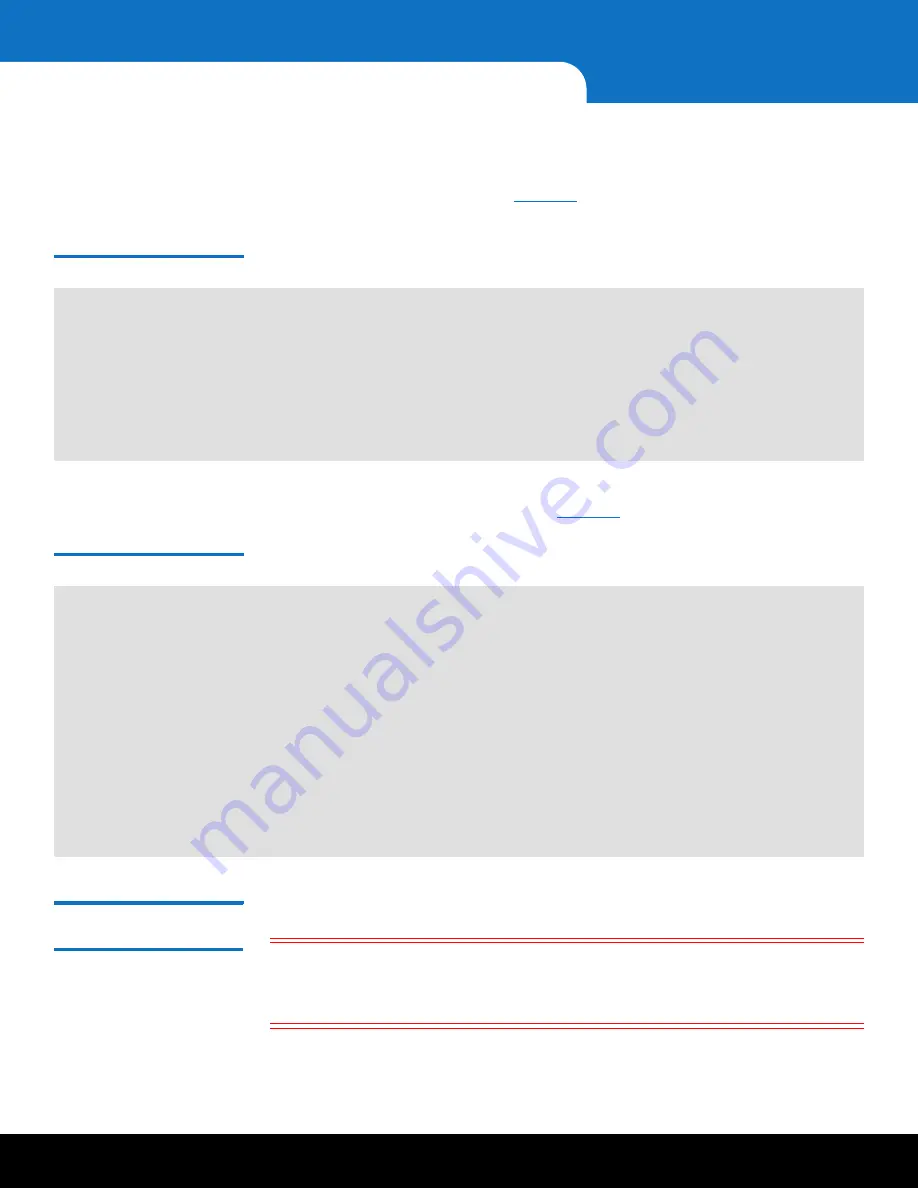
38
Initializing the Storage Arrays and Software
DXi6902 Installation and Configuration Guide
6
At the command prompt, type the following command and press
<Enter>
:
sh /opt/DXi/scripts/service.sh
The
Service Menu
displays (see
). The heading at the top of the
Service
Menu
indicates the system is in PTO Mode.
Figure 33 Service Menu
7
Type the option for
Pick to Order (PTO)
and press
<Enter>
.
The
Pick To Order Menu
displays (see
Figure 34 Pick to Order Menu
Performing Pick to
Order Configuration
To perform Pick to Order (PTO) configuration:
Caution:
The system
must
be in PTO Mode to continue with the installation, as
indicated by the text
[PTO Mode]
at the top of the
Service Menu
. If the
system is not in PTO Mode, type the option for
Enable PTO
and press
<Enter>
.
*** Service Menu [PTO Mode]
0) Hardware Configuration >>> - Tools for Configuring Hardware.
1) Serial Numbers >>> - Tools for Node, System and OUI Serial Numbers.
2) Install Application Software - Install Application Software.
3) More Tools >>> - Miscellaneous Tools.
4) Pick to Order (PTO) >>> - Initial DXi assembly and configuration.
*** Pick to Order Menu [PTO Mode] ***
0) Discover Hardware - Step 0.
1) Check Hardware >>> - Step 1.
2) RAID initialize - Step 2.
3) Software initialize - Step 3.
4) Finalize PTO - Step 4.
5) -----------------------------
6) Enable PTO - Stop DXi stack, switch into PTO mode.
7) Disable PTO - Turn off PTO mode, enable DXi stack.
8) Reset PTO - Start over with PTO.






























