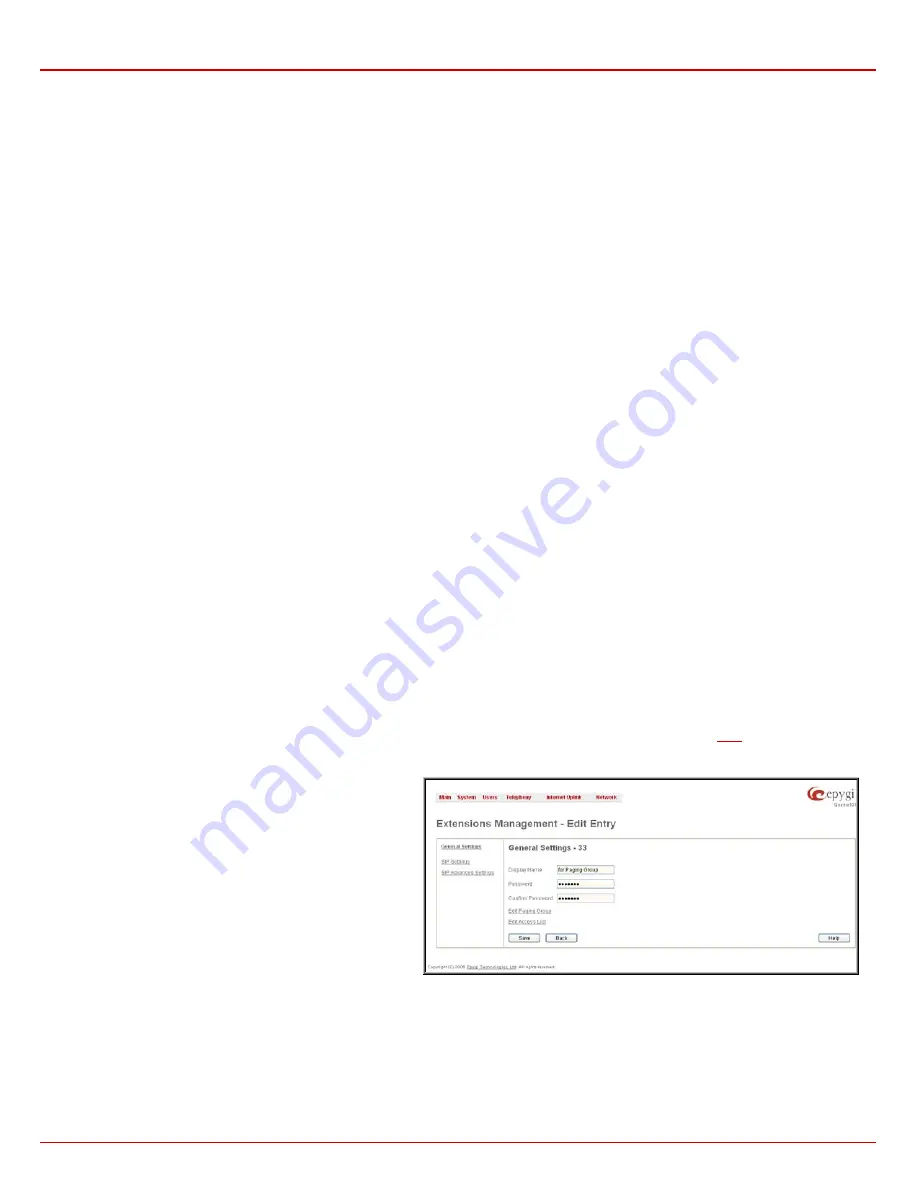
Quadro4Li Manual II: Administrator's Guide
Administrator’s Menus
Quadro4Li; (SW Version 5.2.x)
44
confirm”.
Retrieve Timeout
text field requires a timeout (in minutes)
during which the parked call will stay active, i.e. the parked user
will remain on-hold. When the call park retrieve timeout expires,
the hold music stops playing to the parked user and a new call is
being placed towards the extension initiating the call park. If the
extension initiating the call park does not answer the call, the
caller which has been recently parked will reach the extension’s
Voice Mailbox, if enabled, otherwise will be disconnected.
Paging Group Extension Settings
Paging Group & Access List
The
Paging Group
service is used to page a group of extensions by forcing extensions to go off-hook and opening one-way communication. The
service is particularly used for announcements addressed to a group of extensions. Service allows to page multiple extensions by dialing the
Paging
Group
extension.
Please Note:
The
Paging Group
service requires called extensions to use one of the following SIP or analog phones which are able to
automatically go off-hook:
•
SNOM 300 (SIP phone)
•
Aastra 9133i (SIP phone)
•
Aastra 57i (SIP phone)
•
SNOM 320 (SIP phone)
•
Aastra 9112i (SIP phone)
•
Aastra 480e (analog phone)
•
SNOM 360 (SIP phone)
•
Aastra 51i (SIP phone)
•
Grandstream BT100
•
SNOM 370 (SIP phone)
•
Aastra 53i (SIP phone)
•
Grandstream BT200
•
Aastra 480i (SIP phone)
•
Aastra 55i (SIP phone)
•
Grandstream GXP2000
The
Paging Group
list is used to define the extensions that will be paged. They will automatically go off-hook when the paging call comes in.
The
Access List
is used to define PBX, SIP or PSTN users that are explicitly allowed/forbidden to activate the call paging using the corresponding
extension.
When calling to the
Paging Group
extension, the call will be forwarded to the extensions listed in the
Paging Group
table. The phones of the called
extensions will automatically go off-hook (the phone speaker automatically becomes activated) and the caller will be able to make his announcement.
Since the paging call opens one-way communication, the called extensions will not be able to give an answer to the caller. To terminate the paging
call, caller should simply hang up.
Attention:
Call paging will not work if the called extension is in call.
When caller not listed in the
Access List
calls the
Paging Group
extension, password authorization (using the password of the
Paging Group
extension) will be required to start the call paging. When a denied user tries to call the
Paging Group
extension, “Party does not accept your call”
message will be played to the caller. When caller dials the
Paging Group
extension with empty Paging Group table, “Number dialed temporarily
unavailable” message will be played to the caller.
For
Paging Group
extensions,
Extensions Management
-
Edit Entry
page consists of
General Settings,
SIP Settings
and
Advanced SIP
Settings
pages. The
SIP Settings
and
Advanced SIP Settings
pages are the same as for the regular extensions (see
while
General Settings
page has a different content:
1.
General Settings
(for paging group extension)
This group requires personal extension information and has the
following components:
Display Name
is an optional parameter used to recognize the
caller. Usually the display name appears on the called party’s
phone display whenever a call is performed.
Password
requires a password for the new extension.
The extension password may only contain digits. If non-numeric
symbols are entered an “Incorrect Password: no symbol
characters allowed” error will prevent making the extension.
Confirm Password
requires a password confirmation. If the
input is not corresponding to the one in the
Extension
Password
field, the error will appear: “Incorrect Password
confirm”.
Fig. II-81: Extensions Management - Edit Entry – General Settings for paging extension page
The
Edit Paging Group
link leads to the page where a list of extensions to be paged is created.






























