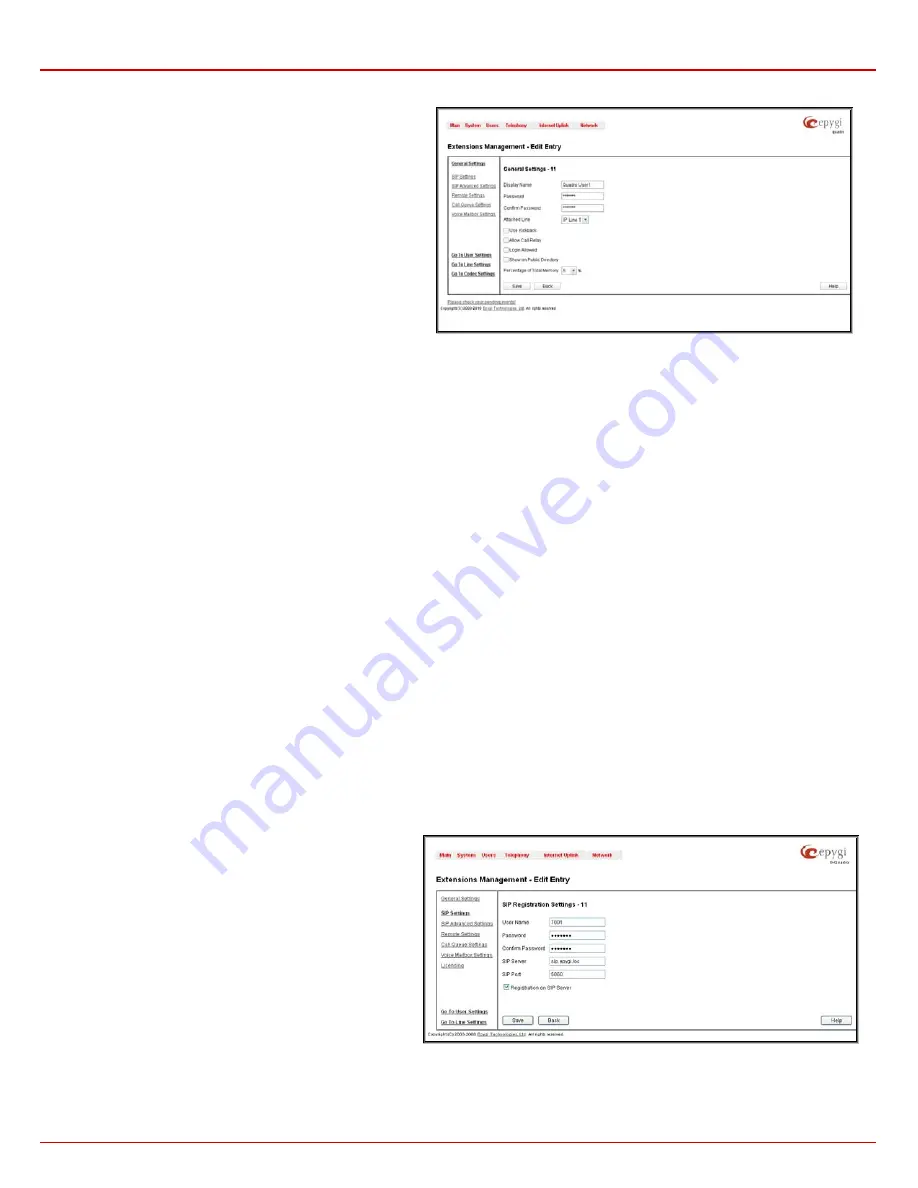
Quadro4Li Manual II: Administrator's Guide
Administrator’s Menus
Quadro4Li; (SW Version 5.2.x)
38
User Extension Settings
1. General
Settings
This group requires extension‘s personal information and has
the following components:
Display Name
is an optional parameter used to recognize the
caller. Usually the display name appears on the called party’s
phone display when a call is made or a voice mail is sent.
Password
requires a password for the new extension.
The extension password may only contain digits. If non-numeric
symbols are entered, the “Incorrect Password: no symbol
characters allowed” error will prevent making the extension.
Confirm Password
requires a password confirmation. If the
input is not corresponding to the one in the
Extension
Password
field, the “Incorrect Password confirm” error will
appear.
Fig. II-69: Extensions Management - Edit Entry – General Settings page
Attached Line
lists all free lines to where an extension may be attached.
Please Note:
Extensions cannot be detached from the line if the
SIP Remote Extension
service is enabled on it. To detach the extension from the
line, disable the SIP Remote Extension service on the extension first.
Use Kickback
checkbox enables the
Kickback
service on the extension for the blind call transfer. When the extension transfers the call to the other
extension and if there is no answer from the destination side, the call will automatically get back to the extension who initiated the transfer instead of
getting into the destination's voice mailbox or being disconnected.
Allow Call Relay
enables the current extension to be used to access the Call Relay service in the Quadro’s Auto Attendant. It is recommended to
define a proper and non-empty password when enabling this feature in order to protect the Call Relay service from an unauthenticated access.
Login Allowed
checkbox enables the current extension to be used to access the Quadro via WEB interface by extension name and password.
When the
External Call Policy
checkbox is enabled, all incoming IP calls to the corresponding extension will be handled by the external Policy
Server.
With the
Show on Public Directory
checkbox enabled, the details of the corresponding extension will be displayed in the User Settings table on the
Main Page of the Extension’s Quadro Web Management (accessed by the extension’s login, see Manual III – Extension User’s Guide). Besides this,
the details of the extension will be displayed in the Public Directories on the Snom and Aastra SIP phones. Leave this checkbox unselected if the
extension is reserved or not used, or when the extension serves as an intermediate unit for call forwarding, etc.
The
Percentage of Total Memory
drop down list allows you to select the space for the extension’s voice mails and uploaded/recorded greetings
and blocking messages. The maximum value in the drop down list is equal to the maximum available space for voice messages on Quadro. When
editing an existing extension and decreasing the voice mailbox size, the system will check the present amount of voice mails in the mailbox of the
extension. If the memory required for these voice mails exceeds the size entered, the system will suggest either to remove all voice messages from
the extension’s voice mailbox or to select a larger size so that the existing voice messages can be stored in the mailbox.
The
Enable Ringing Simulation
checkbox is available on virtual extensions only and enables extra ring tones played to the caller before the voice
mail of the called virtual extension gets activated. If this checkbox is not enabled, the voice mailbox will get activated immediately the call arrives.
The ring tones will be played during the timeout specified in the
Ringing Simulation Timeout
text field.
2.
SIP Settings
This group is used to configure extension’s SIP registration
settings and consists of the following components:
User Name
requires a user name for the extension registration
on the SIP server. The registration user name needs to be
unique on the SIP server and it is displayed on the called phone
when performing an IP call.
Password
indicates the password for the extension registration
on a SIP server.
Registration
Password
is used to confirm the password. If the
entered password does not correspond to the one entered in the
Password
field, the error message “The passwords do not
match. Please try again” will appear.
SIP Server
indicates the host address of the SIP server. The
field is not limited regarding symbol usage or length. It can be
either an IP address such as 192.168.0.26 or a host address
such as sip.epygi.com.
Fig. II-70: Extensions Management - Edit Entry – SIP Settings page


































