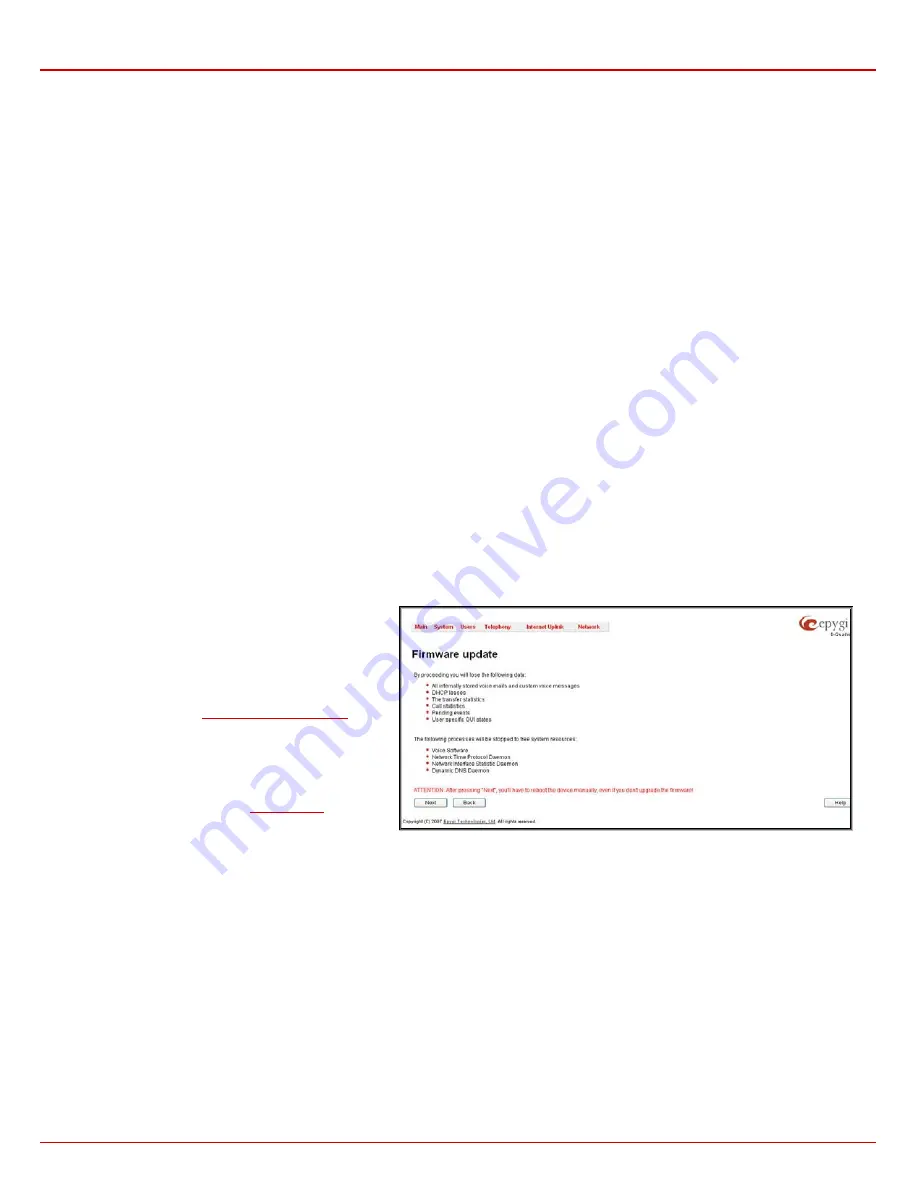
Quadro4Li Manual II: Administrator's Guide
Administrator’s Menus
Quadro4Li; (SW Version 5.2.x)
28
•
Clickatell
– this selection allows to use a pre-defined SMS gateway. Selection enables the
API ID
text field which indicates a Clicatell specific
parameter obtained from the server and should match on both sides.
•
Custom
– this selection allows to use a custom SMS gateway. Selection requires following parameters to be inserted:
Resource
text field requires the HTTP resource name on the SMS gateway, for example: /http/sms.cgi.
Parameters
text field requires the parameters to be submitted to the resource address. The value of this field represents a string with
tokens (separated by percent (%) symbols) inside. Each token indicates a value of the certain field on this page. The value is dependent
on the SMS gateway requirements. For example:
user=%username%&password=%password%&to=%to%&from=%from%&text=%text%
The tokens are the strings that have the following dependencies from the field in this page:
%username% – indicates the username defined in the field
Username
%password% – indicates the password defined in the field
Password
%to% - indicates the password defined in the field
SMS Recipient Address
%from% - indicates the password defined in the field
SMS Sender Address
%text% - indicates the SMS text generated by Quadro (voice mail notification, event notification, etc.)
Server
text field requires the IP address or the host name of the SMS gateway.
Port
text field requires the port number of the SMS gateway.
Use Secure HTTP
checkbox enables access to SMS server via HTTPS. Checkbox selection enables a
Secure Port
text field that
requires the port number for HTTPS traffic.
Request Method
manipulation radio buttons allow to select the HTTP request method used by Quadro the access the SMS gateway:
POST
or
GET
.
Send Test SMS
is used to send a test SMS to the defined SMS Recipient Address. This button will be enabled if correct values have been
submitted and saved on this page.
Firmware Update
This window allows updating the software of Quadro by installing new firmware (image). Users registered at Epygi will receive a notice when new
firmware is available and will be able to download it from the Epygi Technical Support WEB page.
Updating new firmware requires a working power supply. Quadro is provided with a battery (accumulator). If the battery is low or simply absent the
“There is no battery or voltage is low” warning is displayed.
Please Note:
Installing new firmware will take about 15
minutes. During this time, Quadro, telephony and Internet
access will be disabled.
The firmware update will cause the loss of the following
data:
•
All internally stored voice mails and custom voice
messages
Please Note:
If you do not wish to lose your voice data,
have it downloaded from
page
prior to starting the Firmware Update.
•
DHCP leases
•
Transfer
statistics
•
Call statistics
Please Note:
If you consider the
the displayed tables to be important, it is recommended to
download them from the corresponding page prior to
starting the Firmware Update.
Fig. II-45: Firmware Update page 1
•
All
pending
events
•
User
specific
GUI
states
The following main processes will be stopped during the firmware update and will be restarted after the installation is completed:
•
Voice
Software
•
Network
Time
Protocol
Daemon
•
Network
Interface
Statistic
Daemon
•
Dynamic
DNS
Daemon
Next
will move you to the second page of Firmware Update where the image file should be selected.
Attention:
Pressing the
Next
button will stop some vital processes on the Quadro, therefore you will need to reboot your device manually even if you
have cancelled the firmware update procedure on the following steps.














































