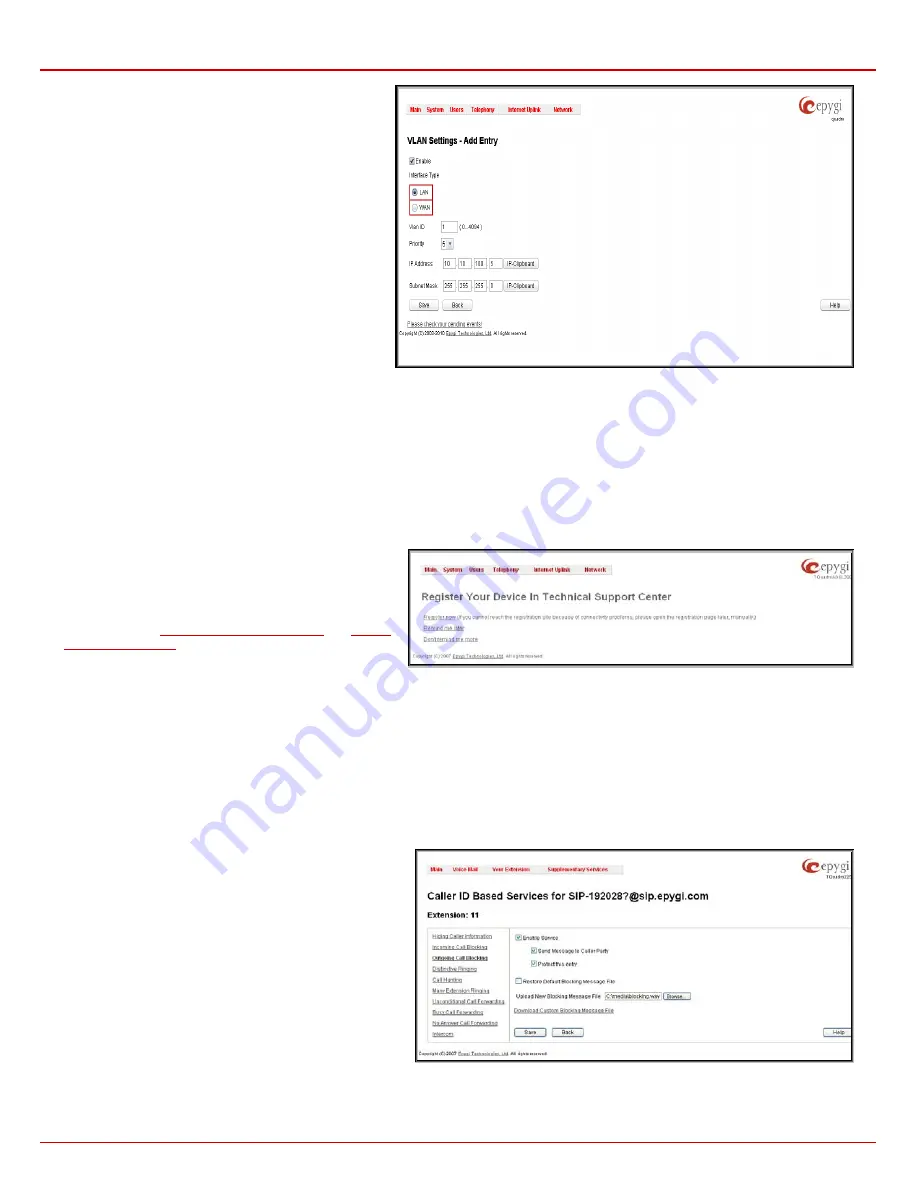
Quadro4Li Manual II: Administrator's Guide
Administrator’s Menus
Quadro4Li; (SW Version 5.2.x)
109
Add
functional button opens an
Add Entry
page where a
new virtual network can be defined. The page consists of
the following components:
Enable
checkbox is used to select whether the
corresponding virtual interface will be enabled or disabled
after it is created.
Interface Type
manipulation radio buttons selection
allows to choose whether the virtual interface will be LAN
or WAN.
VLAN ID
text field requires the virtual network ID. Numeric
value in a range from 0 to 4094 is allowed in this field.
Priority
drop down list is used to select the priority of
packets in the corresponding interface. Packets with the
lower priority (0) will be delivered first.
IP Address
text field requires the IP address of the virtual
interface.
Subnet Mask
text field requires the subnet of the virtual
interface.
Fig. II-198: VLAN Settings – Add Entry page
Registration Form
The
Registration Form
page appears when administrating
an unregistered Quadro, and it has been created for
customer support purposes. The page requires customer
registration at the Epygi Technical Support Center. It provides
several links offering the following registration options:
Register now
leads to the Epygi Technical Support System
Registration page and requires customer’s information to
submit the Quadro registration form.
Remind me later
hides the registration notification in the
or
until the next administrating activities.
Don’t remind me more
hides the registration notification
forever.
Fig. II-199: Device Registration page
Administrator’s Additional Features
Incoming Call Blocking and Outgoing Call Blocking
The
Incoming Call Blocking
and
Outgoing Call Blocking
pages offer extended features for the administrator to activate incoming/outgoing call
blocking services for certain callers. The users cannot change this information.
For more information on the
Call Blocking Settings
pages, see the Incoming Call Blocking and Outgoing Call Blocking chapters of the Extensions
Users Guide - Manual III.
The
Call Blocking
pages accessed from the
Caller ID Based
Services
table by clicking on the corresponding address, gives
the administrator the option to enable blocking services which
could not be disabled by the users.
Along with the components seen by the user, an additional
Protect this entry
checkbox is available in the
Call Blocking
- Add Entry
pages for administrator access only. With this
checkbox selected, the user will be unable to deactivate the
blocking services configured by the administrator.
Fig. II-200: Blocking Page for the Administrator




























