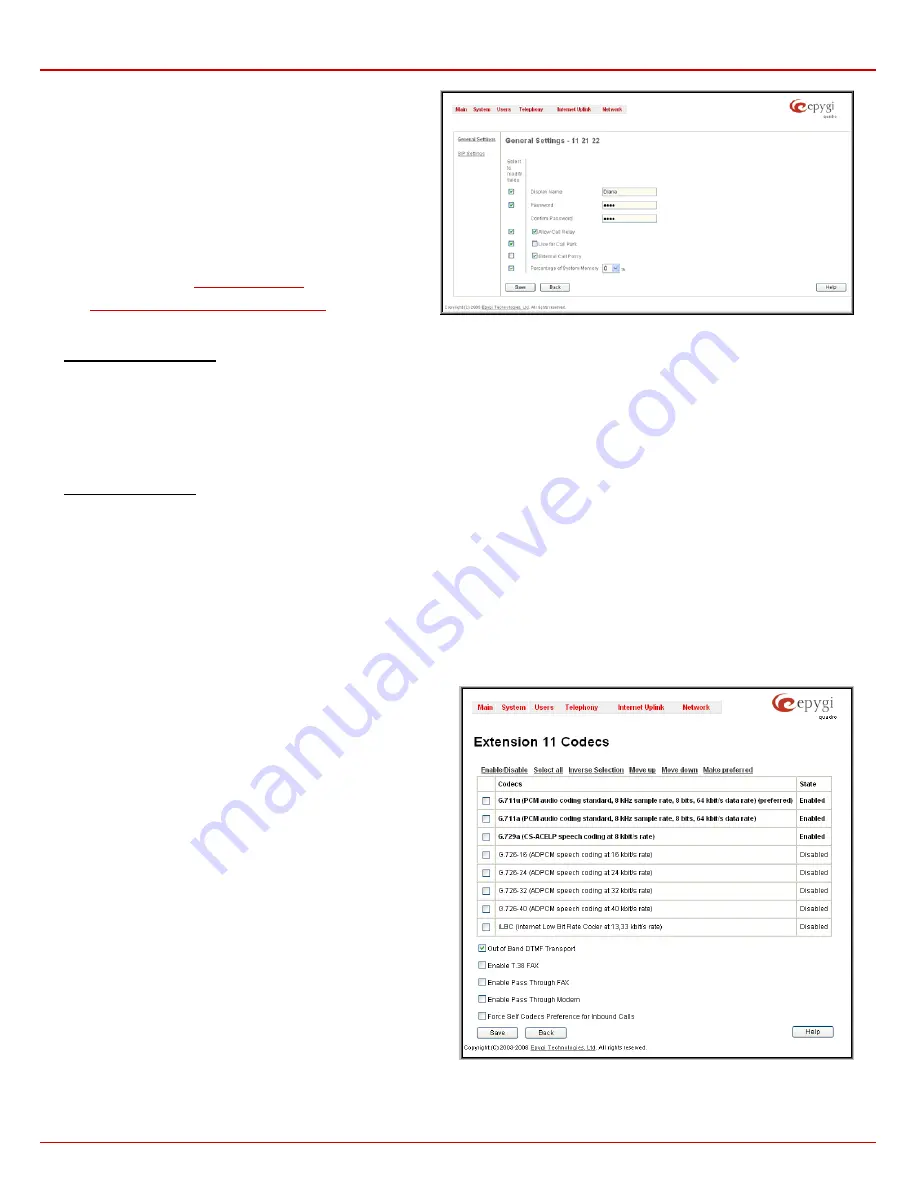
Quadro4Li Manual II: Administrator's Guide
Administrator’s Menus
Quadro4Li; (SW Version 5.2.x)
48
The
Edit
functional button provides a possibility of editing multiple
extensions at the same time. In this case, fields that cannot be
edited for multiple records have
Multiple
values in the
Edit Entry
page. When editing user and attendant extensions together, the
Edit Entry
page displays only those fields that are for both user
extension and attendant settings. Additionally, for the fields that
need to be modified, a
Select to modify fields
checkbox alongside
the corresponding field needs to be selected to submit changes,
otherwise the fields will not be updated.
Delete
removes the selected extensions. If no records are selected
an error message occurs. Deleting an extension from the
Extensions Table will automatically remove the name attached to
the deleted extension in
The
Upload Universal Extension Recordings
link leads to the
page where universal default voice messages for all extensions are
defined.
Fig. II-88: Extensions Management - Edit Entry page for multiple edit operation
To Configure an Extension
1.
Press
the
Add
button on the
Extensions Management
page. The
Add Entry
page will appear in the browser window.
2.
Enter the desired extension number in the
Extension
text field and select the extension type from the
Type
drop down list.
3.
Press
Save
to create an extension with the defined number.
4.
Select the checkbox of the newly created extension in the
Extensions Management
table and press the
Edit
button. The
Edit Entry
page will
appear in the browser window.
5.
Move through the extension’s configuration pages and fill the fields with the appropriate information.
6.
To apply extension settings, press
Save
.
To Delete an Extension
1.
To remove an extension with all its settings select one or more checkboxes of the corresponding extensions that should be deleted from the
Extensions Management
table. Press
Select all
if all extensions should be deleted.
2.
Click on the
Delete
button on the
Extensions Management
page.
3.
Confirm the deletion by clicking on
Yes
. The extension(s) will be deleted. To abort the deletion and keep the extension in the list, click
No
.
Extension Codecs
To establish IP voice communication, both partners have to use the same codec. When establishing the communication line, this codec is
negotiated. If the caller does not find an appropriate codec, the communication cannot take place. If you want to be reachable by all IP calls, it is
helpful to support as many codecs as possible. In this case, all the codecs that Quadro offers should be added to the
Codecs
table. Some codecs
require a high transfer rate of up to 64 kbit/s. If you are certain you do not want to use these codecs, make sure they are not listed in the table
Codecs
.
The
Extension Codecs
page displays a list of
Codecs
with the state
of the
Out of Band DTMF
and
FAX Support
features for Quadro
extensions and the Auto Attendant.
Please Note:
Use caution when configuring Auto Attendant Codecs as
they are used by virtual extensions for redirecting the incoming calls.
The table
Codecs
lists active voice codecs for the selected line that
are supported by Quadro. The order of records in the
Active Codecs
table is important for transmitting and receiving. A codec placed at the
top of the table will be used as the preferred codec. If the remote party
does not support the preferred codec, the following codecs will be tried
in a top to down order in the
Codecs
table.
Each record in the table has an assigned checkbox. They are used to
select the record to be deleted or moved up or down.
An error occurs if no records are selected and the user activates the
delete button, the
“No records selected” error message appears. At
least one codec must be attached to the line. When attempting to
delete the last codec, the “At least one codec should stay in the codec
list” error message will appear.
Enable/Disable
functional button is used to enable or disabled the
corresponding codec for the extension. When the codec is disabled,
the extension user will not be able to use it for placing a call.
The
Move Up/Move Down
buttons are used to move the selected
codec one level up/down in the table.
Fig. II-89: Extension Codecs list






























