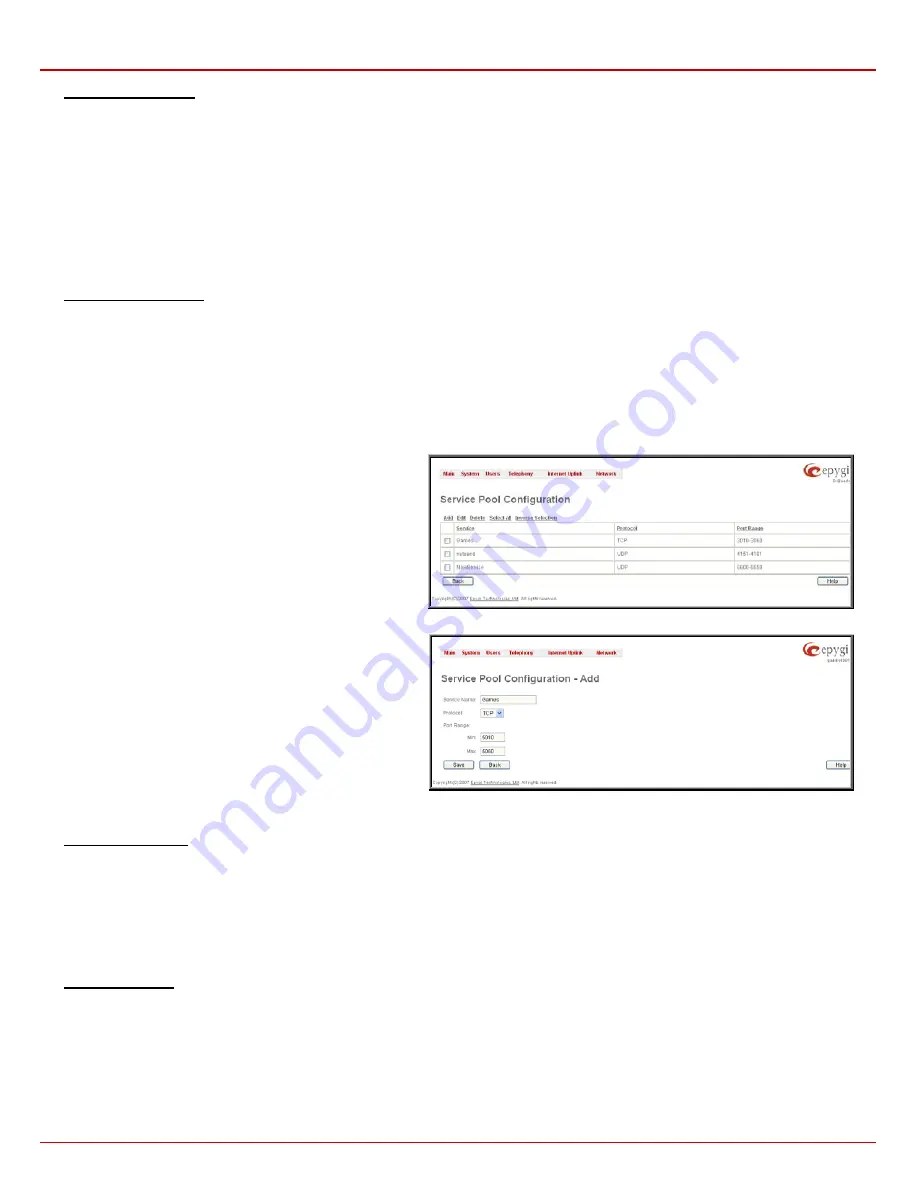
Quadro4Li Manual II: Administrator's Guide
Administrator’s Menus
Quadro4Li; (SW Version 5.2.x)
102
To Add a Filtering Rule
1.
Select
the
Filter
link (Incoming Traffic/Port Forwarding, Outgoing Traffic, Management Access, SIP Access, Blocked IP List, Allowed IP List or
Restricting IPSec) to add a rule for it. The corresponding
Filter
table will appear in the same window.
2.
Click
Add
on the
Filtering Rules
page. A page where a new rule may be added will appear in the browser window. The page will be named
corresponding to the selected filter.
3.
Select a service name from the
Service
list to configure a rule for it. If the list has a default value, do not change the default values.
4.
Select an action from the
Action
list that is used in the rule. If the list has a default value, do not change the default values.
5.
Enter the IP address in the
Forward to IP
field if an
Incoming Traffic Rule
is to be added.
6.
Choose the restriction type by selecting
Any
,
Single IP
,
IP/Mask
or
Single URL
and enter the required information in the text fields or select a
group.
7.
Insert
a
Description
, if needed.
8.
To add a rule with these parameters, press
Save
.
To Delete Filtering Rules
1.
Select
the
Filter
link to delete a rule from its table. The appropriate
Filter
table will appear in the same window.
2.
Check one or more checkboxes of the corresponding rules that should be deleted from the rules table. Press
Select all
if all rules should to be
deleted.
3.
Press
the
Delete
button on the
Filtering Rules
page.
4.
Confirm the deletion by clicking on
Yes
, or cancel by clicking on
No
.
Service Pool
The
Service
Pool
table is a list of all created services and their
parameters. It is used to add new services with the appropriate
settings (protocol type and port range). New services can be
used to add a restriction or permission by defining a new filtering
rule with the following:
Add
opens the
Add New Service
page where new services may
be added.
Edit
opens the
Edit Service
page where the service parameters
(except for the service name) can be modified. This page
includes the same components as the
Add New Service
page.
To operate with
Edit
only one record may be selected, otherwise
the error message “One row must be selected” will appear.
Fig. II-178: Service Pool page
The
Add
page is used to add new services and includes the
following text fields and buttons:
Service Name
requires a name for the service that should be
added.
Protocol
includes a list of possible protocols to be selected.
Port Range
requires a port range for the defined service.
Fig. II-179: Service Pool - Page to add a new Service
To Add a new Service
1.
Select
the
Manage User Defined Services
link on the
Filtering Rules
page.
2.
Click on the
Add
button on the
Service Pool Configuration
page. A page where a new service may be added will appear in the browser
window.
3.
Define a service name in the
Service Name
text field.
4.
Select the protocol type for the service from the
Protocol
drop down list.
5.
Enter the port range in the
Port Range
text fields or leave one of them empty to define a particular port for the service.
6.
To add a service with these parameters, click on
Save
.
To Delete a Service
1.
Select
the
Manage User Defined Services
link. The
Service Pool Configuration
page appears with the table of services (if any).
2.
Check one or more checkboxes of the corresponding services that should be deleted from the
Service Pool
table. Press
Select all
if all
services should be deleted.
3.
Click on the
Delete
button on the
Service Pool Configuration
page.
4.
Confirm the deletion by clicking on
Yes
, or cancel by clicking on
No
.





































