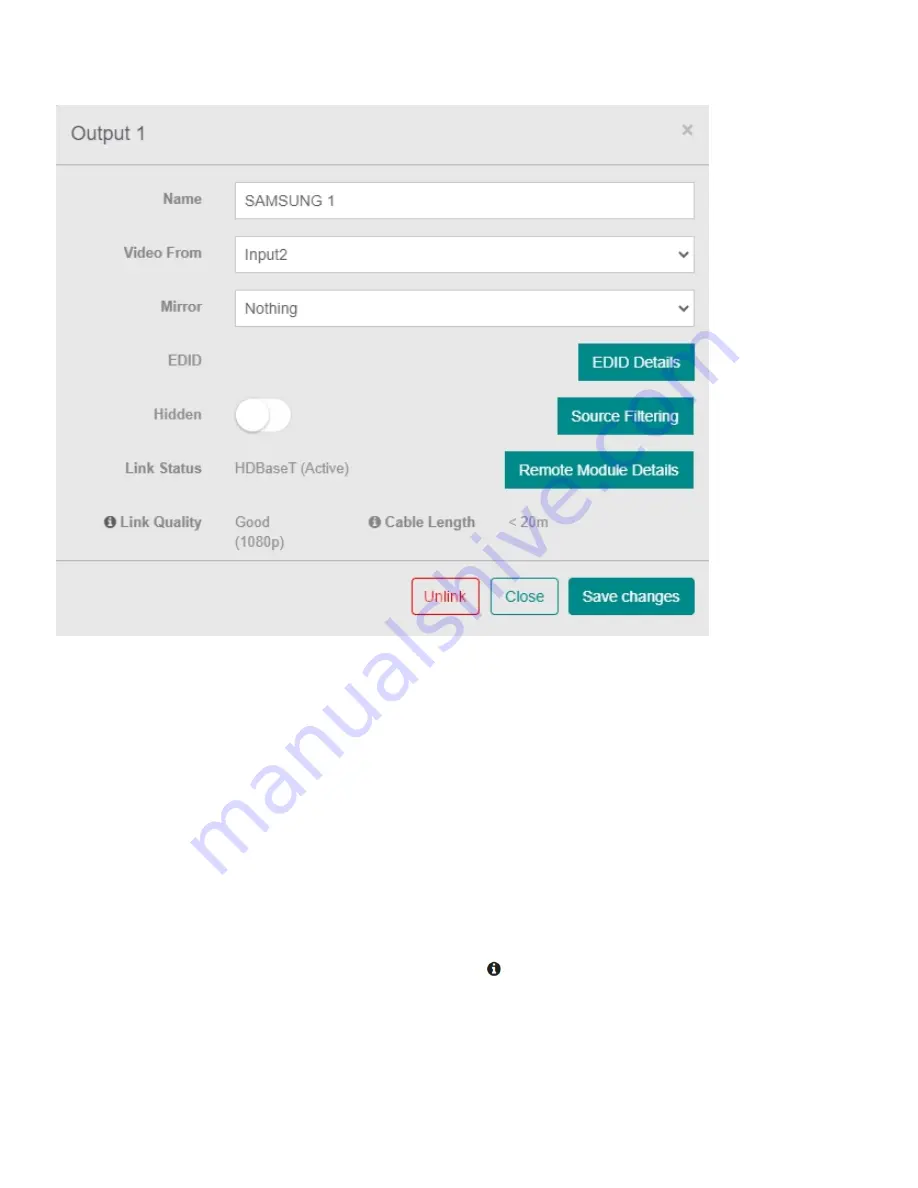
OUTPUT OPTIONS
Name:
Change the name of the selected output.
Video From:
A dropdown list showing the source the output is currently displaying.
Mirror:
Select an output from the list to mirror the display.
EDID Details:
This will bring up a page detailing the selected EDID information.
Hidden:
The toggle switch can be turned on to hide the selected output from the end user's web
interface.
Source Filtering:
Toggle switches to choose which inputs can be displayed on the selected output
display.
Remote Module Details:
This will display a popup detailing the output's remote end details.
Link Status:
Indicates if the link is active.
Link Quality:
Indicated the quality of the link. Click the icon to view Link Quality Test Tool.
Cable Length:
Indicates the length of the CAT cable inserted into the output. This is an estimate base
on cable's performance and may not be accurate.
Video Signal:
Will indicate the signal of connection.
Linked Device:
A dropdown list of devices that can be linked to the output (i.e., ProAmp).
Connected Device:
This option will display when an additional device is linked to the output.
Summary of Contents for neo:X+
Page 1: ...neo X Video Matrix Product User Guide...
Page 47: ...Concept Wiring Guideline...
Page 55: ...To attach the driver to your project please follow the steps below 1 Select Pair Devices...
Page 63: ...3 Next on the neo X web UI go to Video Routing and under the Output section click on the icon...
Page 75: ...ARC VIA HDMI OPTICAL ARC in Audio Routing can be configured to use l HDMI l Optical...
















































