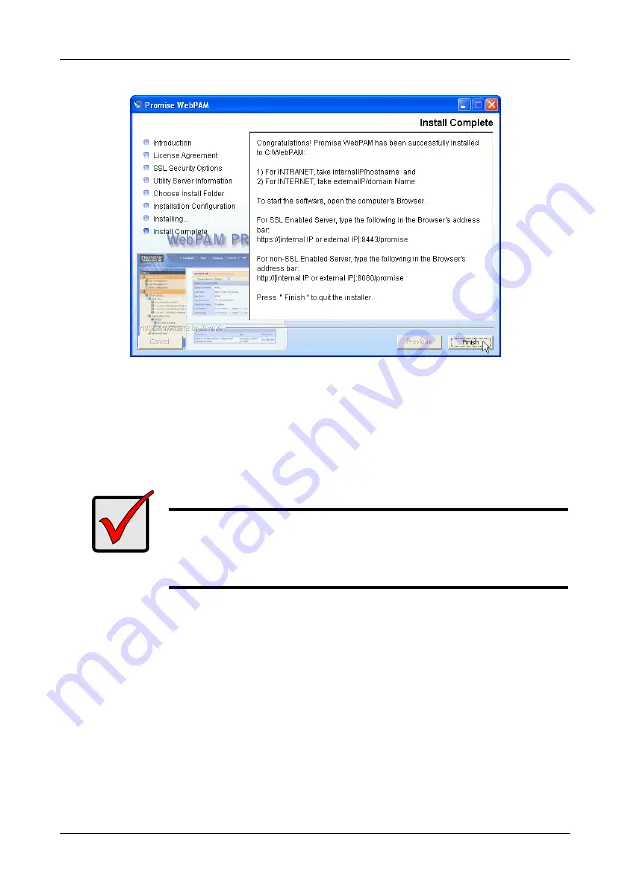
Chapter 2: Installation
33
•
If you need to make changes, click the Previous button to return to the
Install Folder screen.
•
If you are satisfied with the proposed installation, click the Install button.
7.
When the Install Complete screen appears (above), the installation process
is finished. Click the Finish button to go to the Promise Registration website.
This completes the WebPAM PRO installation.
Uninstall WebPAM PRO
When you upgrade to a newer version of WebPAM PRO, you must first remove
the current version from your PC/Server.
Follow this procedure to remove the current version of WebPAM PRO from your
PC/ Server.
1.
Go to Start > Settings > Control Panel and double-click on the Add or
Remove Programs icon.
Important
Registration of your VTrak and WebPAM PRO provides useful
information that helps Promise Technologies to offer better
products and support. Please take a few minutes to register.
Thanks!
















































