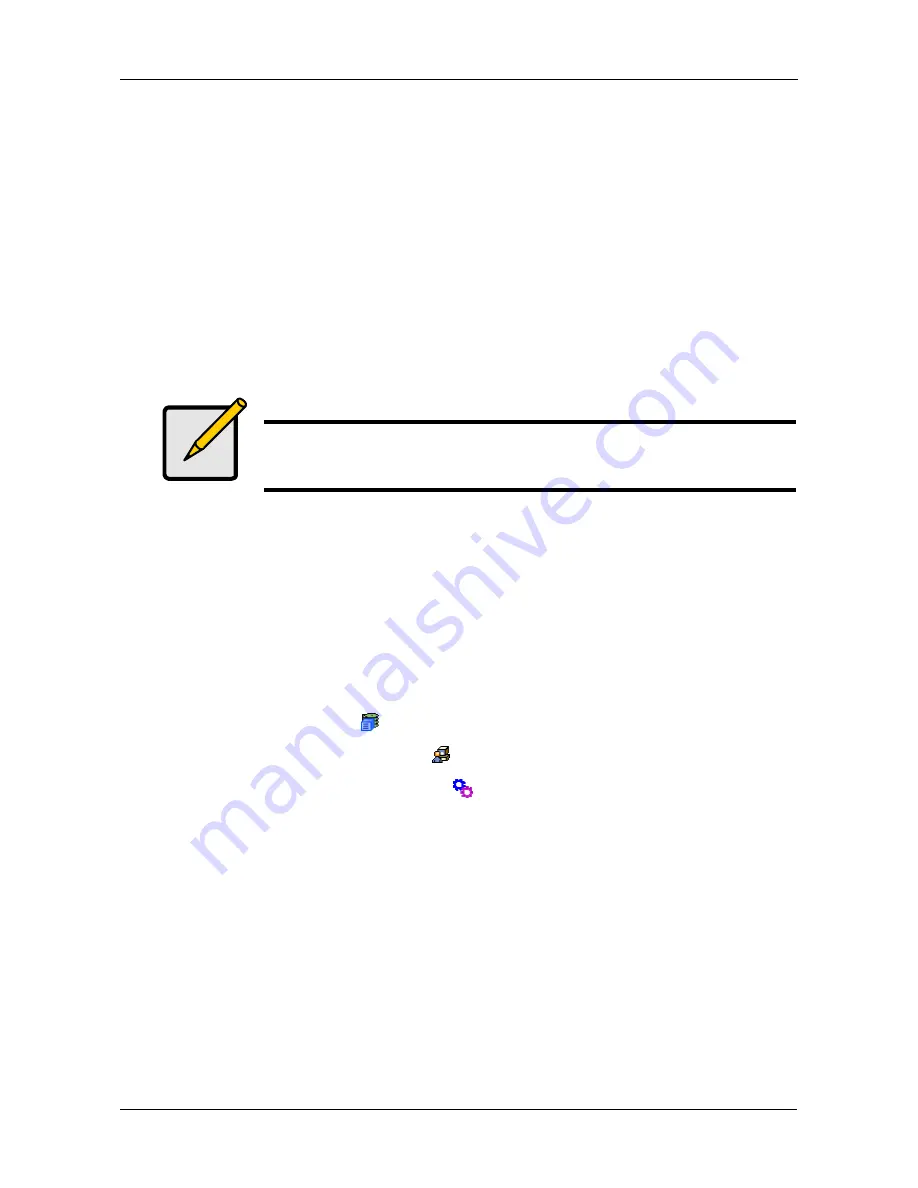
Chapter 4: Management with WebPAM PROe
77
5.
Under the Type dropdown list, choose
User Database
.
6.
Enter the name of the file to be imported.
Or, click the
Browse...
button to search for the file.
Look for a file called
export
.
7.
Click the
Submit
button.
8.
Click the
Next
button.
If the imported file is a valid user database, a warning will appear to inform
you that it will overwrite the previous settings.
9.
In the Warning box, click the
OK
button.
This user settings are applied to this VessRAID subsystem.
Importing a Configuration Script
The Software Management–Import tab enables you to import a Configuration
Script to the VessRAID subsystem. You can write a CLI configuration script to
automatically configure your VessRAID subsystem. The script must be a plain,
non-encrypted text file. The Import function runs the script and performs the
configuration automatically.
To import a Configuration Script to this subsystem:
1.
Click the Subsystem
icon in Tree View.
2.
Click the Administrative Tools
icon.
3.
Click the Software Management
icon.
4.
Click the
Import
tab.
5.
Under the Type dropdown list, choose
Configuration Script
.
6.
Enter the name of the file to be imported.
Or, click the
Browse...
button to search for the file.
7.
Click the
Submit
button.
8.
Click the
Next
button.
If the imported file is a valid configuration script, a warning will appear to
inform you that it will overwrite the previous settings.
9.
In the Warning box, click the
OK
button.
Note
The Decryption box is grayed out. Decryption is enabled for user
databases.
Summary of Contents for VessRAID 1740s
Page 1: ...VessRAID 1740s 1840s Product Manual Version 1 0 ...
Page 22: ...VessRAID 1740s 1840s Product Manual 8 ...
Page 52: ...VessRAID 1740s 1840s Product Manual 38 ...
Page 136: ...VessRAID 1740s 1840s Product Manual 122 ...
Page 145: ...Chapter 5 Management with the CLU 131 Figure 2 Controller Status LED Controller Status ...
Page 196: ...VessRAID 1740s 1840s Product Manual 182 ...






























