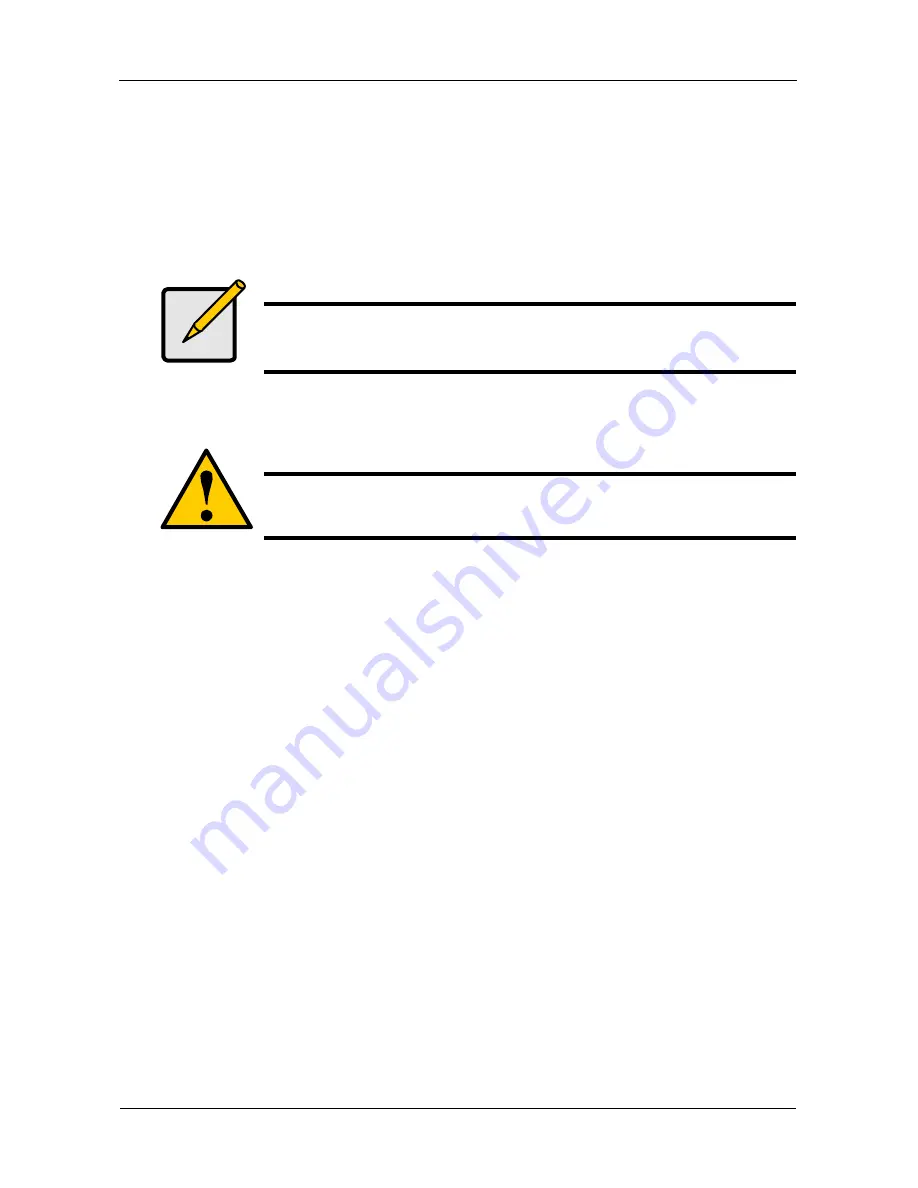
VessRAID 1740s, 1840s Product Manual
150
•
Write Policy
– Press spacebar to choose: Write Back or Write Through
•
Read Policy
– Press spacebar to choose: No Cache, Read Cache, or
Read Ahead Cache
6.
Highlight
Number of Axles
and press the spacebar to choose the number of
axles. Applies to RAID 50 and 60 only.
7.
Press Ctrl-A to save your settings.
Deleting a Logical Drive
To delete a logical drive from a disk array:
1.
From the Main Menu, highlight
Disk Array Management
and press Enter.
2.
Highlight the disk array that contains the logical drive you want to delete and
press Enter.
3.
Highlight the logical drive you want to delete and press the spacebar to mark
it.
The mark is an asterisk (*) to the left of the listing.
4.
Highlight
Delete Marked Logical Drives
and press Enter.
5.
Press Y to confirm the deletion.
Note
If you did not use all of the available capacity of the disk array, you
can create an additional logical drive at this point.
Caution
When you delete a logical drive, you delete all the data it contains.
Back up all important data before deleting a logical drive.
Summary of Contents for VessRAID 1740s
Page 1: ...VessRAID 1740s 1840s Product Manual Version 1 0 ...
Page 22: ...VessRAID 1740s 1840s Product Manual 8 ...
Page 52: ...VessRAID 1740s 1840s Product Manual 38 ...
Page 136: ...VessRAID 1740s 1840s Product Manual 122 ...
Page 145: ...Chapter 5 Management with the CLU 131 Figure 2 Controller Status LED Controller Status ...
Page 196: ...VessRAID 1740s 1840s Product Manual 182 ...






























