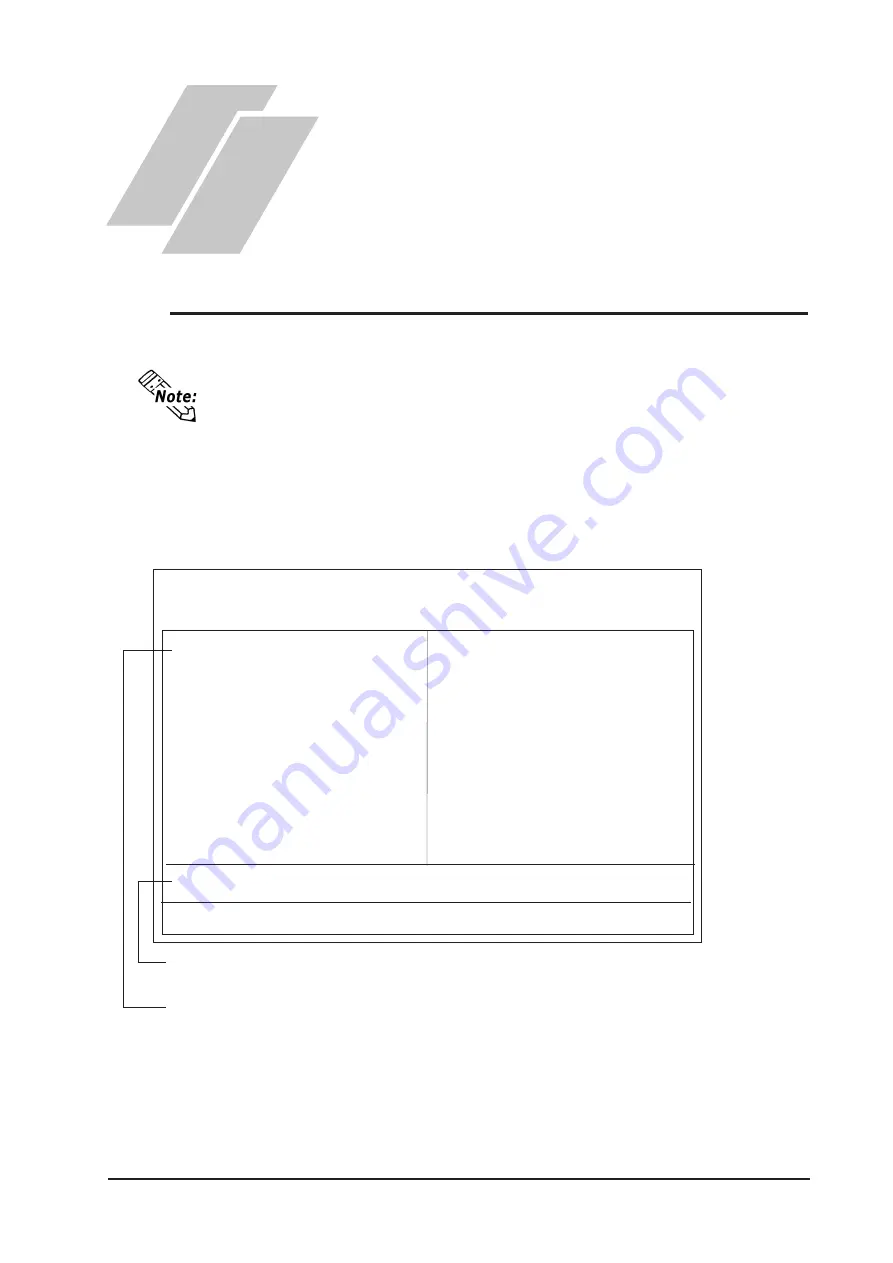
5-1
PL B900/B910 Series Users Manual
1) Attach the PL and its DU unit or an RGB monitor.
2) Connect a PS/2 keyboard to the PL.
3) Turn the PL, and the DU or the Analog monitor's power ON.
4) After the message "Press <DEL> to Enter SETUP" appears, press the [DEL]
key until the following screen is displayed.
The following settings are those pre-set at the factory.
5-1 Setup Procedures
5-2 System Parameters
This chapter explains how to enter a PL unit's system settings, as well as the
cautions required both before and during set up.
KEYBOARD ACTION KEYS
Provides a summary of the keyboard keys used to carry out the set up.
SYSTEM SETTING SELECTION AREA
Each of the titles (areas) listed here contains system setting items.
STANDARD CMOS SETUP
BIOS FEATURES SETUP
CHIPSET FEATURES SETUP
POWER MANAGEMENT SETUP
PNP/PCI CONFIGURATION
LOAD BIOS DEFAULTS
LOAD SETUP DEFAULTS
SYSTEM MONITOR UTILITY
INTEGRATED PERIPHERALS
SUPERVISOR PASSWORD
USER PASSWORD
IDE HDD AUTO DETECTION
SAVE & EXIT SETUP
EXIT WITHOUT SAVING
ROM PCI/ISA BIOS (2A5LEU1C)
CMOS SETUP UTILITY
AWARD SOFTWARE, INC.
ESC
:
Quit
# $ % &
: Select Item
F10
:
Save & Exit Setup
(Shift)F2
: Change Color
Time, Date, Hard Disk Type
•••
5) Use the arrow keys to move the cursor to the desired selection and use the
[Enter] key to select an item.
5.1
Setup Procedures
Chapter
5 System Setup
Summary of Contents for PL-B900 Series
Page 12: ...12 PL B900 B910 Series Users Manual Memo...
Page 38: ...Chapter 2 Specifications 2 18 PL B900 B910 Series Users Manual Memo...
Page 62: ...Installation and Wiring 4 8 PL B900 B910 Series Users Manual Memo...
Page 80: ...System Setup 5 18 PL B900 B910 Series Users Manual Memo...
Page 84: ...PL B900 B910 Series Users Manual 6 4 Memo...
Page 88: ...7 4 PL B900 B910 Series Users Manual Memo...
Page 98: ...Appendices App 10 PL B900 B910 Series Users Manual Memo...






























