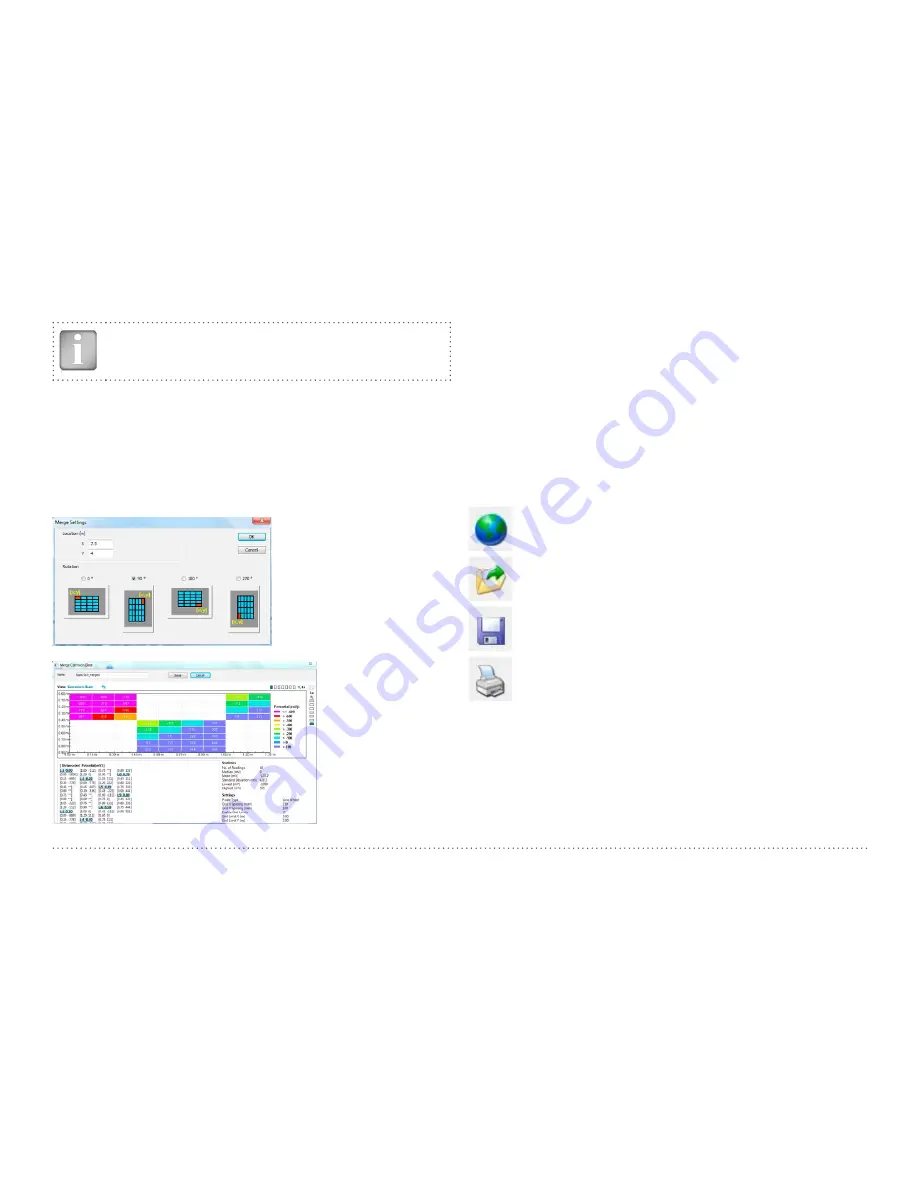
51
© 2017 Proceq SA
NOTE! Prior to exporting set the desired View, unit, curve in
the corresponding file
9.7 Merging Corrosion Scans
Open the first file you want to combine and click the Add button . A
“Merge settings” window will pop up, where you have the option to select
the desired rotation by 90° increment. Once Ok is clicked, the “Merge
Corrosion Data” window will display the current selected data. You can
add any other file to the same window by clicking its Add button and
specifying the desired rotation and the positioning of its zero origin co-
ordinate, related to the new axis in the “Merge Corrosion Data Window”.
Two restraints apply:
•
The file to be added has to have the same x and y grid size (after
rotation) of the previous one(s).
•
The insert coordinate (X and Y) has to lay on a grid point (it has to be
a multiple of x and y grid size respectively).
Once all the desired files are added to the “Merge Corrosion Data” win-
dow, you can save the resulting file with a new Name.
9.8 Further Functions
The following menu items are available via the icons at the top of the
screen:
“PQUpgrade” icon - Allows you to upgrade your firmware via
the internet or from local files.
“Open project” icon – Allows you to open a previously saved
.pqm project.
“Save project” icon – Allows you to save the current project.
“Print” icon – Allows you to print out the project. You may
select in the printer dialog, if you want to print out all of the
data or selected readings only.

















