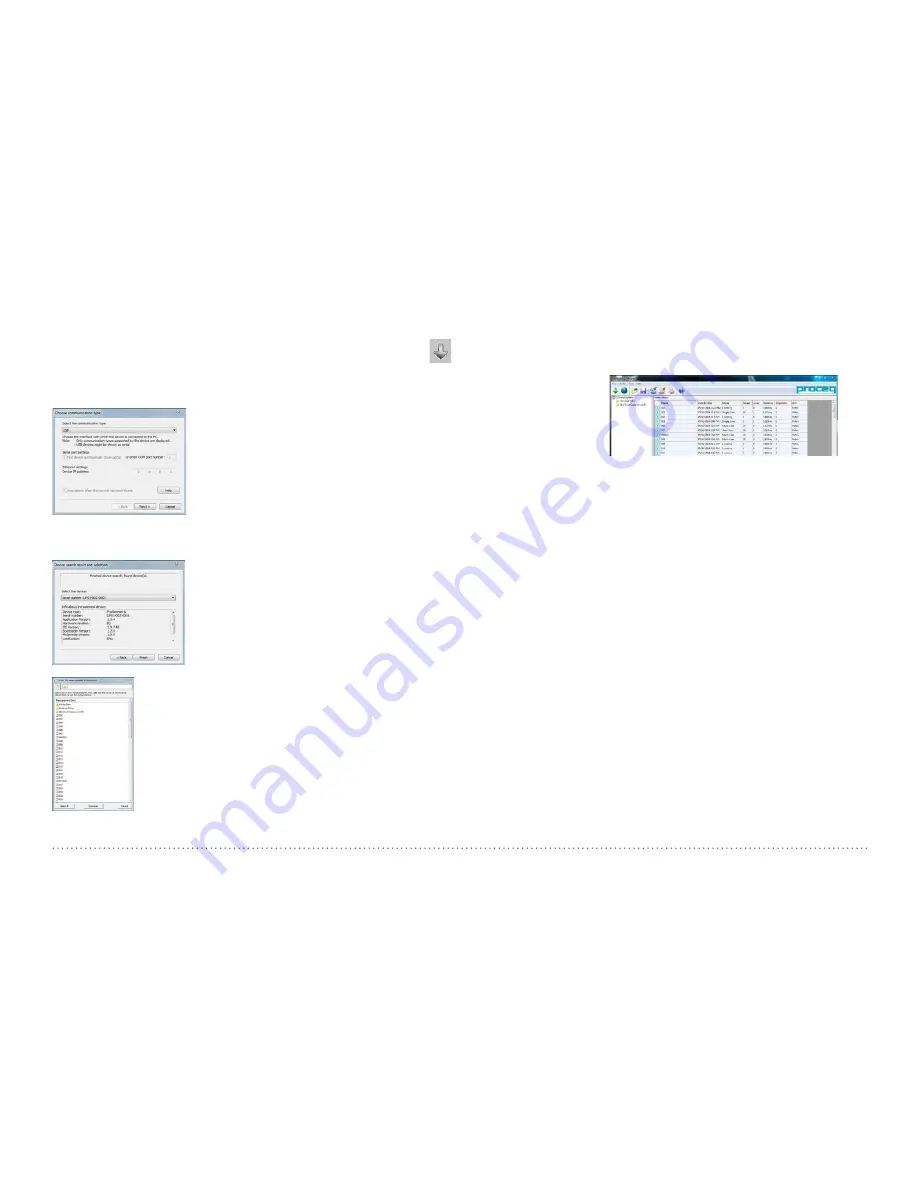
© 2017 Proceq SA
48
9.2 Connecting to a Profometer Touchscreen Unit
Connect the Profometer Touchscreen Unit to a USB port, then select
to download data from the Profometer Touchscreen Unit.
The following window will be displayed: Select “USB” as the communica-
tion type. Click on “Next >”.
When a Profometer Unit has been found its details will be displayed on
screen. Click on the “Finish” button to establish the connection
Click on “Next >”. When a Profometer
Touchscreen Unit has been found its de-
tails will be displayed on screen. Click
on the “Finish” button to establish the
connection.
Measurement files stored on the device will be dis-
played as shown on the left; choose whether to
see only Cover meter files, Corrosion files or both
by flagging the related box on top of the window.
Select one or more measurements and click
“Download”.
9.3 Viewing Cover Meter Data
The selected measurements on your Profometer Touchscreen Unit will be
displayed on the screen:
•
Click on a folder
to access the files
stored in it or to
paste-in other
files.
•
Click on the double arrow icon in the first column to see more details.
By clicking on the respective colored words one can switch:
• Among Views
Snapshot, Statistics, Single-Line, Multi-Line, Area-
Scan and Cross-Line View.
• In Statistics View, results are displayed either for the Scan-
X
or Scan-
Y
(when measurements done in the Cross-Line Mode).
• In Single-Line View, when measurements are obtained in the Cross-Line,
Multi-Line and Area-Scan Mode, the Scan-
X
and Scan-
Y
results are dis-
played separately for each scan performed. Additionally the Cover curve,
Signal Strength curve or no curve can be selected. When viewing the
results with the Cover curve or Signal Strength curve, the rebar number,
cover, traversed distance and diameter of the individual rebar can be dis-
played by setting the cursor on the rebar. By right clicking on the rebar, the
user can Mask/Unmask or change the set diameter.
• In Multi-Line and Cross-Line Views among Display Measurement
Cov-
er, Diameter
and
Signal
Strength
. When Signal Strength is set, you
may click on
Sharpen
and adjust the color spectrum with the
O
- and
G
- sliders.
• Between Statistics
Normal
and
DBV.
Settings can be changed except the ones used for measurements like
Measuring Ranges, Display Inclined Rebars, Return to start on new Line,
Line Height and Grid Width.




















