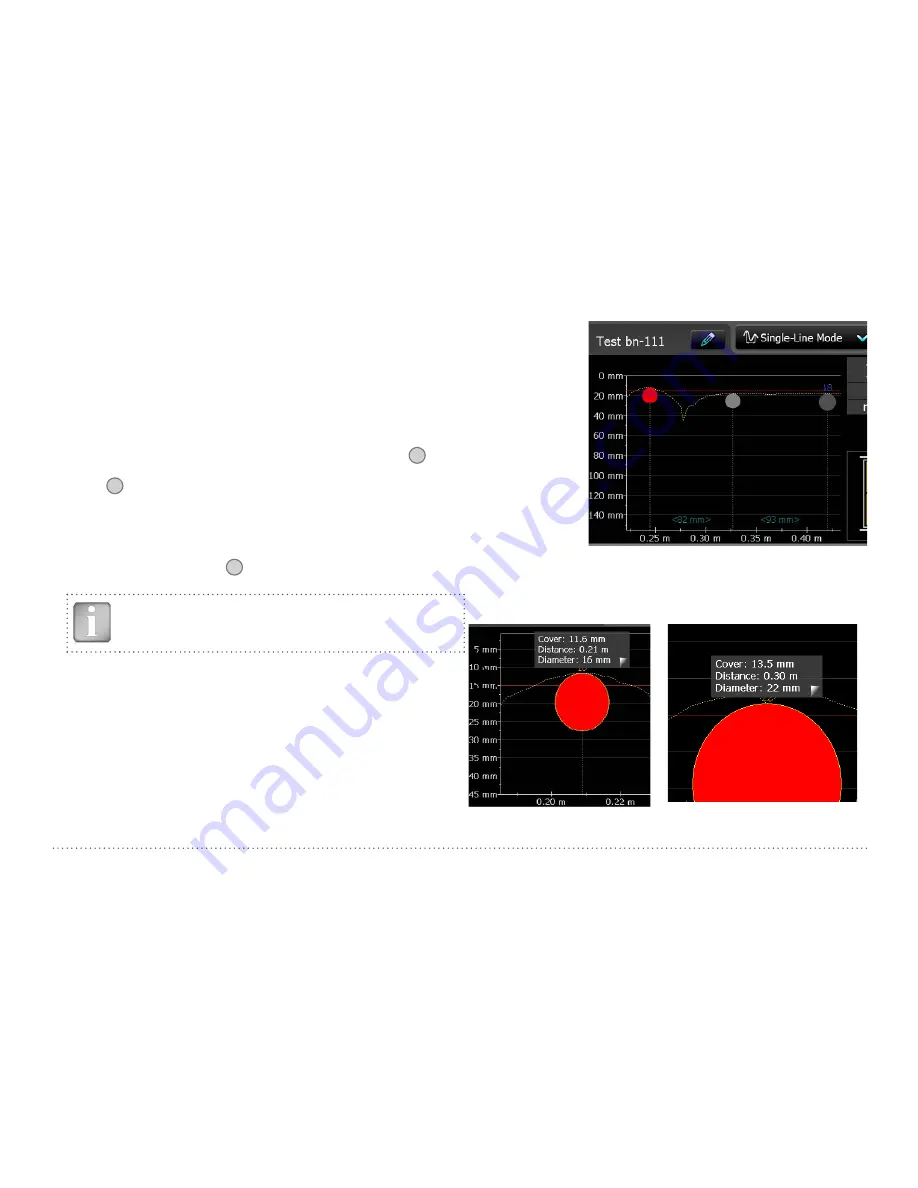
17
© 2017 Proceq SA
• In case the spacing between parallel or orthogonal rebars is in the
range of 5 to 30 cm (2.00 to 12.00 inch), activate AI or NRC correction.
The cursor position can be adapted in two ways to a changed cart position:
• Tap on the cursor and wait until it becomes white and orange. Move
the cursor to the desired position (even left to the zero line is possible).
Be aware: Scanning is no longer possible between the cursor and the
zero-line. Rebars that have already been scanned cannot be removed
by a new scan, but you may scan to the left of the first rebar or to the
right of the last rebar. To delete rebars already scanned, tap
8
and
confirm with Yes.
• Tap on
14
and set the skip distance. For example, if you have to make
a break in the scan due to an obstacle such as a column, move the cart
until the right wheels touch the column, then set the skip distance to
the width of the column plus 107mm / 4.2 inches for the cart and repo-
sition the cart at the other side of the column with the left wheels
touching the column. Tap on
15
. A blue dotted line is set at the begin-
ning of the skipped interval.
NOTE! The cover curve is shown (if selected) within the cover
ranges indicated in Figure 3 but a rebar will only be shown up
to 90 % of those limits.
To display a rebar as a
circle zoom the horizontal
and vertical axis to the
same scale.
The spacings of the rebars
are shown in blue.
The distances from the
start line to the first rebar
and from the end line to
the last rebar are shown in
white color. If the figures
are not shown, zoom in.
Spacing between rebars (in blue)
Figure 10:
Screen of Single-Line Mode with cover curve
• To change a diameter tap on the rebar.
A window opens.
• Tap on the window and change diameter.
To erase set diameter to zero.
The new diameter is set and shown in orange.
The cover changes accordingly but the cover
curve remains except above the rebar axis.
New set diameter shown in orange
Figure 11:
Single-Line View zoomed, showing change of rebar diameter






























