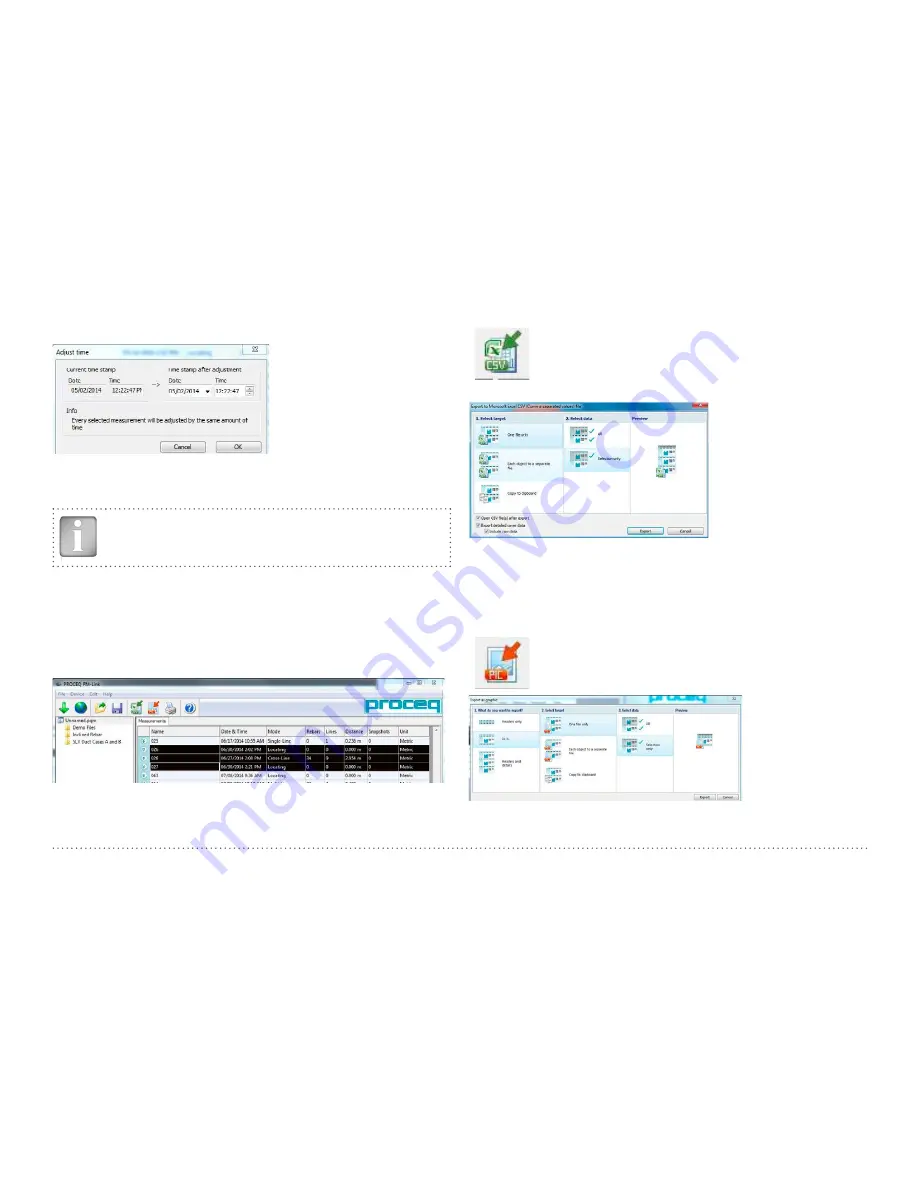
© 2017 Proceq SA
50
Adjusting date and time
Right click in the “Date & Time”
column.
The time will be adjusted for the selected series only.
The menu item “Edit – Delete” allows you to delete one or more selected
series from the downloaded data.
NOTE! This does not delete data from the Profometer Touch-
screen Unit, only data in the current project.
The menu item “Edit – Select all”, allows the user to select all series in the
project for deletion, exporting etc.
9.6 Exporting Data
Profometer Link allows you to export selected objects or the entire pro-
ject for use in third party programs. Click on the measurement object you
wish to export. It will be highlighted as shown.
Click on the “Export as CSV file(s)” icon. The data are
exported as a Microsoft Office Excel comma separated
file or files. The export options may be chosen in the fol-
lowing window:
Select “Export detailed cover data” to export the entire calculated con-
crete cover curve values and not only individual cover values over rein-
forcing bars. When “Include raw data” is selected, the exported data will
include the raw values as measured by the two coils within the probe in
addition to the calculated cover curve data.
Click on the “Export as graphic” icon to open the following
window which allows the various export options to be chosen.
In both cases, the preview window shows the effects of the current out-
put selection.


















