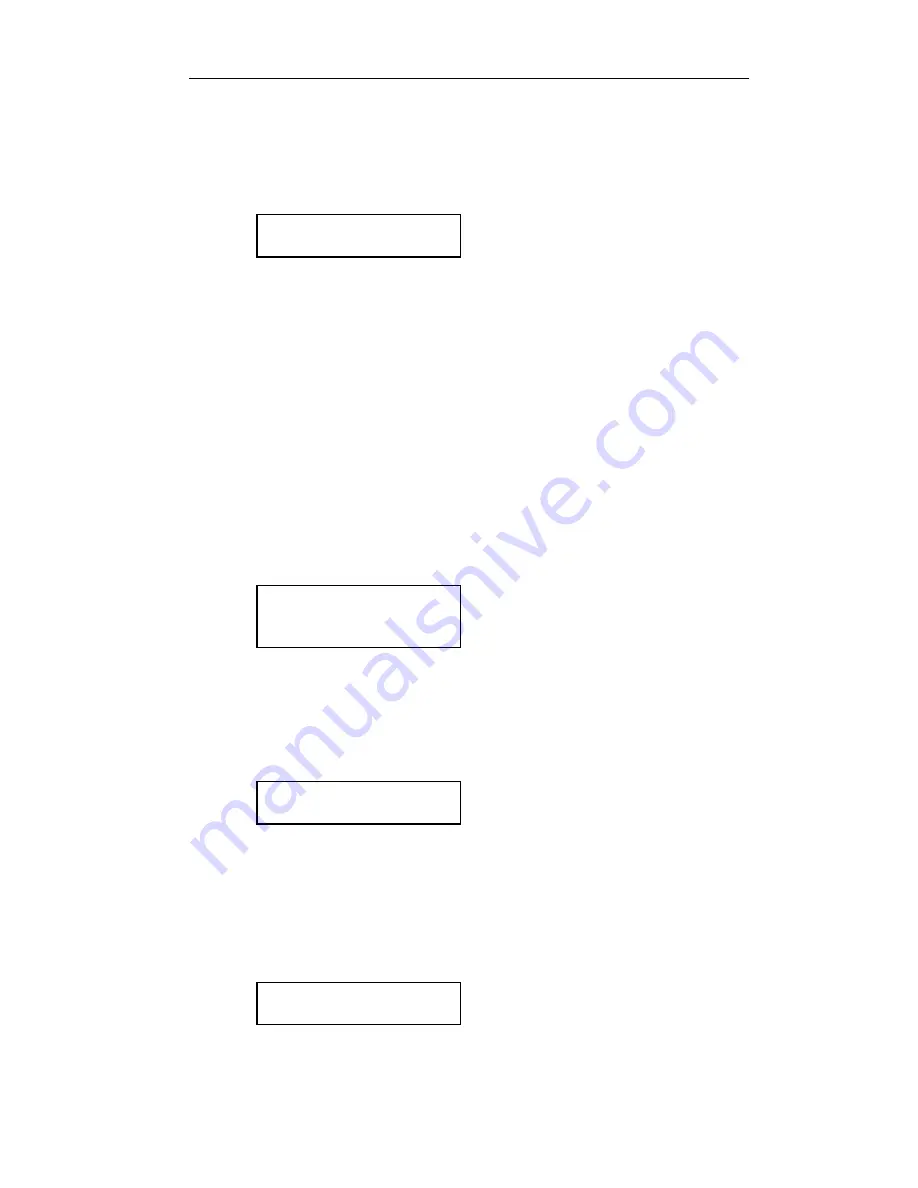
U S I N G T H E O P T I O N A L S E T U P M O D U L E
92
When the message disappears, installation is complete and the printer
will continue with its normal power up procedure.
Initializing
Setup Module
7. The printer will now compare the configuration data in its internal
memory to the data in the Setup Module. If the data is not an exact
match, proceed with step 8.
If the data in the printer and the data in the module are an exact
match, installation is complete and the printer will complete its power
up procedure.
8. The printer has now determined that the data in the Setup Module
does not exactly match the data in the printer’s internal memory. The
printer will now display the following message and the bell will beep
to get the operator’s attention. Proceed to step 9.
New Setup
Module
Detected
9. Press the
ONLINE
button. The printer will display the following
message. You must now make one of the selections as described
below.
Load = Read
Unload = Write
If you wish to copy the Setup data to the printer from the Setup
Module, press the
LOAD
button. The printer will display the
following message and will now be configured according to the
information that was in the Setup Module.
Copying Setup
to Printer
Summary of Contents for FormsPro 4000se Series
Page 8: ......
Page 12: ......
Page 50: ......
Page 87: ...79...
Page 88: ......
Page 98: ......
Page 113: ...105 ASCIICHARACTERTABLES Epson FX Font Character Set...
Page 114: ...A S C I I C H A R A C T E R T A B L E S 106 PC Font Character Set EBCDIC Font Character Set...
Page 116: ...A S C I I C H A R A C T E R T A B L E S 108 OCR B Font Character Set ML Euro 858...
Page 117: ...109 ML 850...
Page 118: ......
Page 124: ......






























