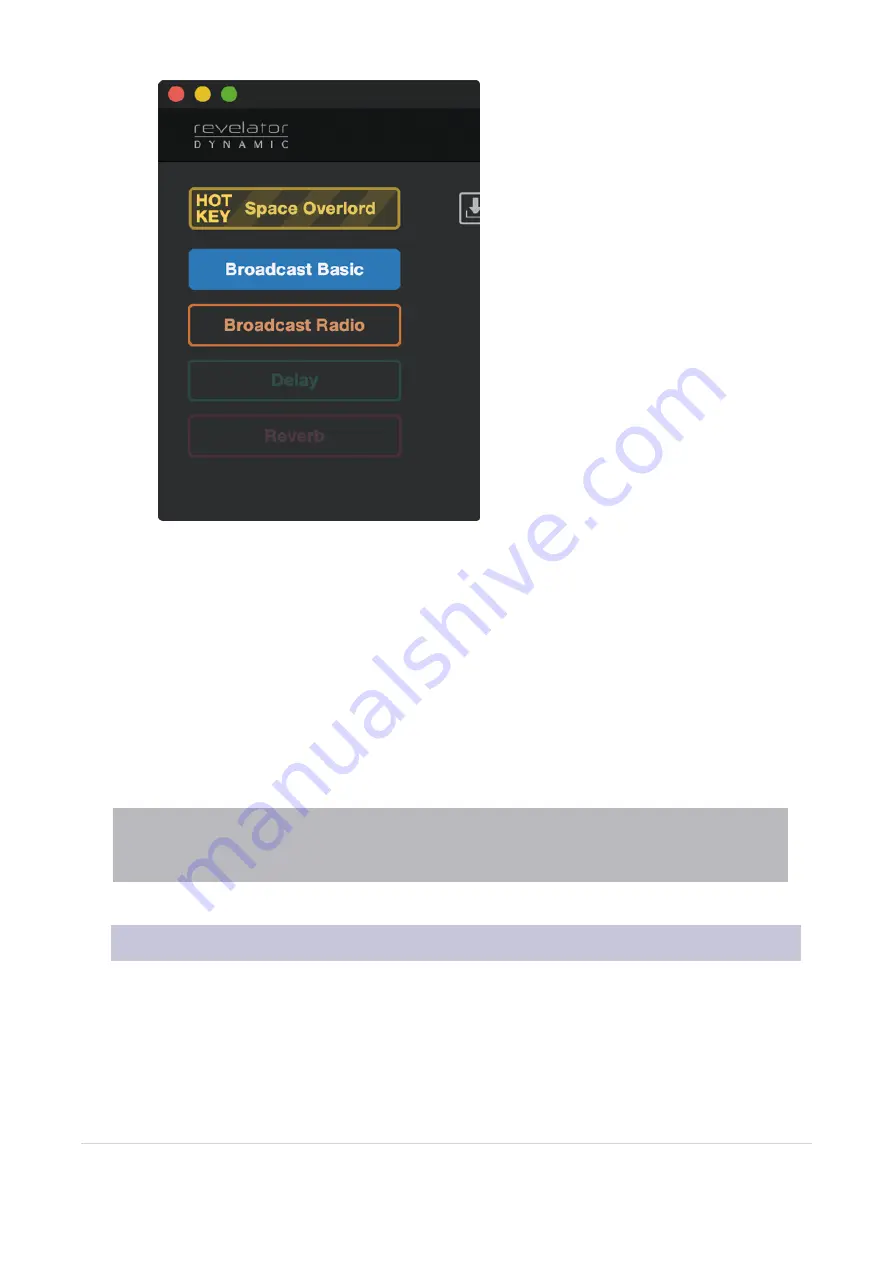
4.
Preset Button Mode.
By default, your Revelator Dynamic offers four presets via the Preset button
on the mic itself. If you find yourself only using one or two, you can simplify this accordingly by clicking
here.
When One or Two Preset Button Mode is engaged, you will only see the respective number of pre-
sets in the Revelator Dynamic mixer as well; note the unused presets are greyed out. Note that in
single Preset slot mode, the Preset button on Revelator Dynamic will toggle between the loaded pre-
set and bypass. In two-Preset slot mode, bypass is still achieved by pressing and holding the Preset
button on Revelator Dynamic.
5.
Channel Mute Sync.
When activated, Muting a Channel in Universal Control will mute it across all
four mixes.
6.
Mute Button Mode.
By default, your Revelator Dynamic’s mute button controls the microphone. This
allows you to mute the microphone, but still hear playback from your computer in your headphones. If
you would like to mute all audio, select Monitor mode.
Power User Tip:
Note that this does not mute the your mic input to the mix outputs. Even while your head-
phones are muted, you can still be heard by others on your call or stream—so try not to say anything embar-
rassing.
7.2
Advanced Fat Channel and Voice Effects Controls
To open the advanced Fat Channel and Voice Effects Controls, click on the Advanced button in the Fat
Channel section.
7.2 Advanced Fat Channel and Voice Effects Controls
68















































