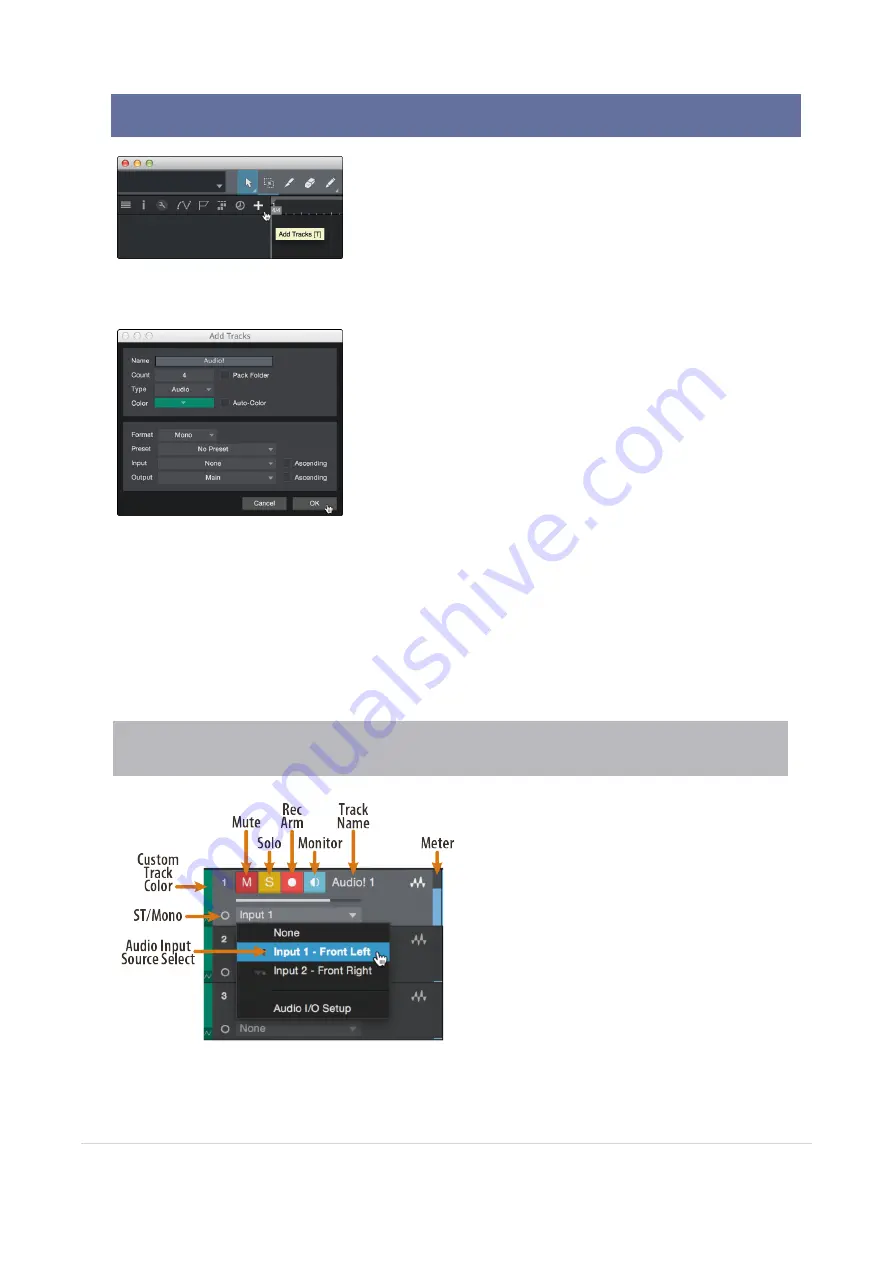
10.
Creating Audio and Instrument Tracks
In the upper left corner of the Arrange window, you will notice several buttons. The button furthest to the
right is the Add Tracks button. Click on this button to open the Add Tracks window.
In the Add Tracks window, you can customize the track name and color, add a preset rack of effects, and
set the physical source for the input and output of your audio tracks. Most important, you can select the
number and type of tracks you’d like to create.
l
Audio.
Use this track type to record and playback audio files.
l
Instrument.
Use this track to record and playback MIDI data to control external MIDI devices or vir-
tual instrument plug-ins.
l
Automation.
This track type lets you create automated parameter controls for your session.
l
Folder.
This track helps you to manage your session as well as to quickly edit multiple tracks at once.
Power User Tip:
If you would like to add an audio track for each of the available inputs, go to Track | Add
Tracks for All Inputs.
10. Creating Audio and Instrument Tracks
96


























