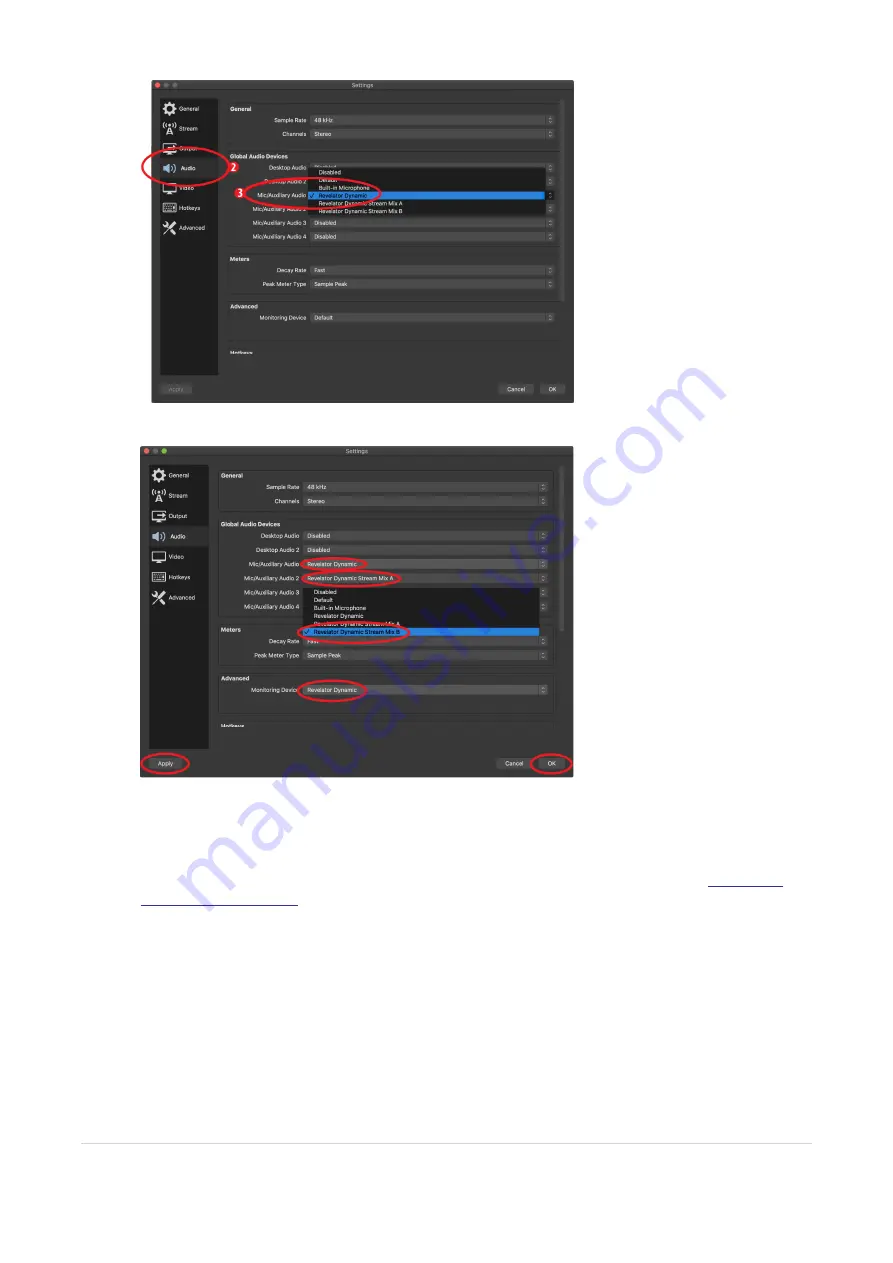
3. Under Mic/Auxiliary Audio, select Revelator Dynamic.
4. If you would like to source the audio for other applications, you can set Mic/Auxiliary Audio 2 and 3 to
Revelator Dynamic Stream Mix A and B respectively. Please note, you must route the output for
those applications to the same device. For example, if you would like the audio output from your
Skype call to be available on Auxiliary Audio 2, you would set “Revelator Dynamic Stream Mix A” as
both the Speaker output for Skype and the source for Auxiliary Audio 2. Please see the
for more information.
5. Under Advanced, set the Monitoring Device to Revelator Dynamic. This will route the output audio
from OBS to the headphone output on Revelator Dynamic.
6. Click Apply.
7. Click OK.
Your Revelator Dynamic is now set-up for OBS!
3.2.5 Using Revelator Dynamic for OBS
38






























