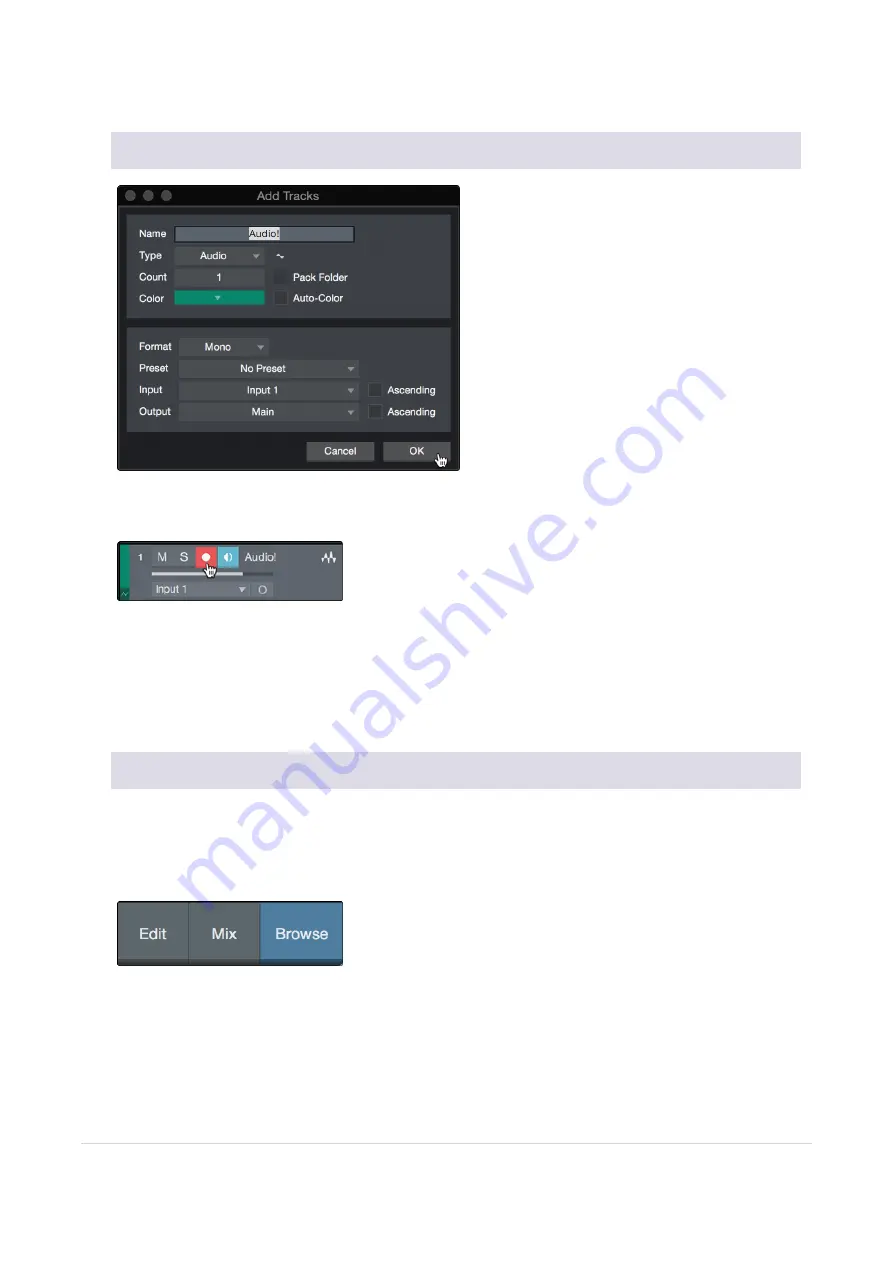
Note: Instrument tracks are nearly identical to audio tracks. The Input Source list for Instrument tracks
lists available external MIDI devices as well as any virtual instruments that have been added to the Song.
10.0.1 Recording an Audio Track
To begin recording, create an audio track from the Add Tracks window, set its input to Input 1 on
yourRevelator Dynamic, and connect a microphone to the same input.
Select Record Enable on the track. Turn up the Input 1 level on your audio interface while speak-
ing/singing into the microphone. You should see the input meter in Studio One Artist react to the input.
Adjust the gain so the input level is near its maximum without clipping (distorting).
You are now ready to start recording. For complete instructions, please consult the Studio One Refer-
ence manual located in Help | Studio One Reference Manual.
10.0.2 Adding Virtual Instruments and Effects
You can add plug-ins and instruments to your Song by dragging-and-dropping them from the browser.
You can also drag an effect or group of effects from one channel to another, drag in customized effects
chains, and instantly load your favorite virtual-instrument preset without ever scrolling through a menu.
Opening the browser.
In the lower right corner of the Arrange window are three buttons:
l
The Edit button opens and closes the audio and MIDI editors.
l
The Mix button opens and closes the Mixer window.
10.0.1 Recording an Audio Track
97

























